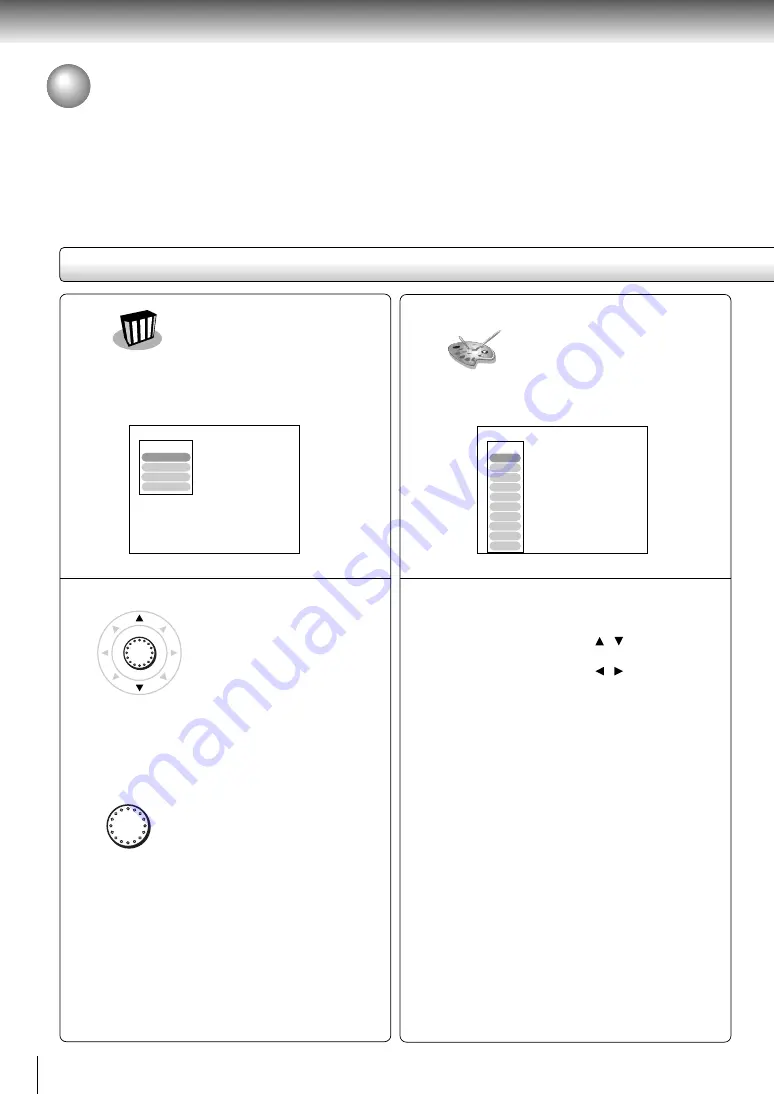
52
Quick control
Accessing Features - NAVI - (continued)
You can sample a scene
from a playback picture
and transform it into a
background picture.
After selecting this icon and pressing ENTER, the
following on-screen display appears:
e.g.
1 Pause playback at a scene you want to capture.
2 Adjust the picture quality if necessary as follows.
1) Move the cursor control ( / ) to select a
desired item, and press ENTER.
2) Move the cursor control ( / ) to adjust the
value, and press ENTER.
(-7) Lower
Contrast
Higher (+7)
(-7) Darker
Brightness
Brighter (+7)
(-7) Duller
Color
Brighter (+7)
(-7)
Gamma*
1
(+7)
(-7) Reducing red
Red
Enhancing red (+7)
(-7) Reducing green Green Enhancing green (+7)
(-7) Reducing blue
Blue
Enhancing blue (+7)
*1: Adjust when a picture is too dark or too
whitish.
Note
You cannot move the picture to sample another scene
after you have started the adjustment. To change the
scene, select “Revert” then press ENTER, and return to
step 1.
NAVI menu items
Capture
Blue
Capture
Revert
Exit
Storing
Contrast
Brightness
Color
Gamma
Red
Green
You can view a picture
with less video noise.
After selecting this icon and pressing ENTER, the
following on-screen display appears:
e.g.
1 Move the cursor control to select.
DNR2:
To increase the DNR1 effect.
DNR1:
To reduce minute video noise.
DNR Off:
Off.
Edge Enhance :
To sharpen picture edges.
2 Press ENTER.
Notes
• Actual picture enhancement may vary depending on the
quality of the disc.
• While the DNR2 level can provide additional
improvement in the reduction of noise in the video
signal, it may produce undesireble picture artifacts on
some discs. Should this occur, select a more appropriate
DNR level (DNR1 or off).
• Depending on the disc, some kinds of picture details
may be lost by the picture enhancement.
DNR
ENTER
ENTER
DNR2
DNR
DNR1
DNR Off
Edge Enhance
Summary of Contents for SD-2300
Page 1: ...DVD VIDEO PLAYER SERVICE MANUAL Feb 2001 S FILE NO 810 200019 SD 2300 ...
Page 5: ...SECTION 1 GENERAL DESCRIPTIONS 1 OPERATING INSTRUCTIONS SECTION 1 GENERAL DESCRIPTIONS ...
Page 20: ...16 Introduction ...
Page 28: ......
Page 29: ...Basic playback Begin your operation Playing a Disc Locating a Specific Title Chapter or Track ...
Page 36: ......
Page 48: ......
Page 58: ......
Page 71: ...Others Before Calling Service Personnel Specifications LIMITED WARRANTY DVD VIDEO PLAYER ...
Page 103: ...4 2 Power Supply Block Diagram Fig 3 4 2 ...
Page 105: ...Fig 3 4 5 4 3 3 Front Display Power Switch Block Diagram ...
Page 107: ...Fig 3 4 7 4 4 2 Logical System Block Diagram ...
Page 108: ...4 5 Output Block Diagram Fig 3 4 8 ...
Page 111: ...10 1 3 4 A B C D E G 2 5 6 7 8 9 F Fig 3 5 3 5 2 Front Display Power Switch Circuit Diagram ...
Page 119: ...Fig 3 5 5 5 3 2 Main Circuit 1 Diagram ...
Page 120: ...5 3 3 Main Circuit 2 Diagram Fig 3 5 6 ...
Page 121: ...5 3 2 Main Circuit 1 Diagram ...
Page 122: ......
Page 123: ......
Page 124: ......
Page 125: ......
Page 126: ......
Page 127: ......
Page 128: ...Fig 3 5 5 ...
Page 129: ...5 3 3 Main Circuit 2 Diagram ...
Page 130: ......
Page 131: ......
Page 132: ......
Page 133: ......
Page 134: ......
Page 135: ......
Page 136: ...Fig 3 5 6 ...
Page 139: ...10 1 3 4 A B C D E G 2 5 6 7 8 9 F Fig 3 5 7 5 4 Output Circuit Diagram ...
Page 160: ......






























