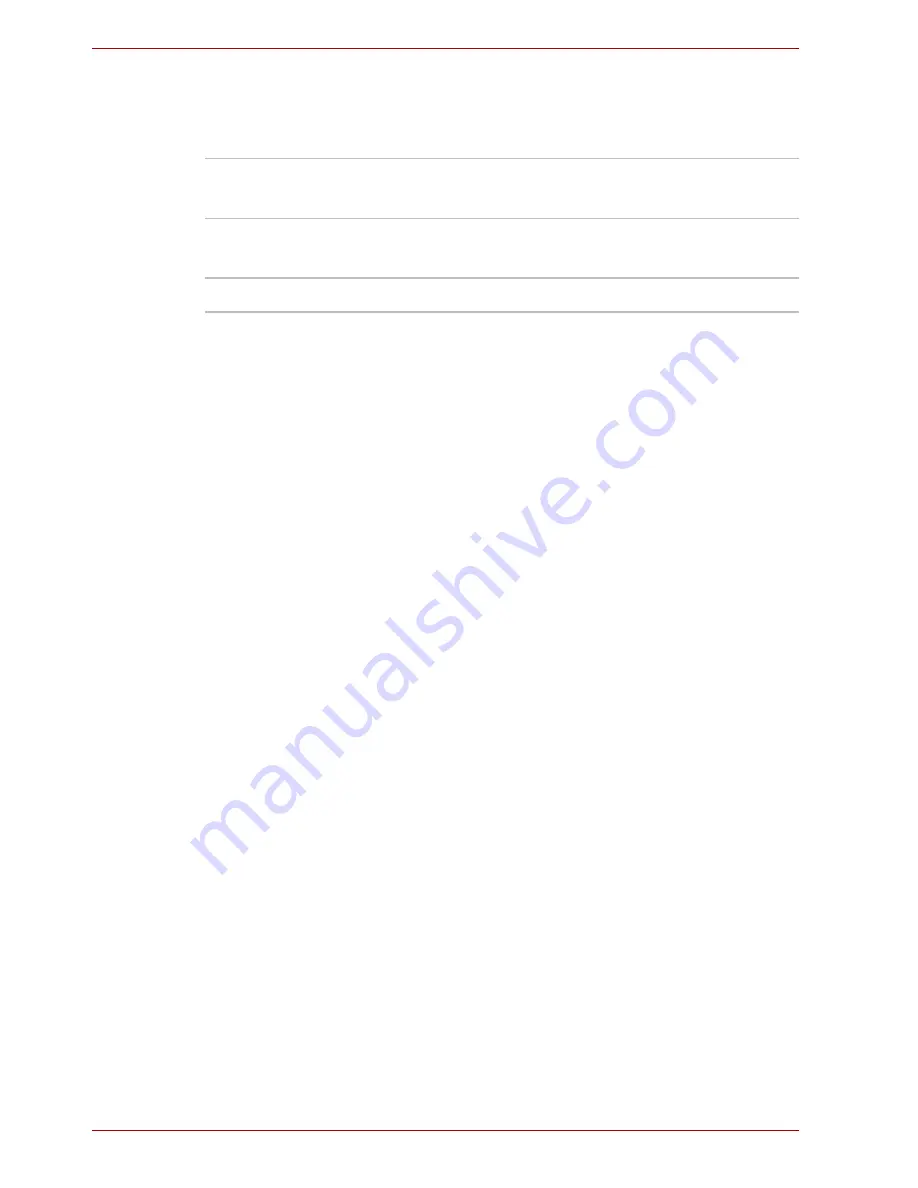
6-10
User’s Manual
Power and Power-Up Modes
Retaining data with power off
When you turn off your computer with fully charged batteries, the batteries
retain data for the following approximate time periods.
Extending battery life
To maximize the life of your battery pack:
■
At least once a month, disconnect the computer from a power source
and operate it on battery power until the battery pack fully discharges.
Before doing so, follow the steps below.
1. Turn off the computer's power.
2. Disconnect the AC adaptor and turn on the computer's power. If it
does not turn on go to step 4.
3. Operate the computer on battery power for five minutes. If the
battery pack has at least five minutes of operating time, continue
operating until the battery pack is fully discharged. If the
Battery
indicator flashes or there is some other warning to indicate a low
battery, go to step 4.
4. Connect the AC adaptor to the computer and the power cord to a
power outlet. The
Battery
indicator should glow orange to indicate
that the battery pack is being charged. If the
Battery
indicator does
not glow, power is not being supplied. Check the connections for the
AC adaptor and power cord.
5. Charge the battery pack until the Battery indicator glows green.
■
If you have extra battery packs, rotate their use.
■
If you will not be using the system for an extended period, more than
one month, remove the battery pack.
■
Disconnect the AC adaptor when the battery is fully charged.
Overcharging makes the battery hot and shortens life.
■
If you are not going to use the computer for more than eight hours,
disconnect the AC adaptor.
■
Store spare battery packs in a cool dry place out of direct sunlight.
Battery pack (4000 mAh)
About 3 days (Standby mode)
About 30 days (Boot mode)
Battery pack (2000 mAh)
About 1 days (Standby mode)
About 30 days (Boot mode)
RTC battery
30 days
Summary of Contents for Satellite L30 Series
Page 1: ...TOSHIBA Satellite L30 Satellite Pro L30 Series User s Manual ...
Page 30: ...xxx User s Manual Table of Contents ...
Page 34: ...xxxiv User s Manual Preface ...
Page 90: ...4 18 User s Manual Operating Basics ...
Page 98: ...5 8 User s Manual The Keyboard ...
Page 112: ...6 14 User s Manual Power and Power Up Modes ...
Page 116: ...7 4 User s Manual HW Setup Depends on the model you purchased ...
Page 126: ...8 10 User s Manual Optional Devices ...
Page 146: ...A 4 User s Manual Specifications ...
Page 156: ...B 10 User s Manual Display Controller and Modes ...
Page 178: ...Index 4 User s Manual Index ...
















































