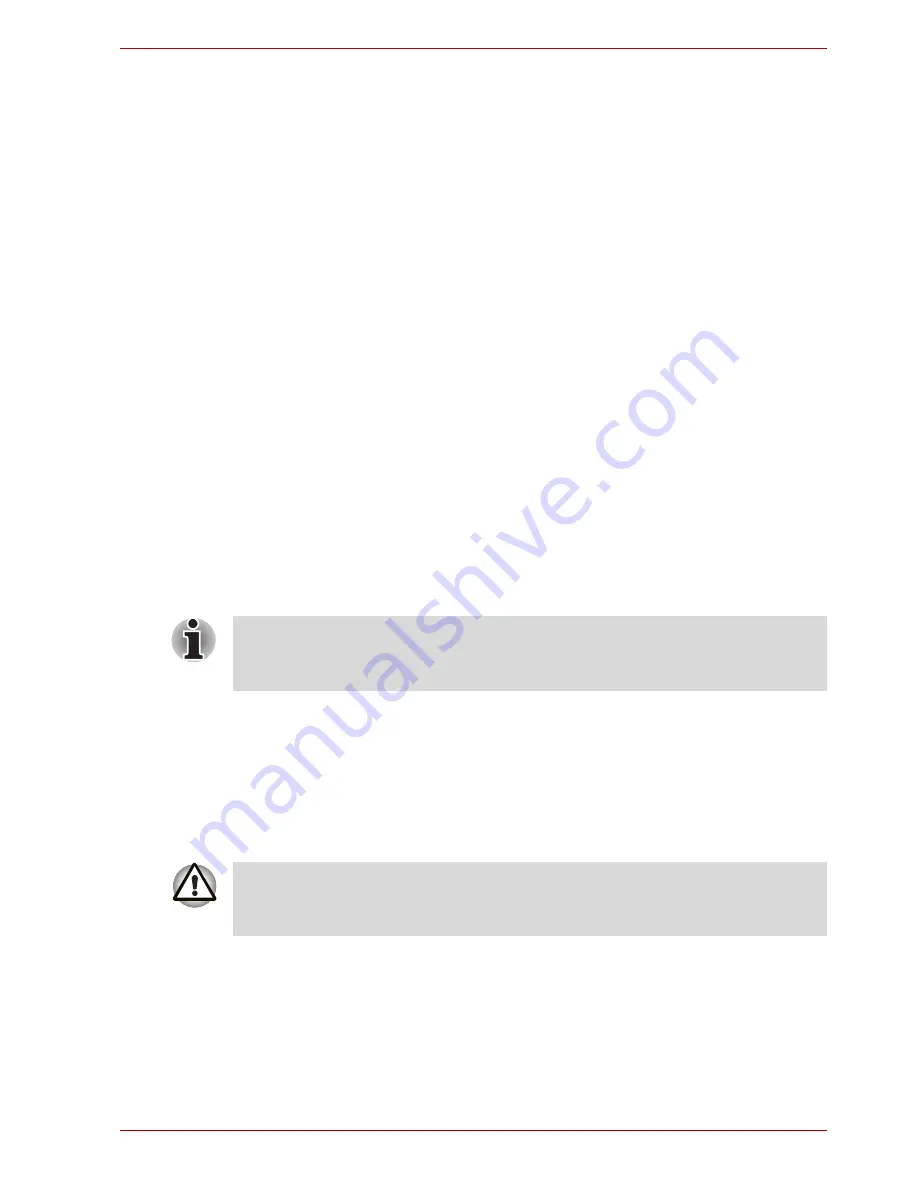
User’s Manual
6-7
Power and Power-Up Modes
6. Be sure to monitor the remaining battery power. If the battery pack and
real time clock battery discharge completely, Standby and Suspend will
not function and data in memory will be lost. Also, the computer might
register an incorrect time and date. In this case, connect the
AC adaptor to recharge the batteries.
7. Never install or remove the battery pack without first turning off the
power and disconnecting the AC adaptor. Never remove the battery
pack while the computer is in Suspend or Standby Mode. Data will be
lost.
Note
1. Never remove the battery pack while the Wake-up on LAN function is
enabled. Data will be lost. Before you remove a battery pack, disable
the Wake-up on LAN function.
2. After the battery pack is charged, avoid leaving the AC adaptor
connected and the computer turned off for more than a few hours at a
time. Continuing to charge a fully-charged battery pack can damage the
battery.
Charging the batteries
When the power in the battery pack becomes low, the
Battery
indicator
flashes orange indicating that only a few minutes of battery power remain.
If you continue to use the computer while the
Battery
indicator flashes, the
computer enables Hibernation Mode (so you don't lose data) and
automatically turns off.
You must recharge a battery pack when it becomes discharged.
Procedures
To recharge a battery pack while it is installed in the computer, connect the
AC adaptor to the
DC IN 19V
jack and plug the other end into a working
outlet.
The
Battery
indicator glows orange when the battery is being charged.
The computer enters Hibernate Mode only if Hibernation is enabled in two
places: the Hibernate tab in Power Options and Setup Action tab in
TOSHIBA Power Saver.
Use only the computer connected to an AC power source to charge the
battery pack. Never attempt to charge the battery pack with any other
charger.
Summary of Contents for Satellite L30 Series
Page 1: ...TOSHIBA Satellite L30 Satellite Pro L30 Series User s Manual ...
Page 30: ...xxx User s Manual Table of Contents ...
Page 34: ...xxxiv User s Manual Preface ...
Page 90: ...4 18 User s Manual Operating Basics ...
Page 98: ...5 8 User s Manual The Keyboard ...
Page 112: ...6 14 User s Manual Power and Power Up Modes ...
Page 116: ...7 4 User s Manual HW Setup Depends on the model you purchased ...
Page 126: ...8 10 User s Manual Optional Devices ...
Page 146: ...A 4 User s Manual Specifications ...
Page 156: ...B 10 User s Manual Display Controller and Modes ...
Page 178: ...Index 4 User s Manual Index ...
















































