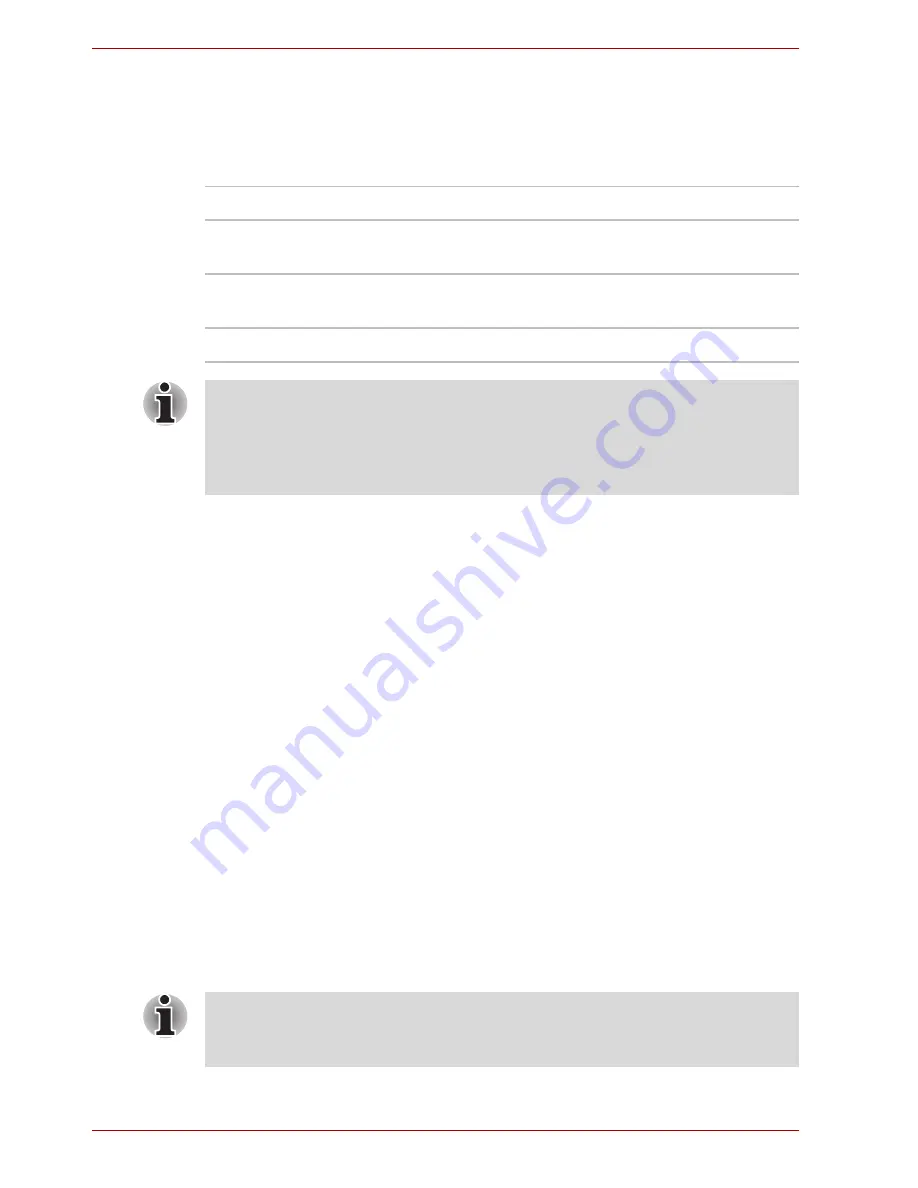
6-8
User’s Manual
Power and Power-Up Modes
Time
The following table shows the approximate time required to fully charge a
discharged battery.
Battery charging notice
The battery may not charge right away under the following conditions:
■
The battery is extremely hot or cold. If the battery is extremely hot, it
might not charge at all. To ensure the battery charges to its full capacity,
charge the battery at room temperature of 10° to 30°C (50° to 88°F).
■
The battery is nearly completely discharged. Leave the AC adaptor
connected for a few minutes and the battery should begin charging.
The
Battery
indicator may show a rapid decrease in battery operating time
when you try to charge a battery under the following conditions:
■
The battery has not been used for a long time.
■
The battery has completely discharged and been left in the computer for
a long time.
■
A cool battery is installed in a warm computer.
In such case, follow the steps below.
1. Fully discharge the battery by leaving it in the computer with the power
on until the power automatically shuts off.
2. Plug in the AC adaptor.
3. Charge the battery until the
Battery
indicator glows green.
Repeat these steps two or three times until the battery recovers normal
capacity.
Charging time (hours)
Battery type
Power on
Power off
Battery pack (4000 mAh)
About 12 or
longer
About 4
Battery pack (2000 mAh)
About 12 or
longer
About 4
RTC battery
About 24
Doesn't charge
The charging time when the computer is on is affected by ambient
temperature, the temperature of the computer and how you use the
computer. If you make heavy use of external devices, for example, the
battery might scarcely charge at all during operation. Refer also to the
section
Maximizing battery operating time
.
Leaving the AC adaptor connected will shorten battery life. At least once a
month, run the computer on battery power until the battery is fully
discharged, then recharge the battery.
Summary of Contents for Satellite L30 Series
Page 1: ...TOSHIBA Satellite L30 Satellite Pro L30 Series User s Manual ...
Page 30: ...xxx User s Manual Table of Contents ...
Page 34: ...xxxiv User s Manual Preface ...
Page 90: ...4 18 User s Manual Operating Basics ...
Page 98: ...5 8 User s Manual The Keyboard ...
Page 112: ...6 14 User s Manual Power and Power Up Modes ...
Page 116: ...7 4 User s Manual HW Setup Depends on the model you purchased ...
Page 126: ...8 10 User s Manual Optional Devices ...
Page 146: ...A 4 User s Manual Specifications ...
Page 156: ...B 10 User s Manual Display Controller and Modes ...
Page 178: ...Index 4 User s Manual Index ...
















































