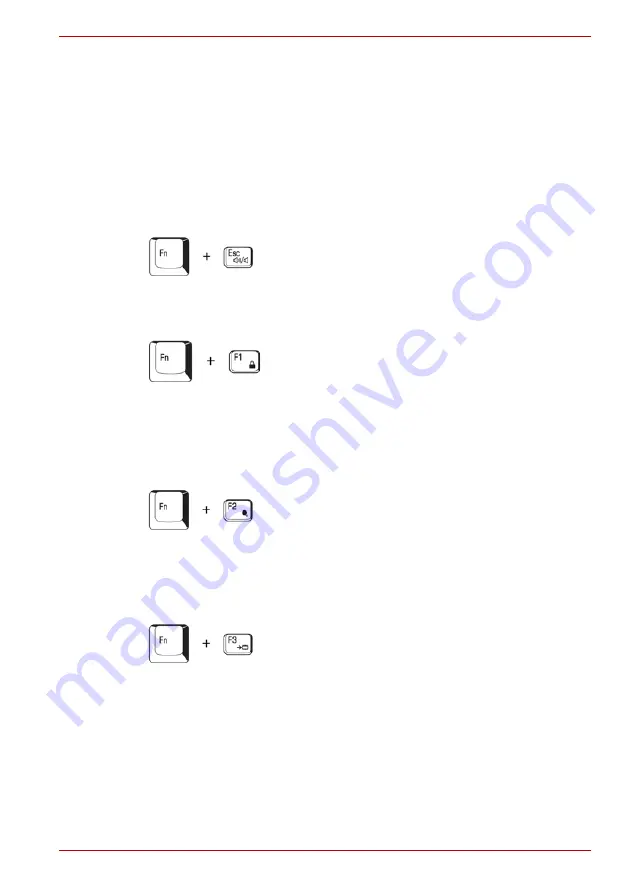
User’s Manual
5-3
The Keyboard
Press
Fn + F11
to access the integrated keypad. When activated, the keys
with gray markings on the bottom edge become numeric keypad keys.
Refer to the
section in this chapter for more information on
how to operate these keys. The power on default for both settings is off.
Press
Fn + F12
to lock the cursor on a specific line. The power on default is
off.
Hot keys
Hot keys let you enable or disable certain features of the computers.
Sound mute:
Pressing
Fn + Esc
in a Windows
®
environment turns sound
on or off. When you press these hot keys, the current setting will change
and be displayed as an icon.
Instant security:
Press
Fn + F1
to blank the screen to prevent others from
accessing your data. To restore the screen and original settings, press any
key or press the TouchPad. If a screensaver password is registered, a
dialog box will appear. Enter the screensaver password and click
OK
. If no
password is set, the screen will be restored when you press any key or
press the TouchPad.
Power save mode:
Pressing
Fn
+
F2
changes the power save mode. if
you press
Fn
+
F2
in a Windows environment, the Power Save Mode is
displayed in a dialog box. Continue holding down
Fn
and press
F2
again to
change the setting. You can also change this setting through the Profile
item in TOSHIBA Power Saver.
Standby:
When you press
Fn + F3
, the computer enters Standby Mode. To
avoid entering Standby Mode unexpectedly, a dialog box appears for
verification. However, if you select the check box, it will not appear in the
future.
Summary of Contents for Satellite L100-108
Page 1: ...User s Manual L100 ...
Page 14: ...xiv User s Manual ...
Page 18: ...xviii User s Manual Table of Contents ...
Page 22: ...xxii User s Manual Preface ...
Page 43: ...User s Manual 1 15 Introduction ...
Page 44: ...1 16 User s Manual Introduction ...
Page 56: ...2 12 User s Manual The Grand Tour ...
Page 70: ...3 14 User s Manual Getting Started ...
Page 95: ...User s Manual 4 25 Operating Basics Protruded portion ...
Page 96: ...4 26 User s Manual Operating Basics ...
Page 104: ...5 8 User s Manual The Keyboard ...
Page 122: ...7 4 User s Manual HW Setup ...
Page 134: ...8 12 User s Manual Optional Devices ...
Page 162: ...B 10 User s Manual Display Controller and Modes ...
Page 186: ...Index 4 User s Manual Index ...






























