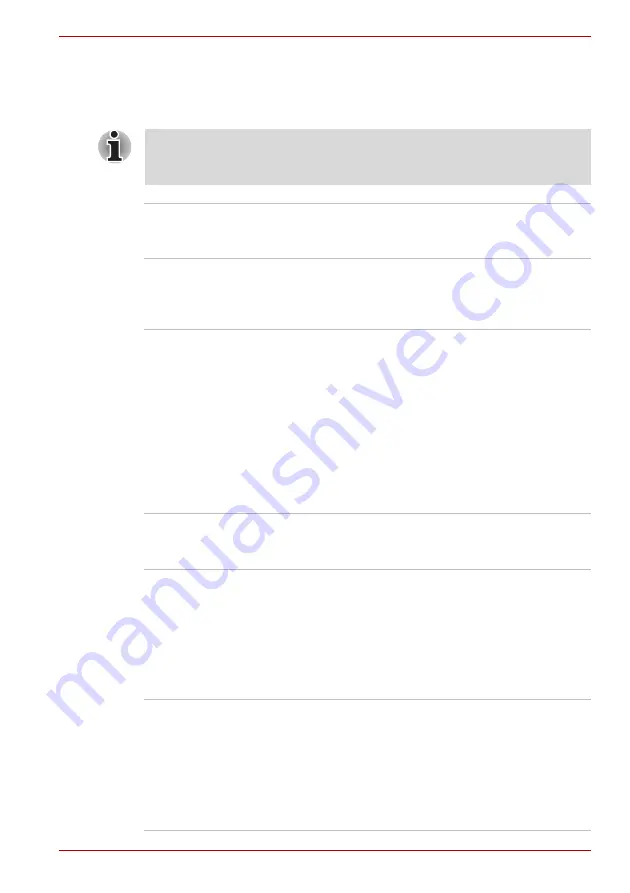
User’s Manual
1-9
Introduction
Special features
The following features are either unique to TOSHIBA computers or are
advanced features, which make the computer more convenient to use.
Please note that the descriptions for starting some special features are
based on setting the
Control Panel
to
Category View
. On
Classic view
the description is different.
Hot Keys
Key combinations let you quickly modify the
system configuration directly from the keyboard
without running a system configuration program.
Keypad Overlay
A ten-key pad is integrated into the keyboard.
Refer to the
section in Chapter 5,
The Keyboard, for instructions on using the
keypad overlay.
Power On Password
Two levels of password security, supervisor and
user, are available to prevent unauthorized
access to your computer.
To register a supervisor password, double click
the
TOSHIBA Assist
on your desktop select the
SECURE
tab and start the
Supervisor
password
utility.
To set a user password, select the
SECURE
tab
on TOSHIBA Assist, then start
User password
utility. At
Password
tab you can register a user
password.
Instant Security
The hot key function
Fn + F1
blanks the screen
and disables the computer, providing data
security.
Display Automatic
Power Off
This feature automatically cuts off power to the
internal display when there is no keyboard input
for a time specified. Power is restored when any
key is pressed. To specify the time click
start,
Control Panel, Performance and
Maintenance, TOSHIBA Power Saver
. At
Basic
Setup
tab, you can specify the time for
Monitor
Power OFF
.
HDD Automatic
Power Off
This feature automatically cuts off power to the
hard disk drive when it is not accessed for a time
specified. Power is restored when the hard disk
is accessed. To specify the time, click
start,
Control Panel,
Performance and
Maintenance, TOSHIBA Power Saver
. At
Basic
Setup
tab, you can specify the time for
HDD
Power OFF
.
Summary of Contents for Satellite L100-108
Page 1: ...User s Manual L100 ...
Page 14: ...xiv User s Manual ...
Page 18: ...xviii User s Manual Table of Contents ...
Page 22: ...xxii User s Manual Preface ...
Page 43: ...User s Manual 1 15 Introduction ...
Page 44: ...1 16 User s Manual Introduction ...
Page 56: ...2 12 User s Manual The Grand Tour ...
Page 70: ...3 14 User s Manual Getting Started ...
Page 95: ...User s Manual 4 25 Operating Basics Protruded portion ...
Page 96: ...4 26 User s Manual Operating Basics ...
Page 104: ...5 8 User s Manual The Keyboard ...
Page 122: ...7 4 User s Manual HW Setup ...
Page 134: ...8 12 User s Manual Optional Devices ...
Page 162: ...B 10 User s Manual Display Controller and Modes ...
Page 186: ...Index 4 User s Manual Index ...






























