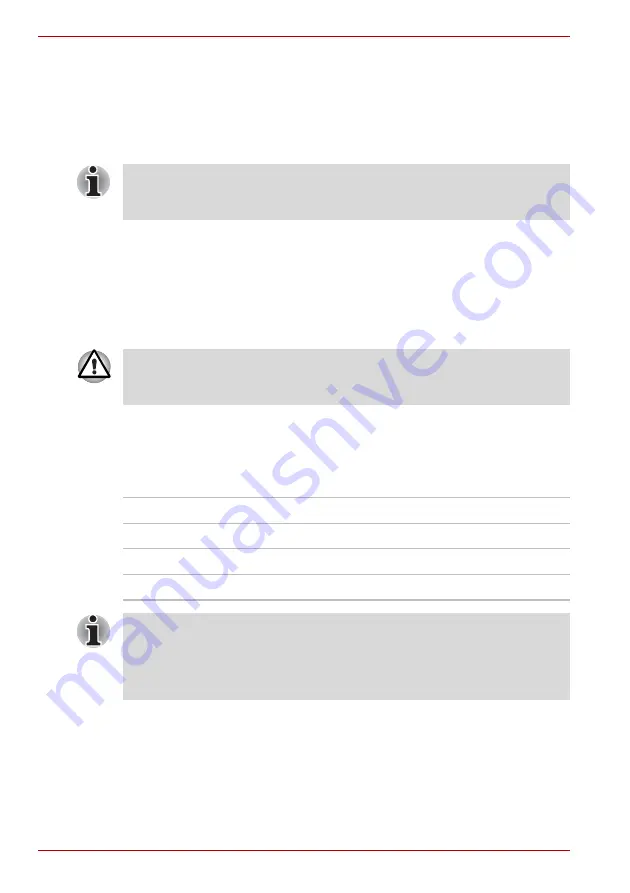
6-8
User’s Manual
Power and Power-Up Modes
Charging the batteries
When the power in the battery pack becomes low, the
Battery
indicator
flashes orange indicating that only a few minutes of battery power remain.
If you continue to use the computer while the
Battery
indicator flashes, the
computer enables Hibernation Mode (so you don’t lose data) and
automatically turns off.
You must recharge a battery pack when it becomes discharged.
Procedures
To recharge a battery pack while it is installed in the computer, connect the
AC adaptor to the
DC IN 19V
jack and plug the other end into a working
outlet.
The
Battery
indicator glows orange when the battery is being charged.
Time
The following table shows the approximate time required to fully charge a
discharged battery.
The computer enters Hibernate Mode only if Hibernation is enabled in two
places: the Hibernate tab in Power Options and Setup Action tab in
TOSHIBA Power Saver.
Use only the computer connected to an AC power source to charge the
battery pack. Never attempt to charge the battery pack with any other
charger.
Charging time (hours)
Battery type
Power on
Power off
Battery pack (4000 mAh)
About 6 or longer
About 3
Battery pack (2000 mAh)
About 6 or longer
About 3
RTC battery
About 24
Doesn’t charge
The charging time when the computer is on is affected by ambient
temperature, the temperature of the computer and how you use the
computer. If you make heavy use of external devices, for example, the
battery might scarcely charge at all during operation. Refer also to the
section
Summary of Contents for Satellite L100-108
Page 1: ...User s Manual L100 ...
Page 14: ...xiv User s Manual ...
Page 18: ...xviii User s Manual Table of Contents ...
Page 22: ...xxii User s Manual Preface ...
Page 43: ...User s Manual 1 15 Introduction ...
Page 44: ...1 16 User s Manual Introduction ...
Page 56: ...2 12 User s Manual The Grand Tour ...
Page 70: ...3 14 User s Manual Getting Started ...
Page 95: ...User s Manual 4 25 Operating Basics Protruded portion ...
Page 96: ...4 26 User s Manual Operating Basics ...
Page 104: ...5 8 User s Manual The Keyboard ...
Page 122: ...7 4 User s Manual HW Setup ...
Page 134: ...8 12 User s Manual Optional Devices ...
Page 162: ...B 10 User s Manual Display Controller and Modes ...
Page 186: ...Index 4 User s Manual Index ...
















































