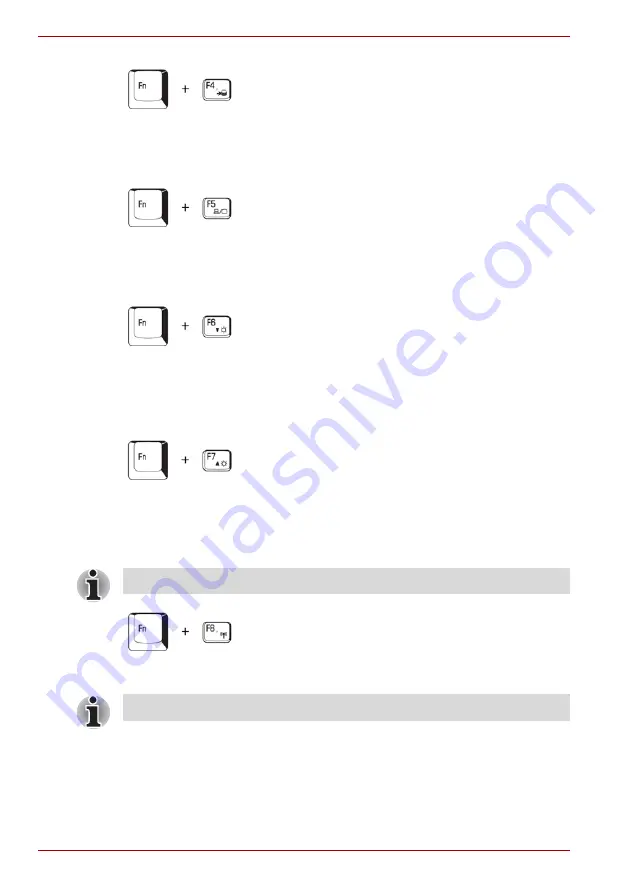
5-4
User’s Manual
The Keyboard
Hibernation:
When you press
Fn + F4
, the computer enters Hibernation
Mode. To avoid entering Hibernation Mode unexpectedly, a dialog box
appears for verification. However, if you select the check box, it will not
appear in the future.
Display selection:
Press
Fn + F5
to change the active display device.
When you press these hot keys, a dialog box appears. Only selectable
devices will be displayed. Hold down
Fn
and press
F5
again to change the
device. When you release
Fn
and
F5
, the selected device will change.
LCD Display Brightness:
Pressing
Fn + F6
decreases the display
brightness in decrements. When you press these hot keys, the current
setting will be displayed for two seconds by an icon. You can also change
this setting through the Screen brightness item of the Basic Setup tab in
TOSHIBA Power Saver.
LCD Display Brightness:
Pressing
Fn + F7
increases the display
brightness in increments. When you press these hot keys, the current
setting will be displayed for two seconds by a pop-up icon. You can also
change this setting through the Screen brightness item of the Basic Setup
tab in TOSHIBA Power Saver.
Wireless setting:
Pressing
Fn + F8
allows you to switch between active
wireless devices if the wireless communication switch is turned on.
Display clarity increases with the brightness level.
If no wireless communication device is installed, no dialog box will appear.
Summary of Contents for Satellite L100-108
Page 1: ...User s Manual L100 ...
Page 14: ...xiv User s Manual ...
Page 18: ...xviii User s Manual Table of Contents ...
Page 22: ...xxii User s Manual Preface ...
Page 43: ...User s Manual 1 15 Introduction ...
Page 44: ...1 16 User s Manual Introduction ...
Page 56: ...2 12 User s Manual The Grand Tour ...
Page 70: ...3 14 User s Manual Getting Started ...
Page 95: ...User s Manual 4 25 Operating Basics Protruded portion ...
Page 96: ...4 26 User s Manual Operating Basics ...
Page 104: ...5 8 User s Manual The Keyboard ...
Page 122: ...7 4 User s Manual HW Setup ...
Page 134: ...8 12 User s Manual Optional Devices ...
Page 162: ...B 10 User s Manual Display Controller and Modes ...
Page 186: ...Index 4 User s Manual Index ...






























