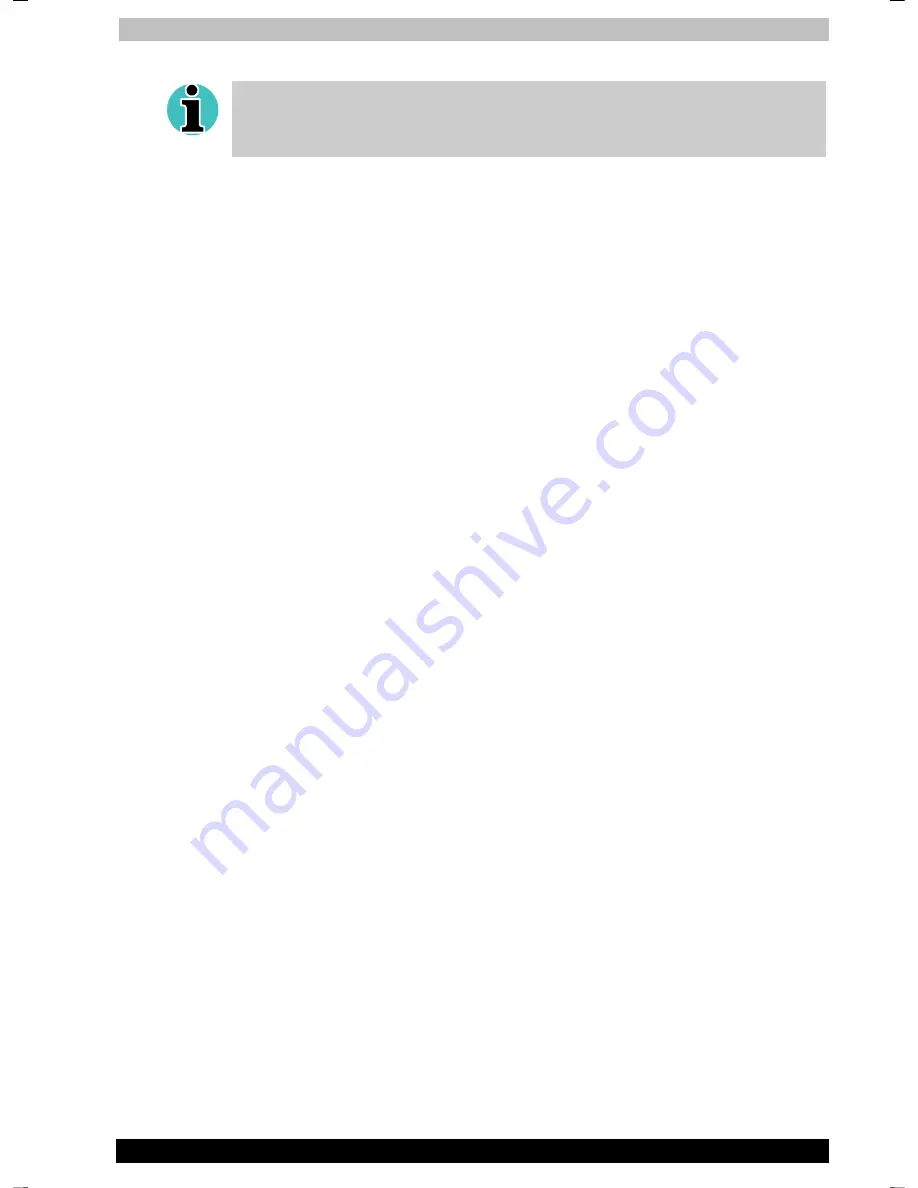
Operating Basics
Portégé A100
4-16
Portégé A100
Version
3
Last Saved on 12.12.2003 09:52
ENGLISH using Palau30 Online.dot –– Printed on 12.12.2003 as
Do not use the Country/Region Select function in the Modem setup utility
in the Control Panel if the function is available. If you change the
Country/Region in the Control Panel, the change may not take effect.
2. The Region Selection icon will appear in the Windows Task Bar.
3. Click the icon with the primary mouse button to display a list of
regions that the modem supports. A sub menu for telephony
location information will also be displayed. A check will appear next
to the currently selected region and telephony location.
4. Select a region from the region menu or a telephony location from
the sub-menu.
■
When you click a region it becomes the modem’s region selection,
and the New Location for telephony will be set automatically.
■
When you select a telephony location, the corresponding region is
automatically selected and it becomes the modem’s current region
setting.
Properties menu
Click the icon with the secondary mouse button to display properties
menu on the screen.
Setting
You can enable or disable the following settings:
AutoRun Mode
Region Select Utility starts automatically when you start up the operating
system.
Open the Dialing Properties dialog box after selecting region.
The dialing properties dialog box will be displayed automatically after you
select the region.
Location list for region selection.
A submenu appears displaying location information for telephony.
Open dialog box, if the modem and Telephony Current
Location region code do not match.
A warning dialog box is displayed if current settings for region code and
telephony location are incorrect.
Modem Selection
If the computer cannot recognize the internal modem, a dialog box is
displayed. Select the COM port for your modem to use.
















































