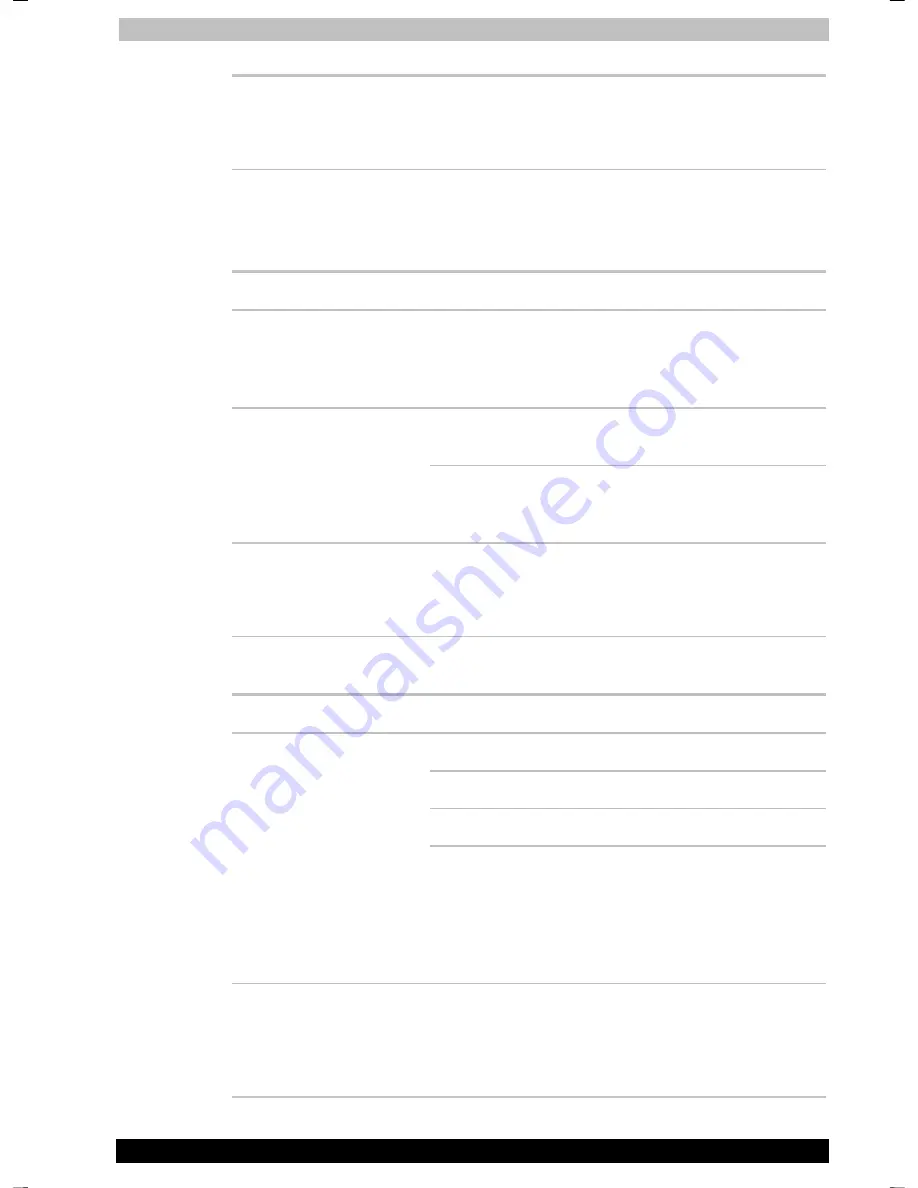
Troubleshooting
Portégé A100
9-12
Portégé A100
Version
2
Last Saved on
28.11.2003 13:13
25.11.2003 16:2325.11.2003 15:4320.11.2003 14:47
ENGLISH using Palau30 Online.dot –– Printed on
28.11.2003
27.11.200325.11.2003
as
You cannot read a file
Make sure the target file is on the SD Card
inserted in the slot.
If problems persist, contact your dealer.
Monitor
Refer also to Chapter 8,
Optional Devices,
and to your monitor’s
documentation.
Problem Procedure
Monitor does not turn
on
Make sure that the external monitor’s power
switch is on. Confirm that the external monitor’s
power cable is plugged into a working power
outlet.
Try adjusting the contrast and brightness
controls on the external monitor.
No display
Press hotkeys
Fn + F5
to change the display
priority and make sure it is not set for the internal
display.
Display error occurs
Check that the cable connecting the external
monitor to the computer is attached firmly.
If problems persist, contact your dealer.
Sound system
Problem Procedure
Adjust the volume control dial.
Check the software volume settings.
Make sure the headphone connection is secure.
No sound is heard
Check Windows Device Manager. Make sure the
sound function is enabled and that settings for
I/O address, Interrupt level and DMA are correct
for your software and do not conflict with other
hardware devices that you may have connected
to the computer.
Annoying sound is
heard
You may be experiencing feedback. Refer to
Using the microphone
in Chapter 4,
Operating
Basics
.
If problems persist, contact your dealer.
















































