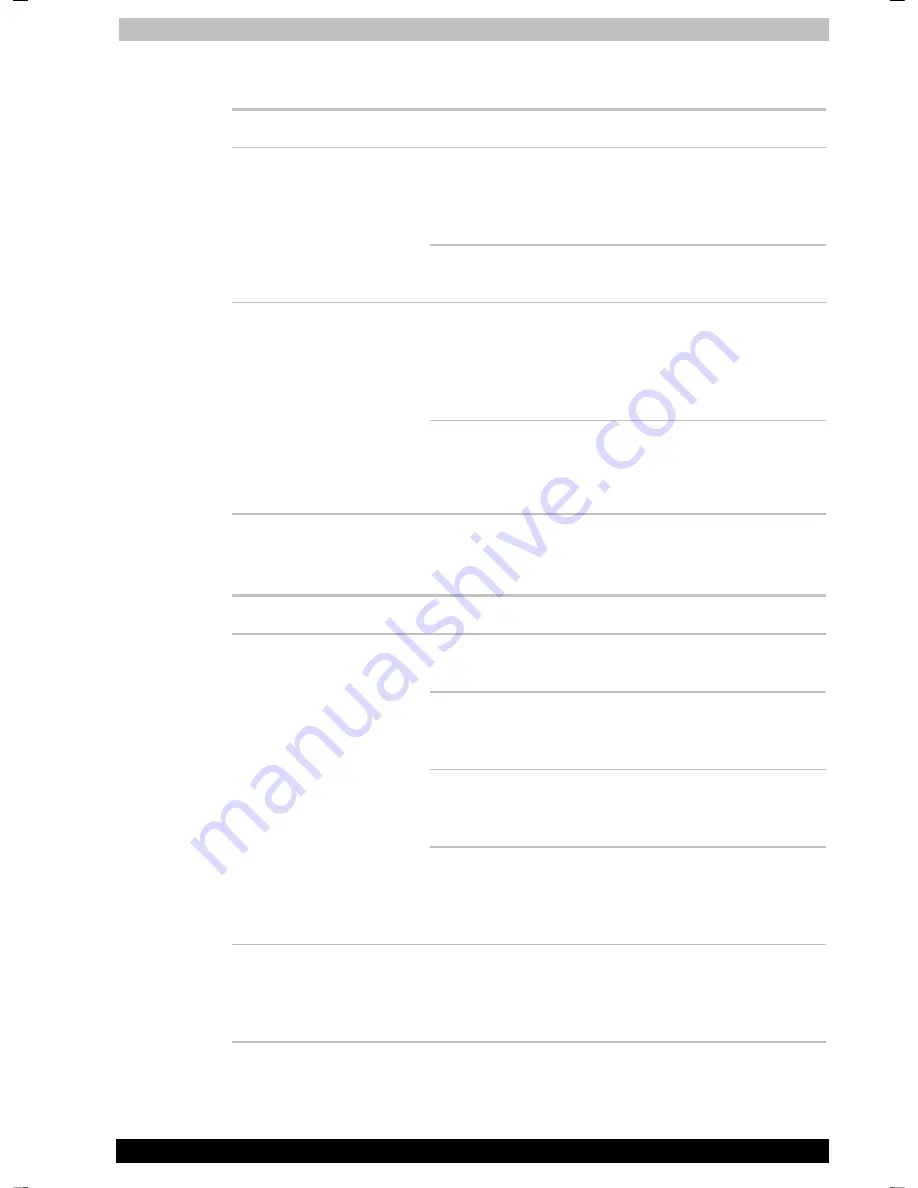
Troubleshooting
Portégé A100
9-8
Portégé A100
Version
2
Last Saved on
28.11.2003 13:13
25.11.2003 16:2325.11.2003 15:4320.11.2003 14:47
ENGLISH using Palau30 Online.dot –– Printed on
28.11.2003
27.11.200325.11.2003
as
Hard disk drive
Problem Procedure
Check if a diskette is in the diskette drive or a
CD-ROM is in the optical media drive. Remove
any diskette and/or CD-ROM and check Boot
priority. Refer to Chapter 7,
Boot Priority
.
Computer does not
boot from hard disk
drive
There may be a problem with your operating
system files. Refer to your OS documentation.
Your files may be fragmented. Run SCANDISK
and defragmenter to check the condition of your
files and disk. Refer to your OS documentation
or online HELP for information on running
SCANDISK and the defragmenter.
Slow performance
As a last resort, reformat the hard disk. Then,
reload the operating system and other files.
If problems persist, contact your dealer.
CD-RW/DVD-ROM drive
For more information, refer to Chapter 4,
Operating Basics.
Problem Procedure
Make sure the drive’s drawer is securely closed.
Press gently until it clicks into place.
Open the drawer and make sure the CD/DVD is
properly seated. It should lie flat with the label
facing up.
A foreign object in the drawer could block laser
light from reading the CD/DVD. Make sure there
is no obstruction. Remove any foreign object.
You cannot access a
CD/DVD in the drive
Check whether the CD/DVD is dirty. If it is, wipe
it with a clean cloth dipped in water or a neutral
cleaner. See the
Media care
section in Chapter 4
for details on cleaning.
Some CD/DVDs run
correctly, but others do
not
The software or hardware configuration may be
causing a problem. Make sure the hardware
configuration matches your software’s needs.
Check the CD/DVD’s documentation.
















































