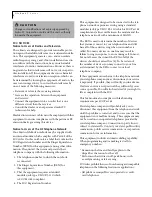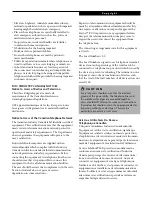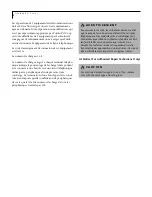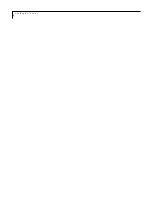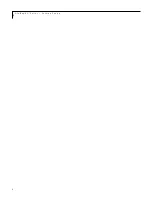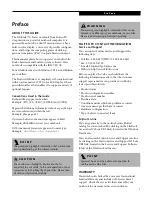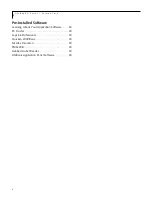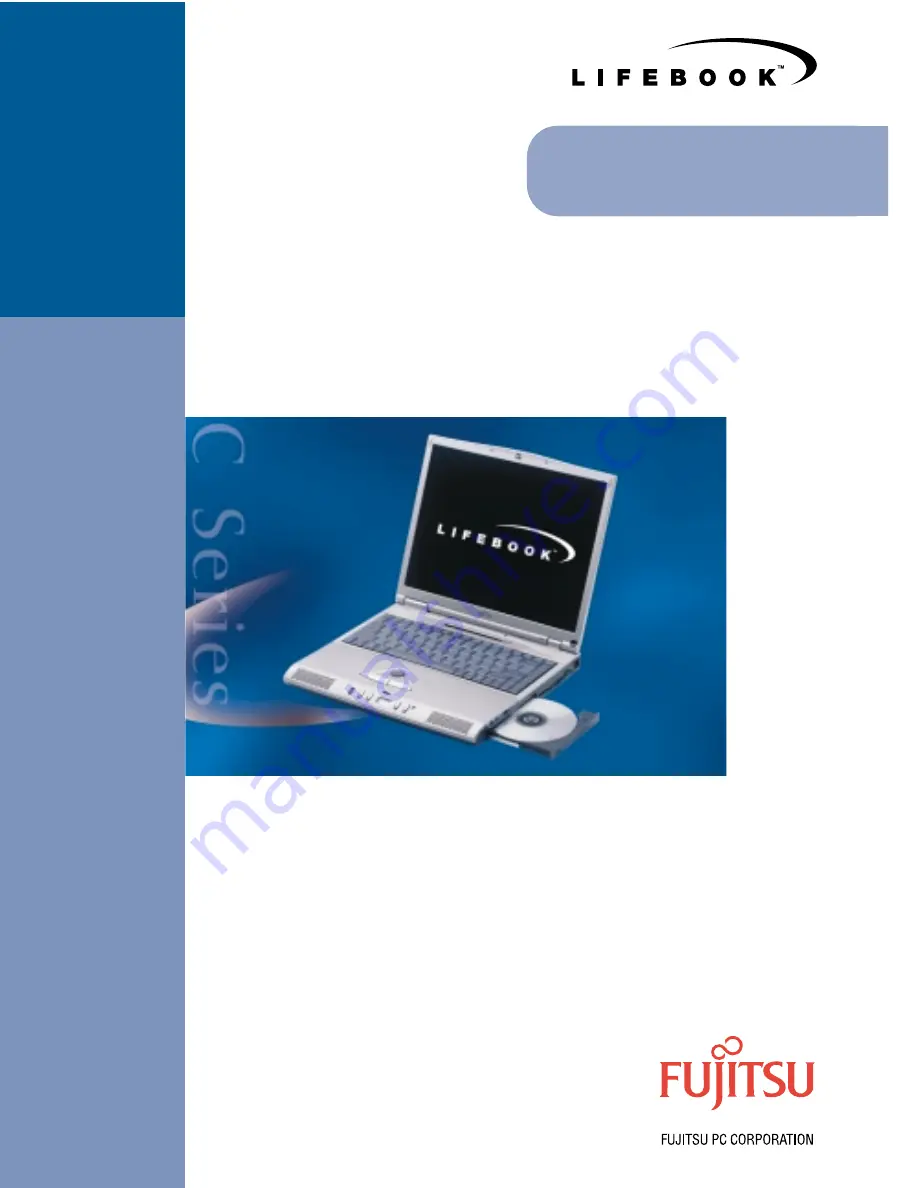
C Series User’
s
Guide
Spring 2000
Fujitisu and the Fujitisu logo are registered trademarks
and LifeBook is trademark of Fujitisu Ltd. ErogTrac is a
trademark of Fujitisu PC Corporation. All other trademarks
mentioned herein are the property of their respective own-
ers. ©2000 Fujitisu PC Corporation. All rights reserved.
CUG.0100
FPC58-0365-01
Fujitsu PC Corporation
5200 Patrick Henry Drive
Santa Clara, California 95054
For more information
call 1-877-FPCDIRECT
or visit our Web site
at www.fujitsu-pc.com
S E R I E S
Advanced Multimedia. Discriminating Style.
User’s Guide
C
Summary of Contents for LifeBook C-4235
Page 1: ...S E R I E S Advanced Multimedia Discriminating Style User s Guide C ...
Page 9: ...L i f e B o o k C S e r i e s ...
Page 11: ...2 L i f e B o o k C S e r i e s S e c t i o n S e v e n ...
Page 13: ...4 L i f e B o o k C S e r i e s S e c t i o n O n e ...
Page 41: ...32 L i f e B o o k C S e r i e s S e c t i o n T w o ...
Page 51: ...42 L i f e B o o k C S e r i e s S e c t i o n T h r e e ...
Page 53: ...44 L i f e B o o k C S e r i e s S e c t i o n F o u r ...
Page 71: ...62 L i f e B o o k C S e r i e s S e c t i o n F o u r ...
Page 73: ...64 L i f e B o o k C S e r i e s S e c t i o n F i v e ...
Page 89: ...80 L i f e B o o k C S e r i e s S e c t i o n F i v e ...
Page 91: ...82 L i f e B o o k C S e r i e s S e c t i o n S i x ...
Page 95: ...86 L i f e B o o k C S e r i e s S e c t i o n S i x ...
Page 97: ...88 L i f e B o o k C S e r i e s S e c t i o n S e v e n ...
Page 101: ...92 L i f e B o o k C S e r i e s S e c t i o n S e v e n ...
Page 102: ...93 G l o s s a r y Section Eight Glossary ...
Page 103: ...94 L i f e B o o k C S e r i e s S e c t i o n E i g h t ...
Page 109: ...100 L i f e B o o k C S e r i e s S e c t i o n E i g h t ...