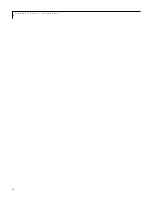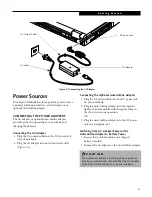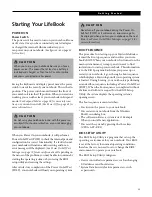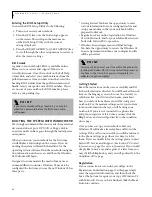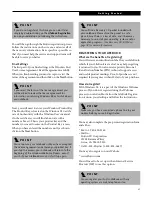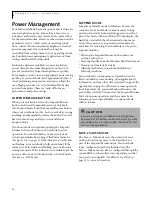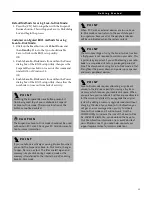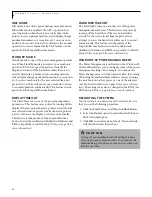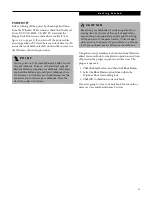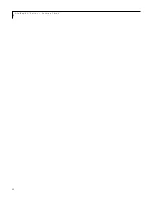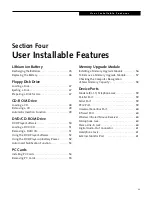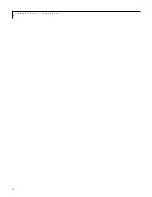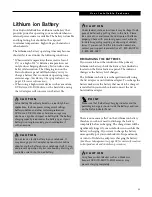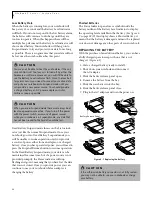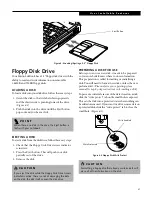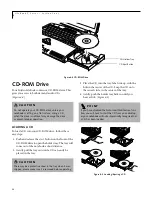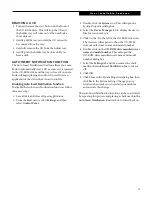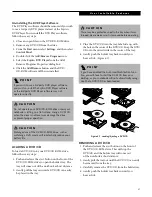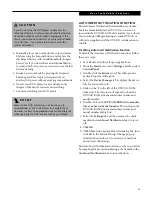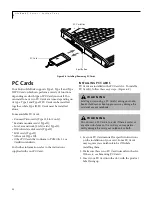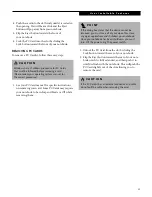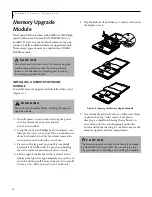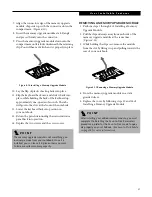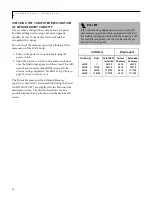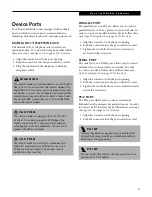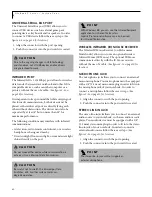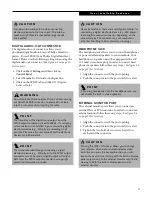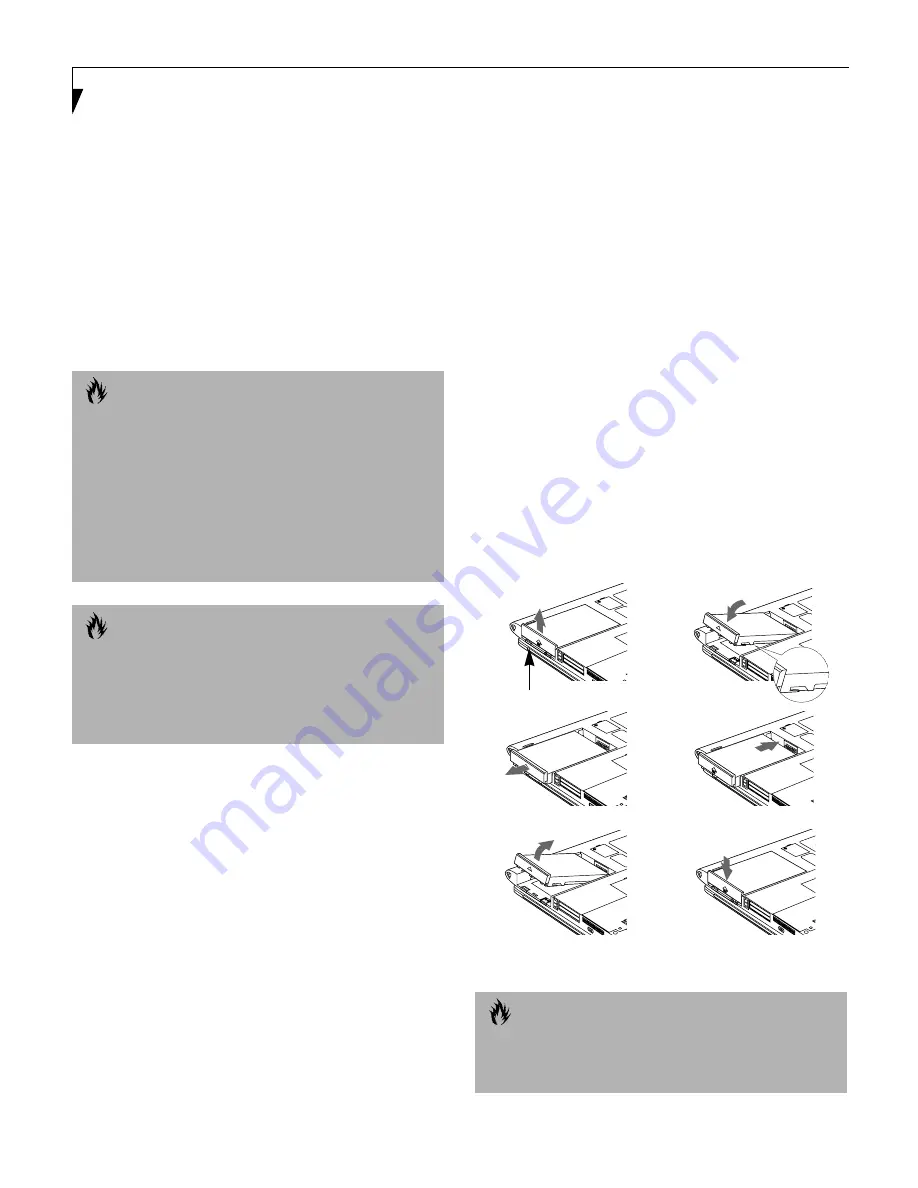
46
L i f e B o o k C S e r i e s – S e c t i o n F o u r
Low Battery State
When the battery is running low, your notebook will
beep every 15 seconds and the Battery Level indicator
will flash. If you do not respond to the low battery alarm,
the batteries will continue to discharge until they are
too low to operate. When this happens there will be a
multiple beep alarm and the Battery Level indicator will
show a dead battery. Your notebook will then go into
Suspend mode to try and protect your data for as long
as possible. There is no guarantee that your data will not
be lost once the notebook reaches this point.
Dead Battery Suspend mode shows on the Status indi-
cator just like the normal Suspend mode. Once your
notebook goes into Dead Battery Suspend mode you
will be unable to resume operation until you provide
a source of power either from an adapter, or a charged
battery. Once you have provided power, you will need to
press the Suspend/Resume button to resume operation.
In the Dead Battery Suspend mode, your data can be
maintained for some time, but if a power source is not
provided promptly, the Power indicator will stop
flashing and go out, meaning that you have lost the data
that was not stored. Once you provide power, you can
continue to use your notebook while an adapter is
charging the battery.
Shorted Batteries
The Status Indicator panel uses a symbol inside the
battery outline of the Battery Level indicator to display
the operating level available in that battery.
(See figure 2-
9 on page 18)
If this display shows a Shorted Battery, it
means that the battery is damaged and must be replaced
so it does not damage any other parts of your notebook.
REPLACING THE BATTERY
With the purchase of an additional battery, you can have
a fully charged spare to swap with one that is not
charged.
(Figure 4-1)
1. Have a charged battery ready to install.
2. Shut down your notebook and disconnect
the AC adapter.
3. Slide the battery release panel open.
4. Remove the battery from the bay.
5. Slide the new battery into the bay.
6. Slide the battery release panel close.
7. Plug in the AC adapter and turn the power on.
Figure 4-1 Replacing the Battery
C A U T I O N
You may not be able to hear the audio alarm if the vol-
ume control is set too low or is turned off by either the
hardware or software. However, you will still be able to
see the Battery Level indicator flash. Once the low bat-
tery alarm occurs you need to save all your active data
and put your notebook into Suspend mode until you
can provide a new power source. You should provide
a charged battery, an AC power adapter, or Auto/
Airline as soon as possible.
C A U T I O N
When you are in Suspend mode there must always be at
least one power source active. If you turn off the power
with the power switch, or remove all power sources
while your notebook is in Suspend mode, any data that
has not been saved to the hard drive will be lost.
C A U T I O N
If the Lithium ion battery connector is not fully seated,
you may not be able to use your notebook or charge
your battery.
Battery Release Panel
Summary of Contents for LifeBook C-4235
Page 1: ...S E R I E S Advanced Multimedia Discriminating Style User s Guide C ...
Page 9: ...L i f e B o o k C S e r i e s ...
Page 11: ...2 L i f e B o o k C S e r i e s S e c t i o n S e v e n ...
Page 13: ...4 L i f e B o o k C S e r i e s S e c t i o n O n e ...
Page 41: ...32 L i f e B o o k C S e r i e s S e c t i o n T w o ...
Page 51: ...42 L i f e B o o k C S e r i e s S e c t i o n T h r e e ...
Page 53: ...44 L i f e B o o k C S e r i e s S e c t i o n F o u r ...
Page 71: ...62 L i f e B o o k C S e r i e s S e c t i o n F o u r ...
Page 73: ...64 L i f e B o o k C S e r i e s S e c t i o n F i v e ...
Page 89: ...80 L i f e B o o k C S e r i e s S e c t i o n F i v e ...
Page 91: ...82 L i f e B o o k C S e r i e s S e c t i o n S i x ...
Page 95: ...86 L i f e B o o k C S e r i e s S e c t i o n S i x ...
Page 97: ...88 L i f e B o o k C S e r i e s S e c t i o n S e v e n ...
Page 101: ...92 L i f e B o o k C S e r i e s S e c t i o n S e v e n ...
Page 102: ...93 G l o s s a r y Section Eight Glossary ...
Page 103: ...94 L i f e B o o k C S e r i e s S e c t i o n E i g h t ...
Page 109: ...100 L i f e B o o k C S e r i e s S e c t i o n E i g h t ...