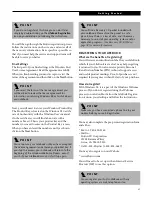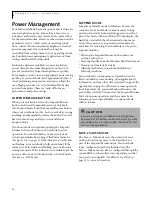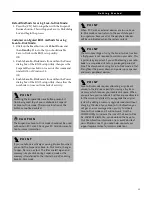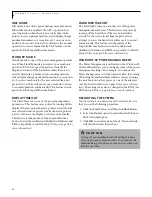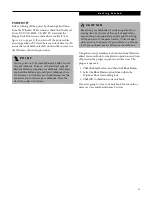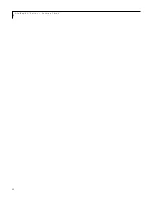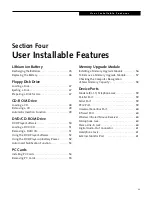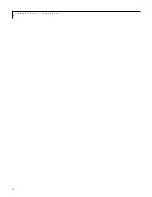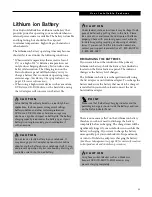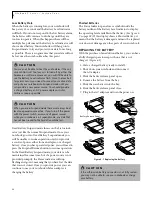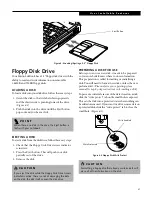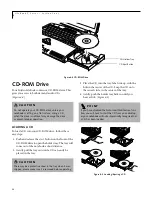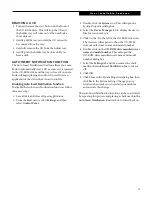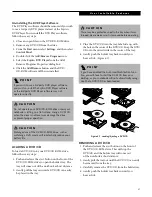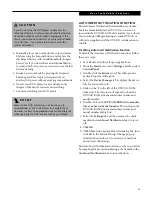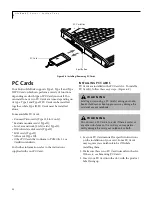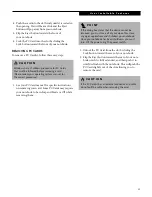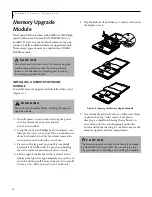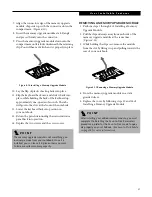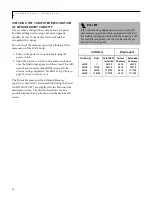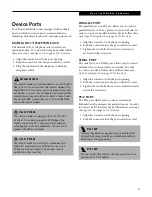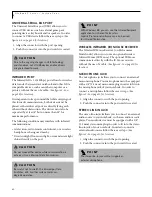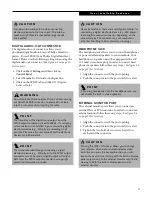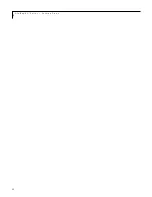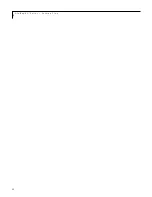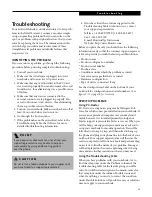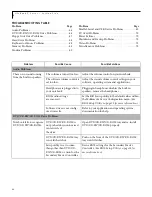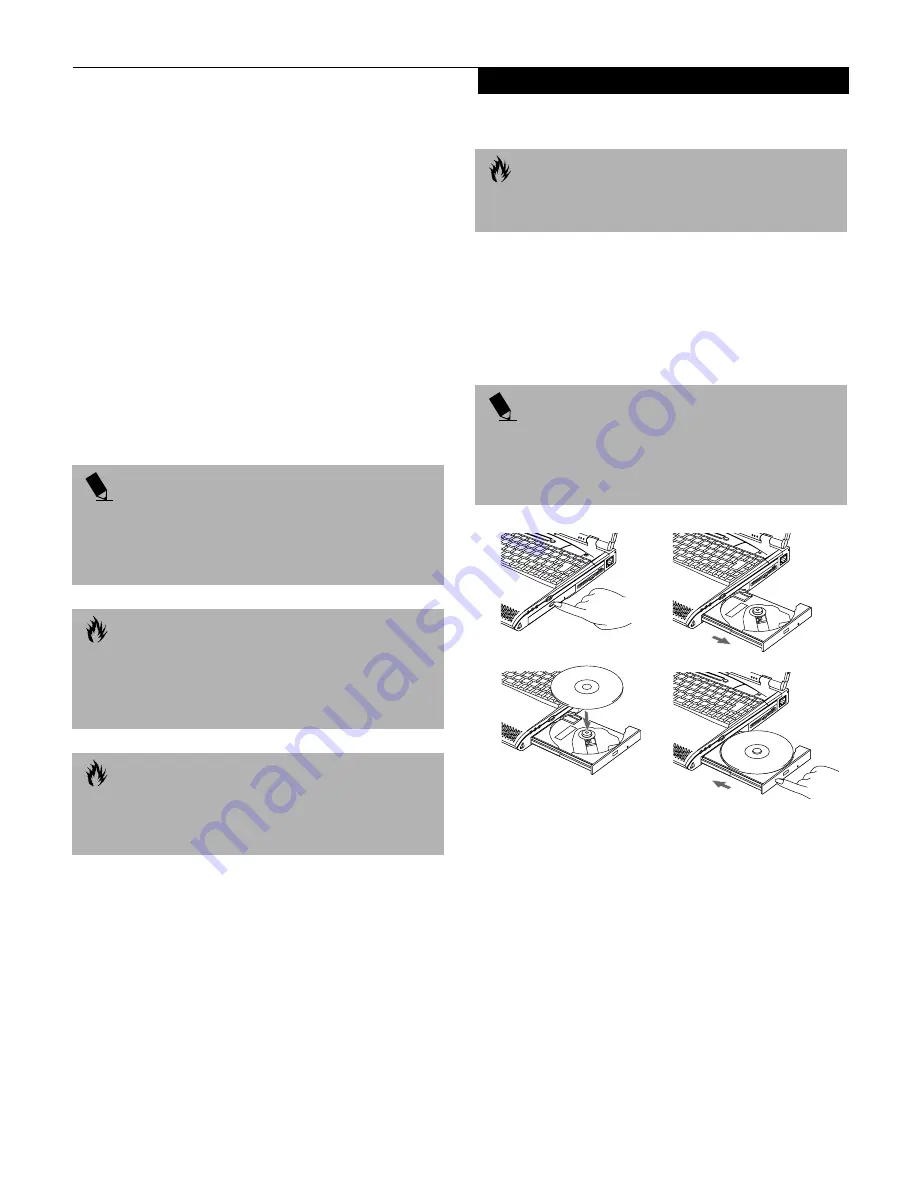
51
U s e r I n s t a l l a b l e F e a t u r e s
Un-installing the DVD Player Software
The DVD Player software should be removed if you wish
to use a 3rd party DVD player instead of the Fujitsu
DVD Player. To un-install the DVD Player software
follow these easy steps:
1. Close any open files on the DVD/CD-ROM drive.
2. Remove any DVD/CD from the drive.
3. From the
Start
menu, select
Settings
, and then select
Control Panel
.
4. Double-click the
Add/Remove Programs
icon.
5. Select the
Fujitsu DVD Player
from the Add/
Remove Programs Properties dialog box.
6. Click the
Add/Remove
button and the DVD/
CD-ROM software will be un-installed.
LOADING A DVD/CD
To load a DVD/CD into your DVD/CD-ROM drive,
follow these easy steps:
1. Push and release the eject button on the front of the
DVD/CD-ROM drive to open the holder tray. The
tray will come out of the notebook a short distance.
2. Gently pull the tray out until a DVD/CD can easily
be placed in the tray.
3. Place the DVD/CD into the tray, label side up, with
the hole in the center of the DVD/CD. Snap the DVD/
CD onto the raised circle in the center of the tray.
4. Gently push the holder tray back in until you
hear a click.
(Figure 4-7)
Figure 4-7 Loading/Ejecting a DVD/CD
REMOVING A DVD/CD
1. Push and release the eject button on the front of
the DVD/CD-ROM drive. This will stop the
DVD/CD and the holder tray will come out
of the notebook a short distance.
2. Gently pull the tray out until the DVD/CD can easily
be removed from the tray.
3. Carefully remove the DVD/CD from the holder tray.
4. Gently push the holder tray back in until you
hear a click.
P O I N T
If you wish to use a 3rd party DVD player software,
you must un-install the Fujitsu DVD Player software
or the 3rd party DVD Player software may not
operate correctly.
C A U T I O N
Do not operate your DVD/CD-ROM drive unless your
notebook is sitting on a flat surface. Using a DVD/CD
when the drive is not level may damage the drive
or prevent proper operation.
C A U T I O N
Prolonged use of the DVD/CD-ROM drive, such as
watching a DVD movie, will substantially reduce your
battery life.
C A U T I O N
There may be a protective sheet in the tray when it was
shipped, please make sure it is removed before operating.
P O I N T
If you have disabled the Auto Insert Notification func-
tion, you will have to start the DVD/CD from your
desktop, as your notebook will not automatically recog-
nize that a DVD/CD has been loaded.
Summary of Contents for LifeBook C-4235
Page 1: ...S E R I E S Advanced Multimedia Discriminating Style User s Guide C ...
Page 9: ...L i f e B o o k C S e r i e s ...
Page 11: ...2 L i f e B o o k C S e r i e s S e c t i o n S e v e n ...
Page 13: ...4 L i f e B o o k C S e r i e s S e c t i o n O n e ...
Page 41: ...32 L i f e B o o k C S e r i e s S e c t i o n T w o ...
Page 51: ...42 L i f e B o o k C S e r i e s S e c t i o n T h r e e ...
Page 53: ...44 L i f e B o o k C S e r i e s S e c t i o n F o u r ...
Page 71: ...62 L i f e B o o k C S e r i e s S e c t i o n F o u r ...
Page 73: ...64 L i f e B o o k C S e r i e s S e c t i o n F i v e ...
Page 89: ...80 L i f e B o o k C S e r i e s S e c t i o n F i v e ...
Page 91: ...82 L i f e B o o k C S e r i e s S e c t i o n S i x ...
Page 95: ...86 L i f e B o o k C S e r i e s S e c t i o n S i x ...
Page 97: ...88 L i f e B o o k C S e r i e s S e c t i o n S e v e n ...
Page 101: ...92 L i f e B o o k C S e r i e s S e c t i o n S e v e n ...
Page 102: ...93 G l o s s a r y Section Eight Glossary ...
Page 103: ...94 L i f e B o o k C S e r i e s S e c t i o n E i g h t ...
Page 109: ...100 L i f e B o o k C S e r i e s S e c t i o n E i g h t ...