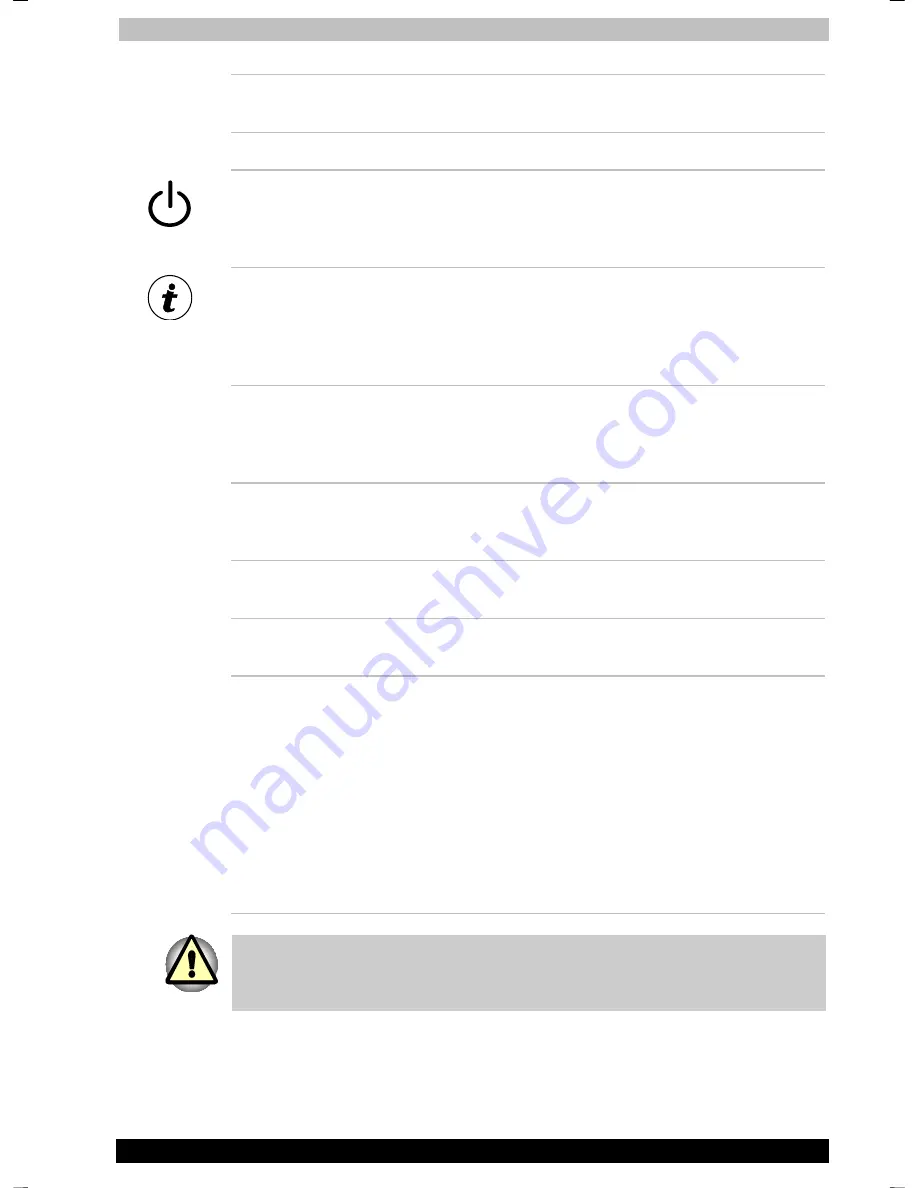
The Grand Tour
Portégé A100
2-7
Portégé A100
Version
2
Last Saved on 28.11.2003 13:09
ENGLISH using Palau30 Online.dot –– Printed on 28.11.2003 as
Internet button
A push on a button starts the Internet browser
software.
Mail button
A push on a button starts mail software.
Power button
Press the power button to turn the computer’s
power on and off. Refer to the
Power indicators
section
in Chapter 6,
Power and Power-Up
Modes
.
TOSHIBA Console
button
You can associate an application to this button
for automatic launch. If the computer is off,
pressing this button starts the computer and
launches the associated program automatically.
The default is TOSHIBA Console.
Touch Pad
A Touch Pad located slightly in the left from the
center of the palm rest is used to control the on-
screen pointer. Refer to the
Using the Touch Pad
section in Chapter 4,
Operating Basics
.
Touch Pad control
buttons
Control buttons close to the Touch Pad let you
select menu items or manipulate text and
graphics designated by the on-screen pointer.
Microphone
A microphone lets you record sound into your
applications.
Stereo speakers
The speakers emits sound generated by your
software.
LCD Sensor switch
This switch senses when the LCD panel is
closed or opened and activates the Panel Power
Off/On feature. When you close the panel the
computer enters Hibernation mode and shuts
down. When you open the panel the computer
starts in Hibernation mode. Use the TOSHIBA
Power Saver Utility to enable or disable this
features. The default is “enabled.” Refer to the
TOSHIBA Power Saver Utility and Panel Power
Off/On items in Chapter 1,
Introduction
, for
details on settings.
Do not put a magnetic object close to the switch. The computer will
automatically enter Hibernation mode and shut down even if the Panel
Power Off features is disabled.
















































