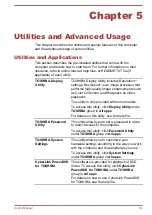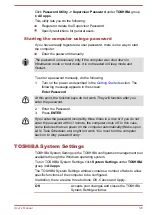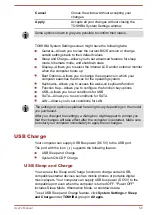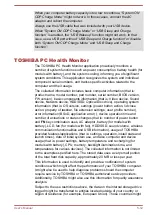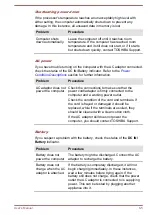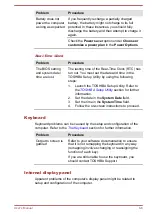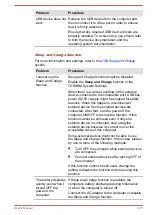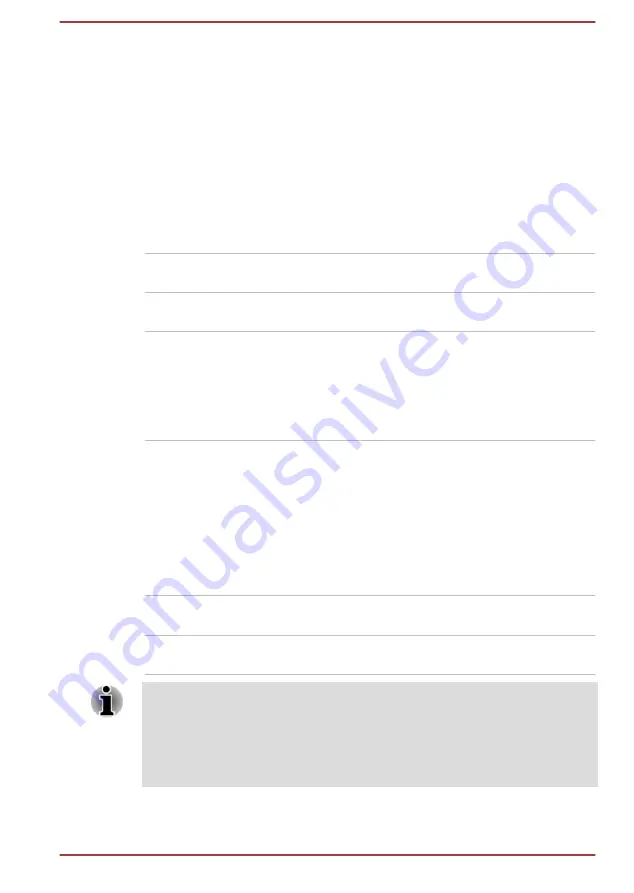
This function might not be able to be used with some connected external
devices even if the appropriate mode is selected. In this situation, disable
and stop using this function.
Some external devices cannot use
Auto Mode
. As for the specifications of
the external devices, contact the device’s manufacture or check the
specifications of the external device thoroughly before use.
Always use the USB cable that was included with your USB device.
Function under Battery Mode
This option can be used to enable/disable sleep and charge under battery
mode. It also displays the remaining battery capacity.
Move the slider to enable or disable this function.
Enabled
Enables Sleep and Charge function under battery
mode.
Disabled
Enables Sleep and Charge function only when
the AC adaptor is connected.
Disable features when
the battery level
reaches
Specifies the lower limit of remaining battery life
by moving the slider bar. If the remaining battery
life falls below the setting, the Sleep and Charge
function is stopped.
This setting is only available when the
Function
under Battery Mode
is enabled.
System ON CDP Charge
This function enable/disable CDP (Charging Downstream Port) to use rapid
USB charge while the computer is powered on. When "System ON CDP
Charge Mode" is enabled, your computer can supply USB bus power
(DC5V, 1.5A) to the compatible ports while the computer is turned on.
To set System ON CDP Charge Mode, click
System Settings -> USB
under
TOSHIBA
group in
All apps
.
Enabled
Rapid USB battery charge at maximum 1.5A
while PC is powered On.
Disabled
Conventional USB battery charge while PC is
powered On.
The "System ON CDP Charge Mode" might not work with certain external
devices even if they are compliant with the USB specifications. In those
cases, use a USB port without "USB Sleep and Charge function" or disable
“System ON CDP Charge Mode”.
It is recommended that AC adaptor is connected to the computer while
supplying USB bus power (DC5V, 1.5A).
User's Manual
5-11
Summary of Contents for L70-C
Page 1: ...User s Manual L70 C C70 C C70D C ...
Page 4: ...User s Manual iv ...