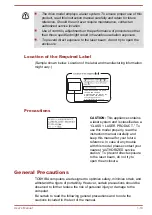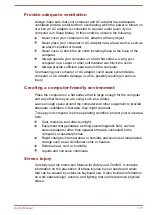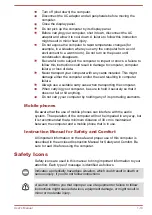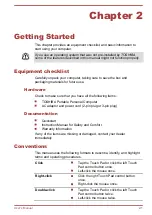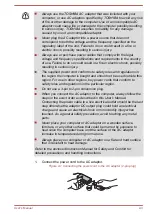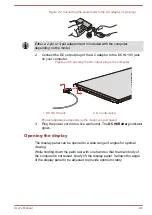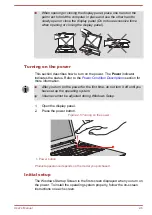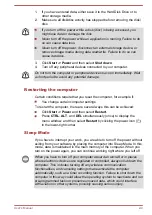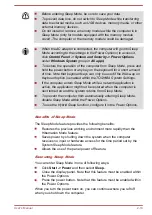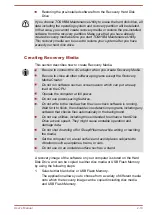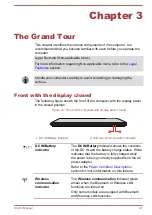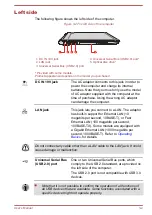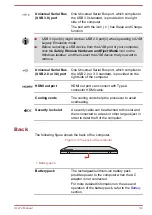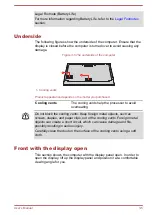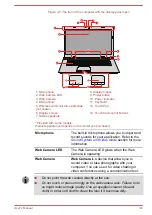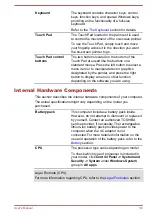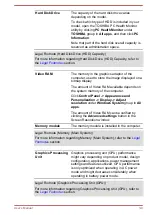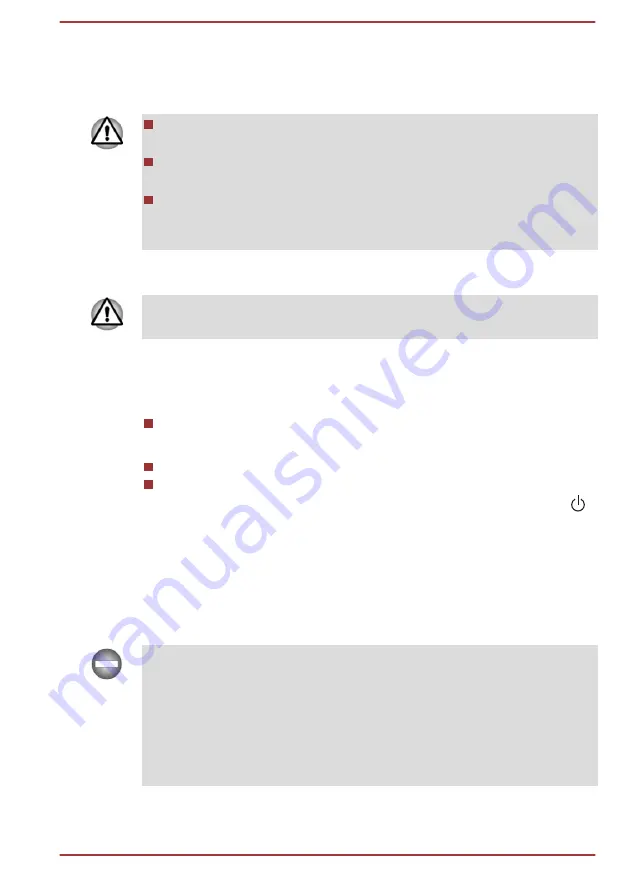
1.
If you have entered data, either save it to the Hard Disk Drive or to
other storage media.
2.
Make sure all disk/disc activity has stopped before removing the disk/
disc.
If you turn off the power while a disk (disc) is being accessed, you
might lose data or damage the disk.
Never turn off the power while an application is running. Failure to do
so can cause data loss.
Never turn off the power, disconnect an external storage device, or
remove storage media during data read/write. Failure to do so can
cause data loss.
3.
Click
Start -> Power
and then select
Shut down
.
4.
Turn off any peripheral devices connected to your computer.
Do not turn the computer or peripheral devices back on immediately. Wait
a short period to avoid any potential damage.
Restarting the computer
Certain conditions require that you reset the computer, for example if:
You change certain computer settings.
To restart the computer, there are several ways this can be achieved:
Click
Start -> Power
and then select
Restart
.
Press
CTRL
,
ALT
, and
DEL
simultaneously (once) to display the
menu window, and then select
Restart
by clicking the power icon ( )
in the lower-right corner.
Sleep Mode
If you have to interrupt your work, you are able to turn off the power without
exiting from your software by placing the computer into Sleep Mode. In this
mode, data is maintained in the main memory of the computer. When you
turn on the power again, you can continue working right where you left off.
When you have to turn off your computer aboard an aircraft or in places
where electronic devices are regulated or controlled, always shut down the
computer. This includes turning off any wireless communication
functionalities, and canceling settings that reactivate the computer
automatically, such as a timer recording function. Failure to shut down the
computer in this way could allow the operating system to reactivate and run
pre-programmed tasks or preserve unsaved data, which could interfere
with aviation or other systems, possibly causing serious injury.
User's Manual
2-9
Summary of Contents for L70-C
Page 1: ...User s Manual L70 C C70 C C70D C ...
Page 4: ...User s Manual iv ...