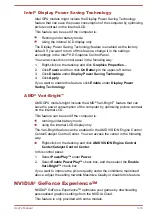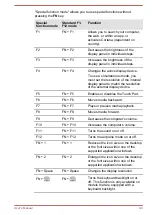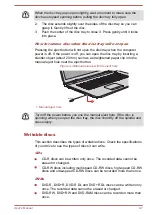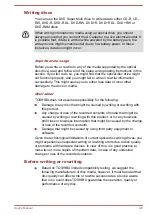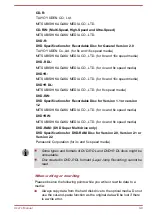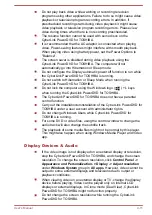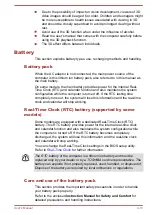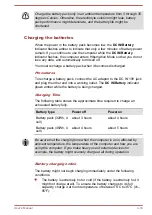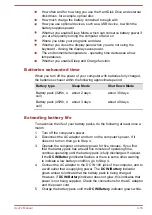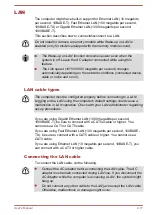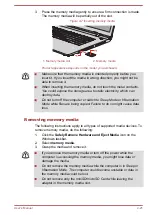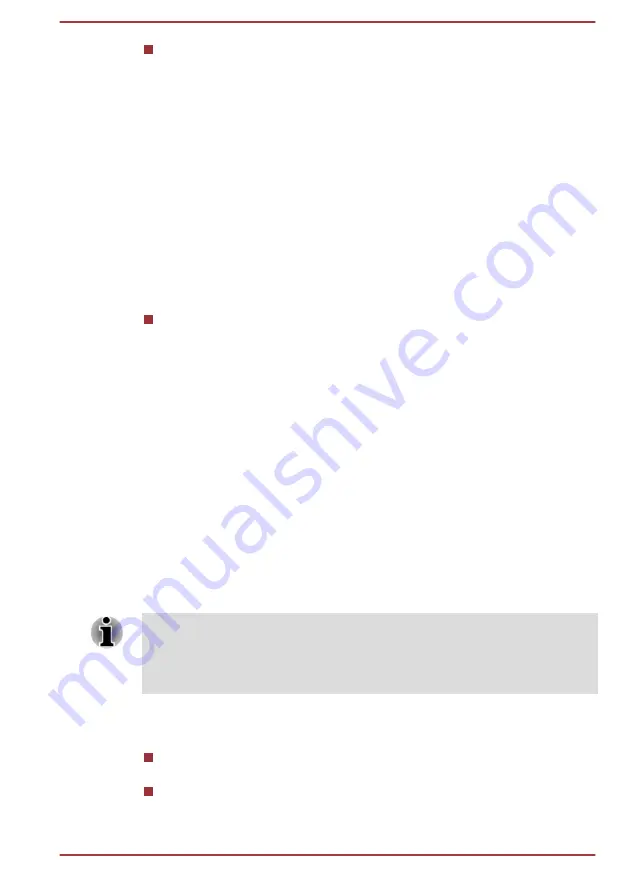
Do not change the display device while running the CyberLink
PowerDVD for TOSHIBA.
Starting CyberLink PowerDVD for TOSHIBA
Use the following procedure to start CyberLink PowerDVD for TOSHIBA.
1.
Insert a DVD-Video in the optical disc drive while the operating system
is running.
When a DVD-Video disc is set in the DVD drive (for models with DVD
drive), CyberLink PowerDVD for TOSHIBA might start automatically.
2.
Click
CyberLink PowerDVD for TOSHIBA
under
TOSHIBA
group in
All apps
to start CyberLink PowerDVD for TOSHIBA.
Operating CyberLink PowerDVD for TOSHIBA
Notes on Using CyberLink PowerDVD for TOSHIBA.
Screen display and available features might vary amongst videos and
scenes.
Open CyberLink PowerDVD for TOSHIBA Manual
CyberLink PowerDVD for TOSHIBA features and instructions are detailed
in CyberLink PowerDVD for TOSHIBA Help. Use the following procedure to
open CyberLink PowerDVD for TOSHIBA Help.
Press the
F1
key when CyberLink PowerDVD for TOSHIBA is launched.
3D Playback on an External 3D Device
3D playback on an external 3D device feature is only provided with some
models.
Effect of 3D can be shown only on an external 3D devices connected via
an HDMI output. It cannot be shown on the internal display. In order for 3D
playback to work on external display/TV, you need a 3D enabled display/
TV that has an HDCP compliant HDMI port.
3D playback feature supports the following resolutions:1920x1080 24Hz
and 1280x720 60Hz.
Change the Screen Resolution to one of the above before using 3D
playback function.
Important Safety Information for 3D Function
Refrain from or stop viewing if you feel ill or experience discomfort
before or while watching 3D video images.
Refrain from viewing 3D video images if you experience convulsions,
photosensitivity reaction, or heart disease.
User's Manual
4-12
Summary of Contents for L70-C
Page 1: ...User s Manual L70 C C70 C C70D C ...
Page 4: ...User s Manual iv ...