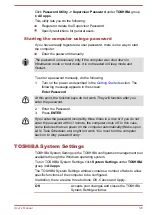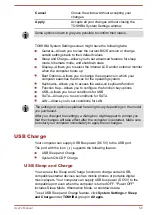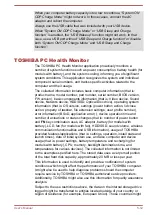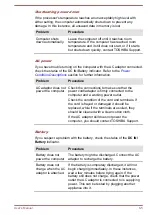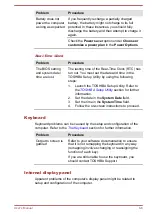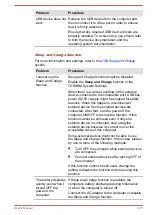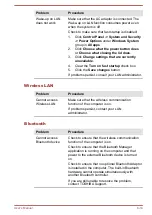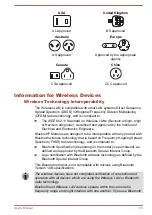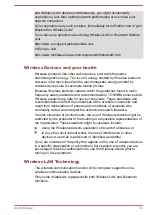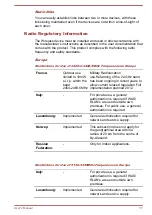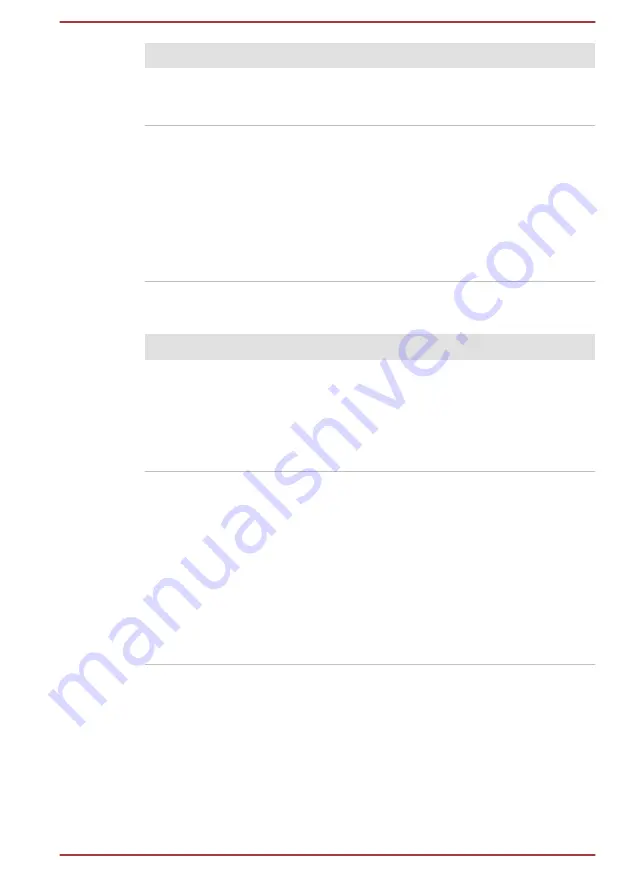
Problem
Procedure
No display
Press the function keys to adjust the display
priority, and to make sure that it is not set for
output to an external monitor.
Markings appear on
the computer's
display panel.
These marks might have come from contact with
the keyboard and Touch Pad while the display
panel has been closed. Try to remove the marks
by gently wiping the display panel with a clean dry
cloth or, if this fails, with a good quality LCD screen
cleaner. In this latter instance, you should always
follow the instructions with the screen cleaner and
always ensure that you let the display panel dry
properly before closing it.
Hard Disk Drive
Problem
Procedure
Computer does not
boot from Hard Disk
Drive
Check to see whether there is a disc in the optical
disc drive - if so remove it and try to start the
computer again.
If this has no effect, check the
Boot Priority
Options
setting within the TOSHIBA System
Settings.
Slow performance
The files on the Hard Disk Drive might be
fragmented. In this instance, you should run the
disk Defragmentation utility to check the condition
of your files and the Hard Disk Drive. Refer to the
operating system's documentation or online Help
File for further information on operating and using
the Defragmentation utility.
As a last resort, you should reformat the Hard Disk
Drive and then reload the operating system and all
other files and data. If you are still unable to
resolve the problem, contact TOSHIBA Support.
Optical Disc Drive
For further information, refer to
User's Manual
6-7
Summary of Contents for L70-C
Page 1: ...User s Manual L70 C C70 C C70D C ...
Page 4: ...User s Manual iv ...