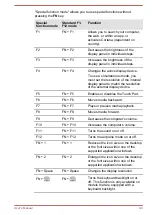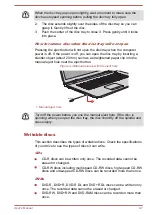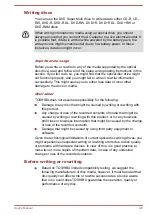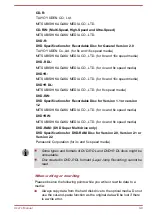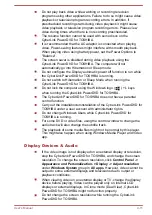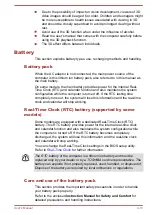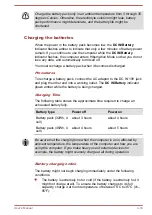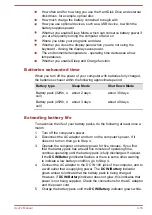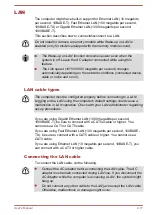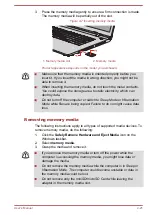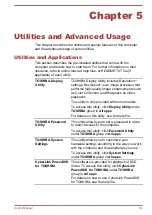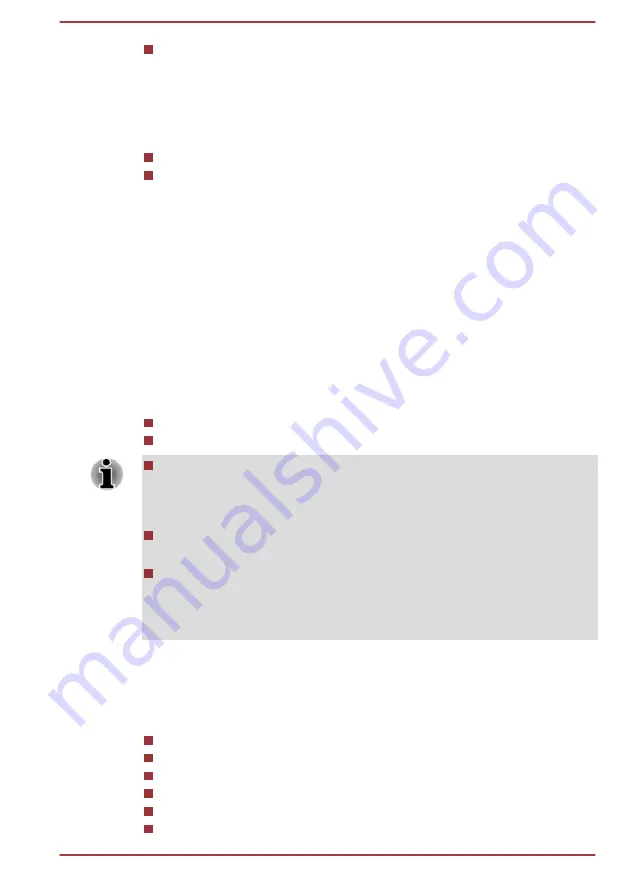
The battery is nearly completely discharged. In this instance, leave the
AC adaptor connected for a few minutes and the battery should begin
charging.
The
DC IN/Battery
indicator might show a rapid decrease in battery
operating time when you try to charge a battery under the following
conditions:
The battery has not been used for a long time.
The battery has completely discharged and been left in the computer
for a long time.
In such cases, do the following:
1.
Fully discharge the battery by leaving it in the computer with the power
on until the system automatically turns itself off.
2.
Connect the AC adaptor to the DC IN 19V jack of the computer, and to
a wall outlet that is supplying power.
3.
Charge the battery until the
DC IN/Battery
indicator glows white.
Repeat these steps two or three times until the battery recovers normal
capacity.
Monitoring battery capacity
Remaining battery power can be monitored using the following methods:
Clicking the battery icon on the Windows taskbar
Via the Battery Status in the Windows Mobility Center window
Wait several seconds to monitor the remaining operating time because
the computer needs time to check the remaining capacity of the
battery pack and then calculate the remaining operating time, based
on this together with the current power consumption.
Be aware that the actual remaining operating time might differ slightly
from the calculated time.
With repeated discharges and recharges, the battery capacity will
gradually decrease. In view of this, it is noted that an often used, older
battery will not operate for as long as a new battery even when both
are fully charged.
Maximizing battery operating time
The usefulness of a battery depends on how long it can supply power on a
single charge, while how long the charge lasts in a battery depends on:
Processor speed
Screen brightness
System Sleep Mode
System Hibernation Mode
Display power off period
Hard Disk Drive power off period
User's Manual
4-15
Summary of Contents for L70-C
Page 1: ...User s Manual L70 C C70 C C70D C ...
Page 4: ...User s Manual iv ...