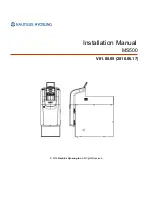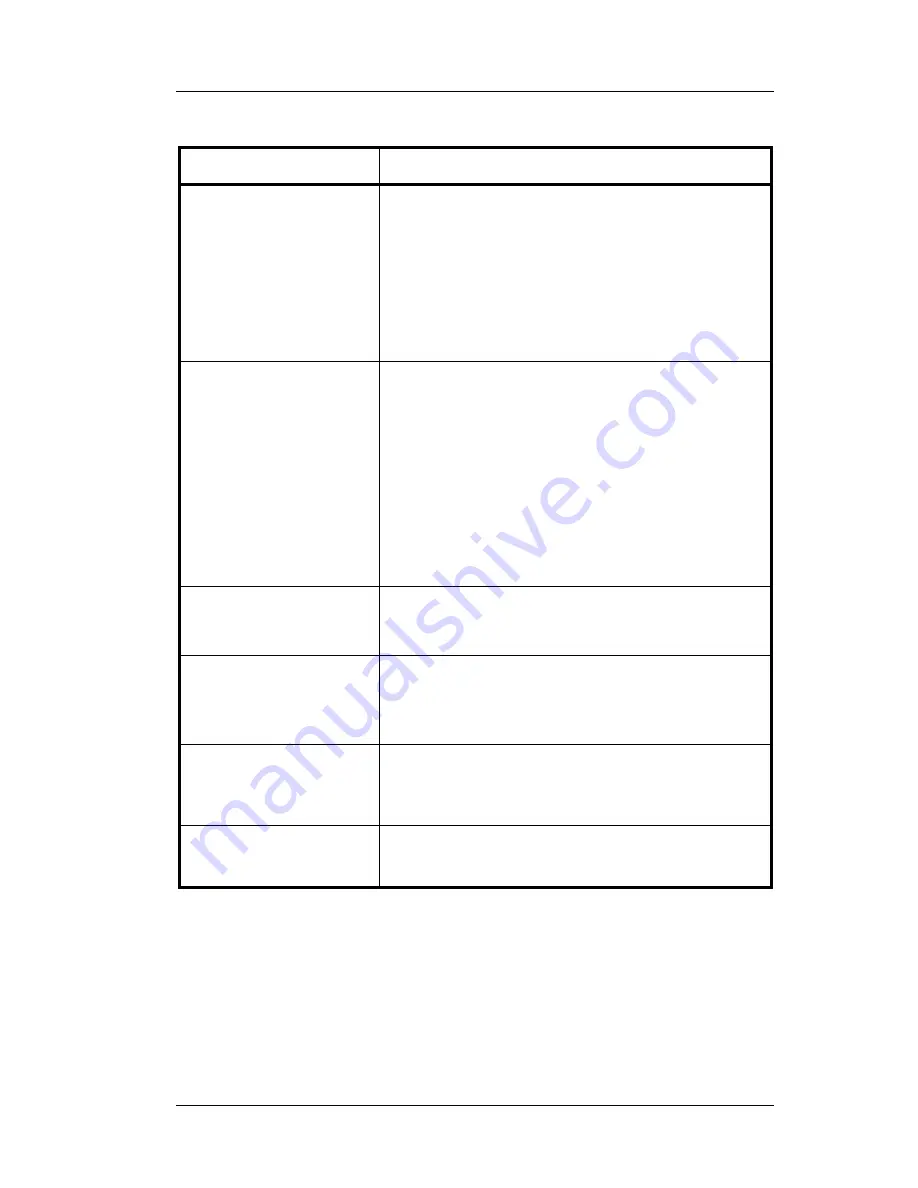
Chapter 5 - Reports
Reports Overview
FS-3700 Owner’s Manual
5-3
5.1 Reports
Overview
Report Group
Description
System Reports
Reports in this group include totals from the
entire system.
Weekly totals are available for the Sales Mix,
Financial and Sales Tax reports.
In addition, Period-to-Date Totals for the
Sales Mix, Financial and Sales Tax reports
can be created with the PTD TOTALS option
in the System Setup/System Config table.
Revenue Center
Reports
Reports from this group include totals from all
stations included in a Revenue Center.
Revenue Centers are assigned in the Station
Setup table.
Daily reports only.
If a Revenue Center Z report is done, it will
reset all Stations set to the Revenue Center
for the next shift, but will not print individual
Station reports. The previous shift totals will
still be included in the System Report.
Station Reports
This report group is totals from each individual
POS station in the system.
Daily reports only.
User Reports
Reports from this group provide a detailed look
at the sales activities of each user of the
system.
Daily reports only.
Time Card Reports
This report group shows details of employee
timecard activity. These reports are explained
in a separate document, FS-3600 Labor Module
Operations Guide.
Inventory Reports
Shows reports available from the Inventory
feature. They are explained in the FS-3600
Inventory Module Operations Guide.
Summary of Contents for FS-3700 Series
Page 1: ...FS 3700 Owners Manual TOSHIBA TEC AMERICA ...
Page 2: ......
Page 3: ......
Page 5: ......
Page 8: ......
Page 13: ...Chapter 1 FS 3700 Overview ...
Page 14: ...Introduction Chapter 1 FS 3700 Overview 1 2 FS 3700 Owner s Manual ...
Page 37: ...Chapter 2 Access the System ...
Page 38: ...POS Key Functions Summary Chapter 2 Access the System 2 2 FS 3700 Owner s Manual ...
Page 45: ...Chapter 3 Guest Check Functions ...
Page 46: ...New Guest Checks Chapter 3 Guest Check Functions 3 2 FS 3700 Owner s Manual ...
Page 104: ...Review a Closed Check Chapter 3 Guest Check Functions 3 60 FS 3700 Owner s Manual NOTES ...
Page 105: ...Chapter 4 Functions Outside of a Sale ...
Page 106: ...Finished Product Waste Chapter 4 Functions Outside of a Sall 4 2 FS 3700 Owner s Manual ...
Page 115: ...Chapter 5 Reports ...
Page 116: ...Reports Overview Chapter 5 Reports 5 2 FS 3700 Owner s Manual ...
Page 148: ...Z Report Chapter 5 Reports 5 34 FS 3700 Owner s Manual NOTES ...
Page 149: ......
Page 150: ...TOSHIBA TEC AMERICA ...