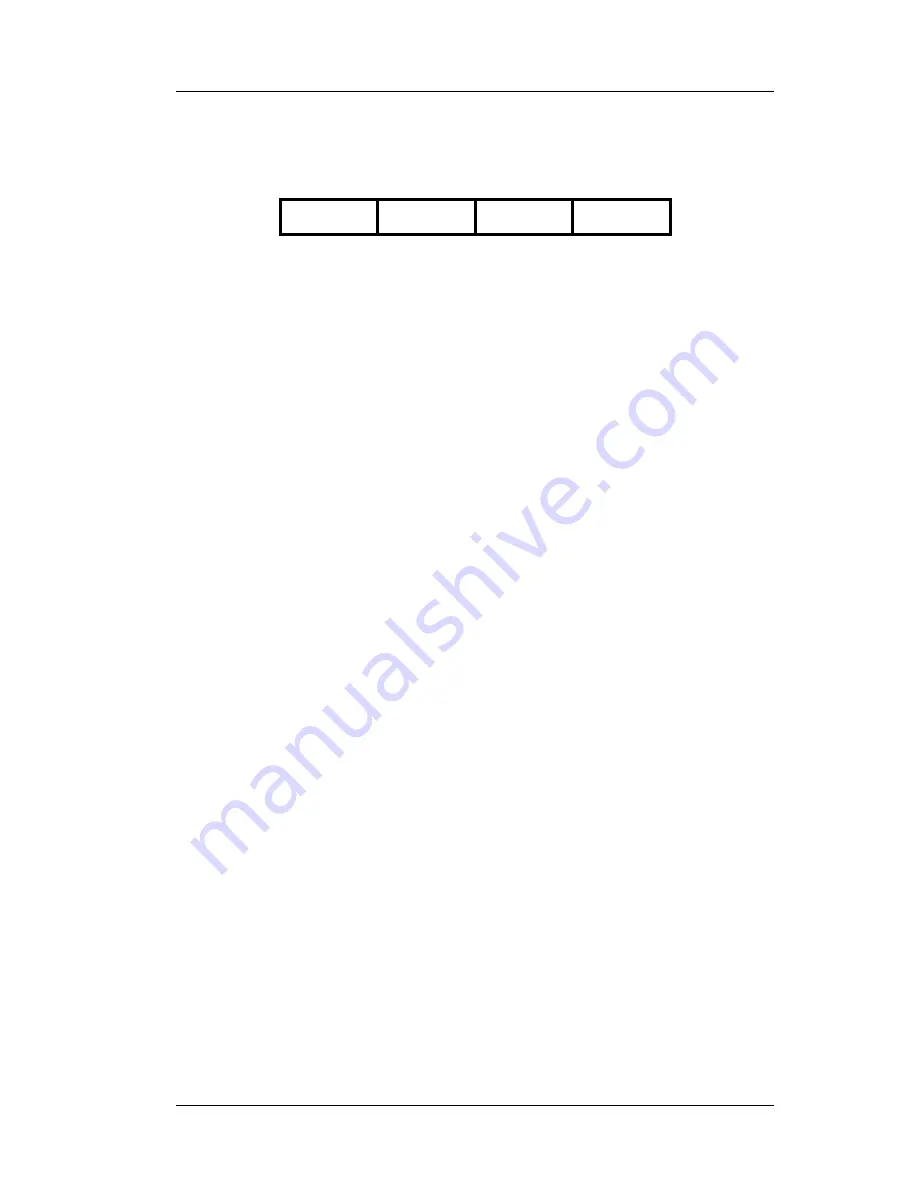
Chapter 5 - Reports
Manager Voids Report
FS-3700 Owner’s Manual
5-15
5.5 Manager Voids Report
System
Revenue
Center Station User
The Manager Voids Report is a log of all voids that occurred during
the business day. Manager Voids are created any time an item is
removed from an unpaid check that was entered in a previous
service round. The report lists voids plus a total by approving
manager.
----------------------------------------
1:01 pm 7/14/05
MANAGER VOIDS REPORT
SYSTEM REPORT
Daily
FROM 7/14/05 0:00 TO 7/14/05 13:01
TOSHIBA TEC AMERICA - Atlanta, GA
----------------------------------------
TIME CHK DESCRIPTION PRICE
Manager: Patty
9:19 0003 Potato Skins 3.95
9:57 0006 Cheese Fries 1.00
-----
Total 4.95
Manager
- This line shows the approving manager’s name.
TIME
- The time that the void occurred.
CHK
- This is the check number that contained the voided item.
DESCRIPTION
– The name of the menu item that was voided.
PRICE
- This is the price of the voided item that was removed from
the check.
Summary of Contents for FS-3700 Series
Page 1: ...FS 3700 Owners Manual TOSHIBA TEC AMERICA ...
Page 2: ......
Page 3: ......
Page 5: ......
Page 8: ......
Page 13: ...Chapter 1 FS 3700 Overview ...
Page 14: ...Introduction Chapter 1 FS 3700 Overview 1 2 FS 3700 Owner s Manual ...
Page 37: ...Chapter 2 Access the System ...
Page 38: ...POS Key Functions Summary Chapter 2 Access the System 2 2 FS 3700 Owner s Manual ...
Page 45: ...Chapter 3 Guest Check Functions ...
Page 46: ...New Guest Checks Chapter 3 Guest Check Functions 3 2 FS 3700 Owner s Manual ...
Page 104: ...Review a Closed Check Chapter 3 Guest Check Functions 3 60 FS 3700 Owner s Manual NOTES ...
Page 105: ...Chapter 4 Functions Outside of a Sale ...
Page 106: ...Finished Product Waste Chapter 4 Functions Outside of a Sall 4 2 FS 3700 Owner s Manual ...
Page 115: ...Chapter 5 Reports ...
Page 116: ...Reports Overview Chapter 5 Reports 5 2 FS 3700 Owner s Manual ...
Page 148: ...Z Report Chapter 5 Reports 5 34 FS 3700 Owner s Manual NOTES ...
Page 149: ......
Page 150: ...TOSHIBA TEC AMERICA ...







































