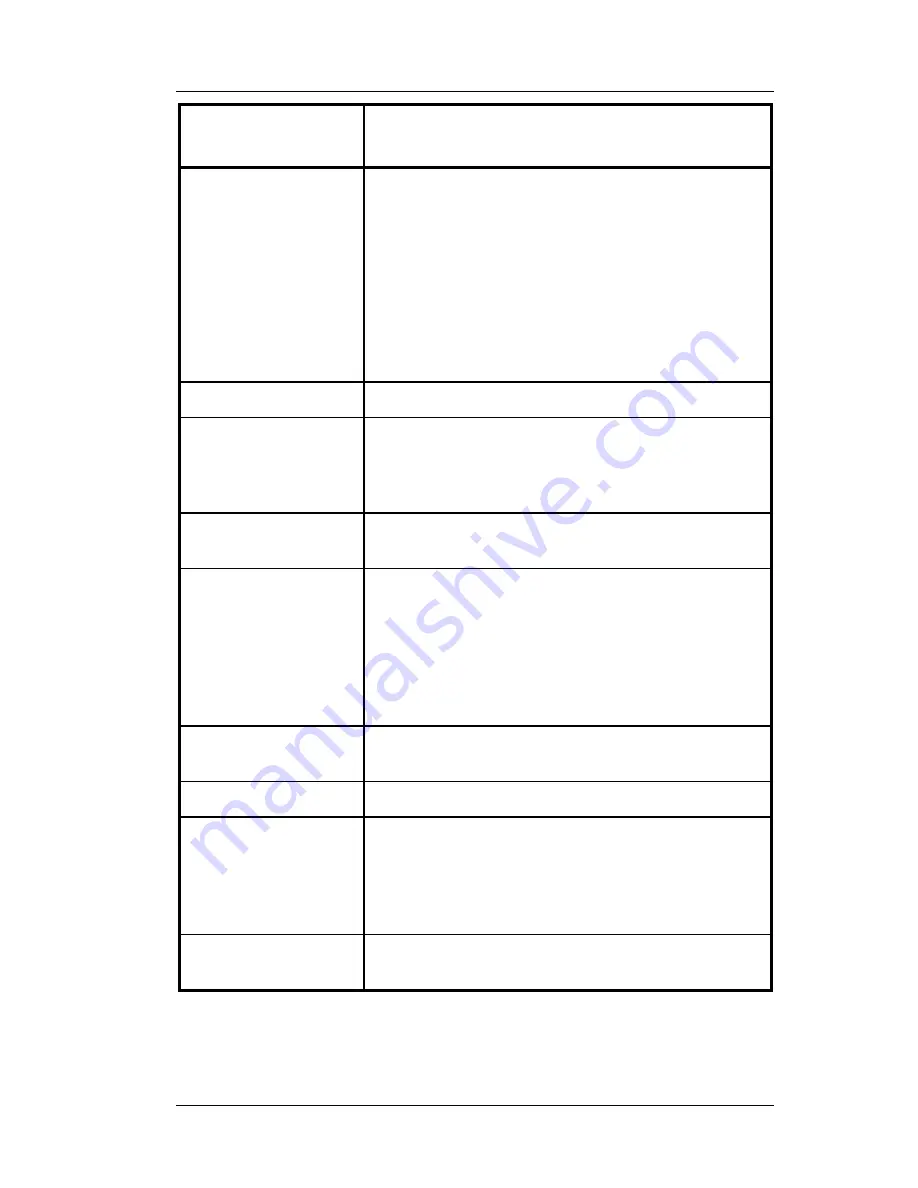
Chapter 1 - FS-3700 Overview
POS Key Functions - Summary
FS-3700 Owner’s Manual
1-15
Key Function
POS Function Description
Exec Batch 1 - 4
This function enables calling a DOS batch file
outside of the POS application then restoring
the POS application.
Each key assigned 1 thru 4 corresponds with a
file c:\NCCPOS\Proc1.bat. thru Proc4.bat
More details of setting up this function are
available by request.
DOS batch file programming knowledge is
required and is not supported as part of the
FS-3700/2700 programming.
Exit
Applies to the FS-2700.
Finished Prod
Waste
#1 - #5
This key type is used at the beginning of a
transaction to identify it as a waste ticket.
All items entered in the transaction will update
the waste totals.
Foreign Currency
This key type is used to calculate the amount
due on the check in a foreign currency.
Function NLU
(Number Look Up)
Designed primarily for the FS-2700.
Can be used for functions that are not preset
on the keyboards. Index the code for the
function then press
{FUNCTION~NLU}
.
See FS-3700/3600/2700 Programming Manual
for a list of operations that can be done with
this key and codes used with each one.
Guests
This key type is used to enter or change the
number of guests on a check.
Inventory Report
Assign one of the Inventory Reports to a key.
Inventory Rpt NLU
(Number Look Up)
Designed primarily for the FS-2700.
Used to print Inventory Reports from the
keyboard.
Index the function number of the report then
press
{INV.~REPORT~NLU}
.
Labor Report
Used to assign one of the Labor Reports to a
key.
Summary of Contents for FS-3700 Series
Page 1: ...FS 3700 Owners Manual TOSHIBA TEC AMERICA ...
Page 2: ......
Page 3: ......
Page 5: ......
Page 8: ......
Page 13: ...Chapter 1 FS 3700 Overview ...
Page 14: ...Introduction Chapter 1 FS 3700 Overview 1 2 FS 3700 Owner s Manual ...
Page 37: ...Chapter 2 Access the System ...
Page 38: ...POS Key Functions Summary Chapter 2 Access the System 2 2 FS 3700 Owner s Manual ...
Page 45: ...Chapter 3 Guest Check Functions ...
Page 46: ...New Guest Checks Chapter 3 Guest Check Functions 3 2 FS 3700 Owner s Manual ...
Page 104: ...Review a Closed Check Chapter 3 Guest Check Functions 3 60 FS 3700 Owner s Manual NOTES ...
Page 105: ...Chapter 4 Functions Outside of a Sale ...
Page 106: ...Finished Product Waste Chapter 4 Functions Outside of a Sall 4 2 FS 3700 Owner s Manual ...
Page 115: ...Chapter 5 Reports ...
Page 116: ...Reports Overview Chapter 5 Reports 5 2 FS 3700 Owner s Manual ...
Page 148: ...Z Report Chapter 5 Reports 5 34 FS 3700 Owner s Manual NOTES ...
Page 149: ......
Page 150: ...TOSHIBA TEC AMERICA ...






























