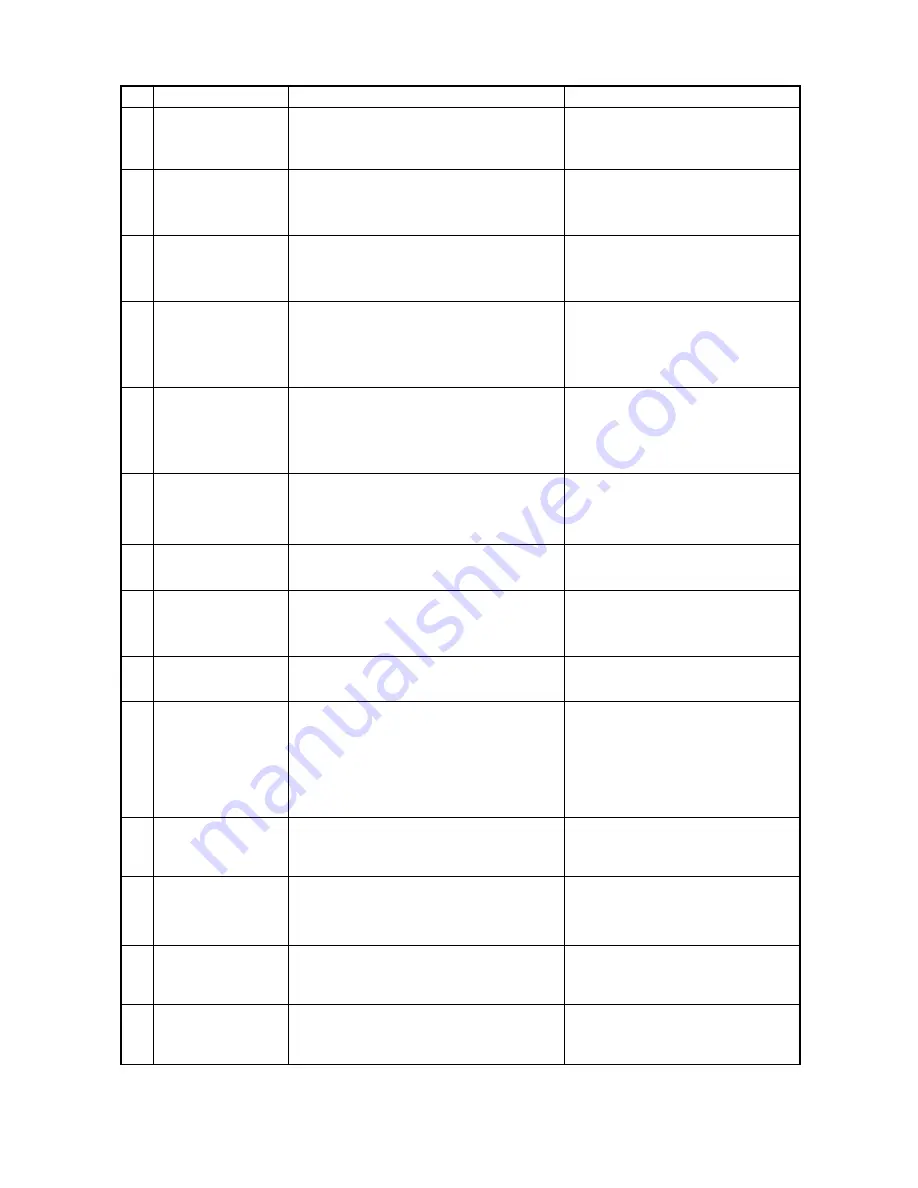
e-STUDIO550/650/810 CONTROL PANEL
5 - 6
JUNE 2002 © TOSHIBA TEC
No.
Message
Abnormal state and indication on display panel
Solution
15
Select the same
sized Inserter sheets
as the originals
16
Set Tab sheets in the
same direction as
the originals
17
Set Inserter sheets in
the same direction as
the originals
18
Only one paper
source can be used
with Cover Sheet
feature.
19
Only two paper
sources can be used
with Sheet Insertion
feature.
20
ADD PAPER TO
INSERTER FEEDER
21
Set the paper source
for Tab sheet
22
Cannot use OHP
23
Wait Saving form
24
Fuser cleaning web
decreased
25
Time for periodic
maintenance (Fuser
cleaning web)
26
Tab size: A4/LT only
27
Please divide and set
the documents which
is loading over
28
Service
recommended for
SPC
Displayed when the paper sizes for
inserter paper and original are different
Displayed when the paper directions for
tab paper and original are different
Displayed when the paper directions for
inserter paper and original are different
Displayed when both the cover mode and
inserter cover mode are selected
Displayed when all the sheet insertion
mode, tab insertion mode and inserter
sheet insertion mode are selected
Displayed when the inserter mode is valid
and the [START] key is pressed without
papers on the tray
Displayed when the tab paper mode is valid
and the tab cassette is not selected
Displayed when the paper is OHP and
duplex printing is carried out
Displayed during inputting the form
combination original
Displayed when the fuser unit cleaning
web gets decreased
* This message is set not to be displayed
at shipment, but the setting can be
changed at the setting mode (08-938).
Displayed when the fuser unit cleaning
web gets run out
Displayed when the tab paper mode is
valid and other than A4/LT is selected for
the tab paper size
Displayed when originals on the RADF are
loading over
Displayed when the surface potential
control error occurs
- Select the same size for the inserter
sheets and originals.
- Set the tab sheets in the same
direction as the originals.
- Set the inserter sheets in the same
direction as the originals.
- Release either the cover mode or
inserter cover mode.
- Release any of three modes
- Release the inserter mode
- Set papers on the inserter tray
- Select the 2nd cassette property to
the tab to release this state.
- The display is released when
either the setting for OHP or for
dupulex printing is released.
- The display is released when the
saving has finished.
- Replace the cleaning web.
- Replace the cleaning web.
- Select A4 or LT for tab paper.
- Remove originals from RADF.
- The condition is released when the
surface potential control has
finished normally.
Summary of Contents for e-STUDIO 550
Page 2: ...Copyright 2002 TOSHIBA TEC CORPORATION ...
Page 338: ...18 PC BOARDS ...
Page 339: ...JUNE 2002 TOSHIBA TEC 18 1 e STUDIO550 650 810 PC BOARDS 18 PC BOARDS 1 PWA F SYS 340 ...
Page 340: ...e STUDIO550 650 810 PC BOARDS 18 2 JUNE 2002 TOSHIBA TEC 2 PWA F LGC 340 ...
Page 341: ...JUNE 2002 TOSHIBA TEC 18 3 e STUDIO550 650 810 PC BOARDS 3 PWA F SLG 340 ...
Page 342: ...e STUDIO550 650 810 PC BOARDS 18 4 JUNE 2002 TOSHIBA TEC 4 PWA F PLG 340 ...
Page 343: ...JUNE 2002 TOSHIBA TEC 18 5 e STUDIO550 650 810 PC BOARDS 5 PWA F CCD2 340 ...
Page 346: ...1 1 KANDA NISHIKI CHO CHIYODA KU TOKYO 101 8442 JAPAN R02032111900 TTEC ...






























