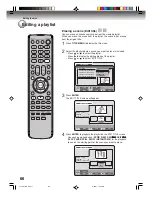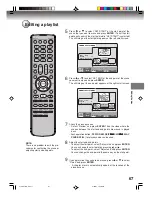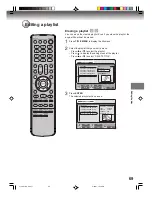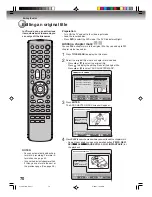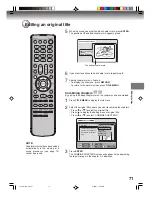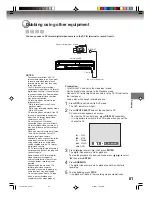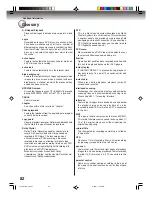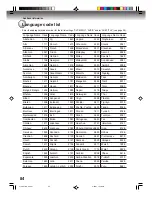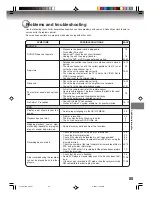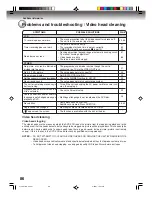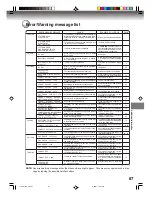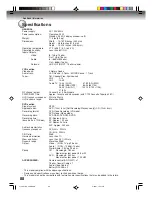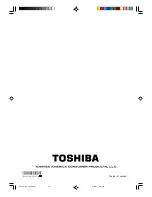Dubbing
80
Dubbing using other equipment
You can connect another VCR or camcorder to dubbing.
Typical connection: When using this unit as a recording device
You can also connect to the audio/video input jack (L1) at the rear side
of this unit. In addition, each S-Video input jack at the front and rear
sides can be used for recording.
NOTES:
• If using a monaural VCR or other
equipment, connect Audio (L) IN
jack to Audio OUT using only one
audio cable.
• When this unit is used as a play-
back device, a mark or a charac-
ter displayed on the screen is also
dubbed as an image. When the
screen display is set to OFF, see
“DISPLAY/CALL” on page 29.
• If no special permission is obtained
from the copyright owner, videos
recorded from TV programs or
movies can only be used for your
own personal enjoyment.
• You may not dub a copy protected
video or DVD disc.
When a video is recorded using this unit
Preparation:
• Turn ON the TV and set the unit to the video input mode.
• Load a video tape where the erase-protection tab is not activated or
a disc with enough recording space.
• To record onto a video tape, set the unit to VCR mode, whereas to
record onto a disc, set it to DVD mode.
1
Press
INPUT SELECT
and set the channel to L2 (or L1).
L1 (LINE 1): on the rear panel
L2 (LINE 2): on the front panel
Confirm that L2 (or L1) appears on the display window.
2
Press
REC MODE/SPEED
and select the recording mode.
VCR: SP or SLP (See page 49)
DVD: SP, LP, SLP or XP (See page 53)
3
Press
REC/OTR
on this unit, then press
PAUSE/STILL
.
4
Press the
PLAY
button on the playback device, then press the
PAUSE/STILL
button.
5
Release the recording pause and the playback still simultaneously
to begin the duplicating process.
6
To stop dubbing, press
STOP
.
To Audio (R) IN
Recording VCR
Playback VCR
To Audio (L) IN
To Video IN
To Audio (R) OUT
To Audio (L) OUT
To Video OUT
AUDIO/VIDEO cord (supplied)
To Audio (R) IN
AUDIO/VIDEO cable (not supplied)
Recording VCR
Playback Camcorder
To Audio (L) IN
To Video IN
To AV jack
2J41101B_E P72-81
5/28/07, 12:06 PM
80