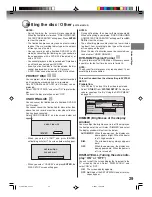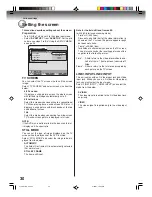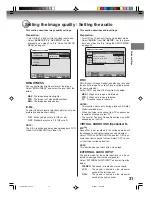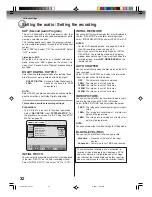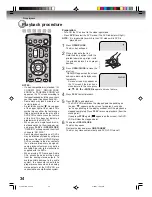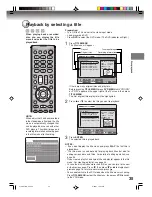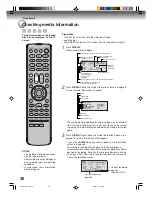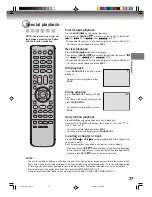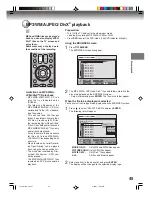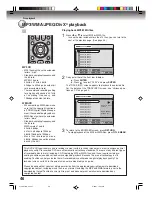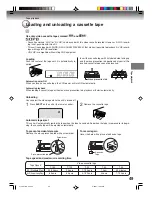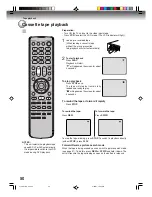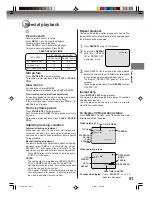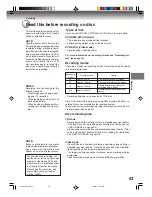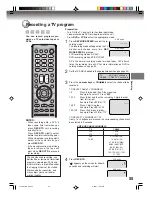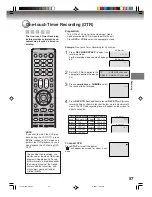Disc playback
42
Changing soundtrack language / Subtitles / To turn off the PBC (VIDEO CD Version 2.0)
Audio 1/8 ENG Dolby Digital
Audio 2/8 FRA Dolby Digital
Subtitle OFF
Subtitle 1/32 ENG
Changing soundtrack language
You can select the language when you play a multilingual disc.
1
Press
AUDIO
during playback.
The current soundtrack language
will appear.
2
Press
AUDIO
repeatedly until the
desired language is selected.
The on-screen display will disap-
pear after a few seconds.
Subtitles
Turning the subtitles On and Off
When playing back a disc recorded with subtitles, you can turn
the subtitles on or off.
Press
SUBTITLE
during playback until
“Subtitle OFF” appears.
Changing the subtitles language
You can select the language when playing back a disc recorded
with multilingual subtitles.
Press
SUBTITLE
repeatedly during
playback until your desired language
appears.
The on screen display will disappear
after a few seconds.
NOTES:
• If the desired language is not heard
after pressing the button several
times, the language is not recorded
on the disc.
• Changing soundtrack or subtitles
language is canceled when you
open the disc tray. The initial default
language or available language will
be heard and seen if the disc is
played back again.
• Depending on the DVD, you may
be unable to turn on, turn off, or
change the subtitles, even if they
are recorded on the disc. While
playing the DVD, the subtitles may
change while opening or closing the
disc tray, or while changing the title.
• In some cases, the subtitles
language is not changed to the
selected one immediately.
Audio LR
Audio L
Audio R
Audio 1/2 LR
Audio 1/2 R
Audio 1/2 L
Audio 2/2 R
Audio 2/2 LR
Audio 2/2 L
3
3
3
3
3
In case of VIDEO CD playback
Each time you press the
AUDIO
button, the audio type will change
as follows:
VIDEO CD
S-VCD
To turn off the PBC (VIDEO CD Version 2.0)
Press
TITLE MENU
in the stop mode, then press
ENTER
.
2J41101B_E P41-47
5/28/07, 12:04 PM
42