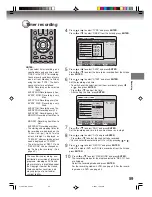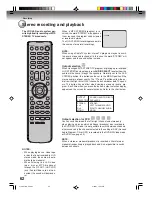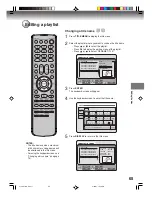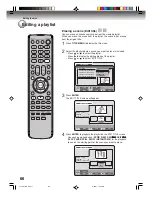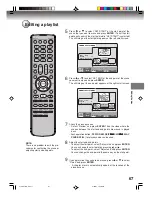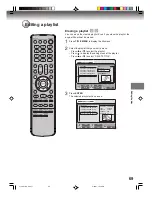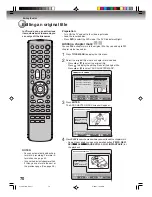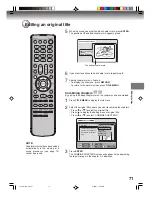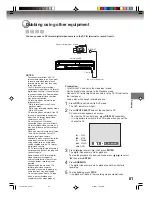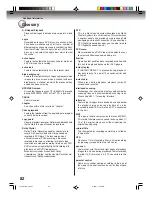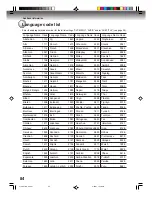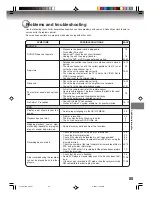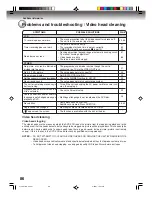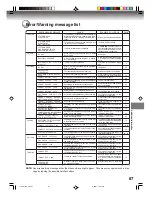Editing the disc
72
4
Press
SKIP
7
7
7
7
7
or
SKIP
6
6
6
6
6
to select the chapter marks to be
erased.
5
Press
ENTER
.
The chapter marks are erased and 2 chapters are combined into 1
chapter.
6
To continue erasing the chapter marks, repeat steps
4
and
5
.
7
The combining chapters will completed.
• To display the title menu, press
RETURN
.
• To return to the normal screen, press
TITLE MENU
.
Changing an original title name
1
Press
TITLE MENU
to display the title menu.
2
Select the original title that you want to rename.
• Press
or
to select the original title.
• Press
to display the editing menu of original title.
• Press
or
to select “RENAME TITLE”.
Editing an original title
!"#
%&
'
&
(
)
&
( &
* )
3
Press
ENTER
.
The keyboard screen will appear.
The entering method of the title name is the same as for the playlist.
See the steps
4
and
5
of “Changing a title name” in “Editing a
playlist” (page 65) and enter the title name.
NOTE:
The title name can be a maximum of
64 characters in VR mode and a
maximum of 30 characters in Video
mode.
Long names will be shortened in the
title menu.
SELECT
ENTER
RETURN
ENTER
BACK
END
TITLE
MENU
COMBINE CHAPTERS
NAME 11/25/2006 10:03 PM
CHAPTER
2/4
LENGTH 00:02:03/00:30:17
2J41101B_E P72-81
5/28/07, 12:06 PM
72