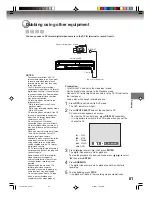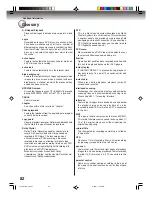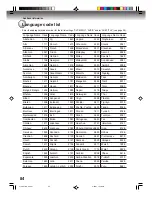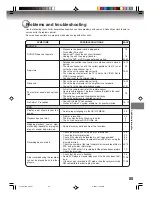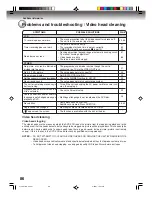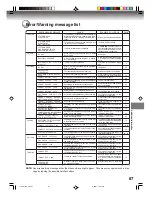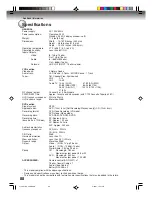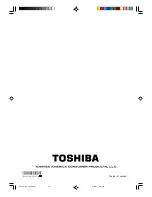90
Additional information
Limited Canadian Warranty
YOU MUST READ AND FOLLOW ALL SET-UP AND USAGE INSTRUCTIONS IN THE APPLICABLE USER GUIDES AND/OR
MANUALS. IF YOU FAIL TO DO SO, THIS PLAYER MAY NOT FUNCTION PROPERLY AND YOU MAY SUFFER DAMAGE.
THIS WARRANTY WILL NOT COVER ANY SERVICE THAT IS REQUIRED, IN PART OR IN WHOLE, AS A RESULT OF ANY
FAILURE TO FOLLOW THE SET-UP AND USAGE INSTRUCTIONS. THIS WARRANTY DOES NOT APPLY AND SHALL BE
VOID AND UNENFORCEABLE IF THE PLAYER IS OPENED, SERVICED, OR REPAIRED BY PERSONS OTHER THAN THOSE
AUTHORIZED BY TCL TO SERVICE OR REPAIR THE PLAYER.
IF THE PLAYER FAILS TO WORK AS WARRANTED ABOVE, YOUR SOLE AND EXCLUSIVE REMEDY SHALL BE REPAIR OR
REPLACEMENT OF THE DEFECTIVE PART. IN NO EVENT WILL TCL, TOSHIBA CORPORATION, THEIR AFFILIATES, ADRs
OR ASDs (THE "
RELATED PARTIES
") BE LIABLE TO YOU OR ANY THIRD PARTY FOR ANY DAMAGES, MONEY,
REIMBURSEMENT, COSTS OR EXPENSES. THIS LIMITATION APPLIES TO DAMAGES, MONEY, REIMBURSEMENT, COSTS
OR EXPENSES OF ANY KIND WHATSOEVER INCLUDING ANY DIRECT OR INDIRECT DAMAGES, DAMAGE TO PROPERTY
OR PERSON, LOST PROFITS, LOST SAVINGS, INCONVENIENCE OR OTHER SPECIAL, INCIDENTAL, EXEMPLARY OR
CONSEQUENTIAL DAMAGES, WHETHER FOR BREACH OF WARRANTY, BREACH OF CONTRACT, TORT (INCLUDING
NEGLIGENCE), UNDER A STATUTE OR UNDER ANY OTHER LAW OR FORM OR ACTION, OR WHETHER ARISING OUT
OF THE USE OF OR INABILITY TO USE THE PLAYER, EVEN IF ANY OF THE RELATED PARTIES HAS BEEN ADVISED OF
THE POSSIBILITY OF SUCH DAMAGES OR OF ANY CLAIM BY ANY OTHER PARTY.
No person, agent, distributor, dealer or company is authorized to change, modify or extend the terms of these warranties in any
manner whatsoever.
Arbitration and Dispute Resolution
To the extent not precluded by law, any claim, dispute, controversy or disagreement (whether for breach of warranty, breach of
contract, tort (including negligence), under a statute or under any other law or form of action) against any of the Related Parties
arising out of, or otherwise relating to: (i) this warranty; (ii) the Player; (iii) any oral or written representations, statements,
brochures, press releases, advertising, announcement, point of sale display, or promotional material relating to the Player; (iv)
the relationships that result from this warranty, (the foregoing claims, disputes controversies and disagreements are collectively
referred to as the "Dispute"), shall be referred to and resolved by final and binding arbitration (to the exclusion of the courts). To
the extent not precluded by law, you agree to waive any right that you may have to commence or participate in any representative
or class proceeding against the Related Parties relating to any Dispute. If and where applicable and to the extent not precluded
by law, you further agree to opt out of any such representative or class proceedings. Arbitration of any Dispute will be conducted
in the forum and in the manner as agreed to between you and TCL. Failing such agreement, the arbitration will be conducted by
one arbitrator pursuant to the laws and rules relating to arbitration generally in force in the jurisdiction in which you reside at the
time that the Dispute arises. To the extent not precluded by law, no claim, dispute, controversy or disagreement of any other
person may be joined or combined with any Dispute by you, without the prior written consent of TCL.
Critical Applications
The Player you have purchased is not designed for any “critical applications.” “Critical applications” means life support systems,
medical applications, connections to implanted medical devices, commercial transportation, nuclear facilities or systems or any
other applications where Player failure could lead to injury to persons or loss of life or catastrophic property damage.
IF THE CUSTOMER USES THE PLAYER IN ANY CRITICAL APPLICATION, THE CUSTOMER – AND NOT TCL, ITS AFFILIATES,
ADRs OR ASDs – ASSUME SOLE AND FULL RESPONSIBILITY FOR SUCH USE. TCL RESERVES THE RIGHT TO REFUSE
TO SERVICE ANY PLAYER USED IN A CRITICAL APPLICATION. TCL, ITS AFFILIATES, ADRs AND ASDs HEREBY DISCLAIM
ANY AND ALL LIABILITY, DAMAGES AND CONSEQUENCES ARISING OUT OF THE SERVICE OR REFUSAL TO SERVICE
SUCH PLAYER AND FURTHER DISCLAIM ANY AND ALL LIABILITY, CONSEQUENCES AND DAMAGES THAT MAY ARISE
OR RESULT FROM THE USE OF THE PLAYER IN ANY CRITICAL APPLICATIONS.
General Provisions
If and to the extent that any provision of this limited warranty should generally be found to be unenforceable, the unenforceable
provision shall be severed from the warranty and deemed not to form part of the warranty. The remaining provisions of this
warranty shall be and remain valid and enforceable. If and to the extent that any provision of this limited warranty as it relates to
any of the Related Parties is found to be invalid or unenforceable in respect of that party (the "
Excluded Party
"), the Excluded
Party shall be deemed to be severed or excluded from the provision, and the provision shall remain valid, enforceable and
applicable in respect of the other or remaining Related Parties.
To the extent permitted by law, this limited warranty shall be governed and construed in accordance with the laws of Ontario.
If there is any inconsistency between this limited warranty, on the one hand, and any statement in the packaging of the Player or
in any other document enclosed with, or used in the context of the promotion or sale of, the Player, on the other hand, the
provisions of this limited warranty shall prevail.
How to Obtain Warranty Services
If, after following all of the operating instructions in this manual and checking the "Troubleshooting" section, you find that service
is needed:
(1) To find the nearest TCL Authorized Service Depot, visit TCL’s web site at www.toshiba.ca, or call toll free 1-866-275-6372.
(2) Present your bill of sale or other proof of purchase to the Toshiba Factory Service Depot.
For additional information, visit TCL's website:
www.toshiba.ca
2J41101B_E P88-BACK
5/28/07, 12:07 PM
90