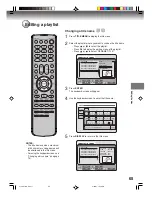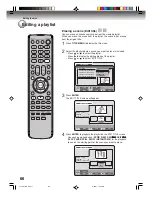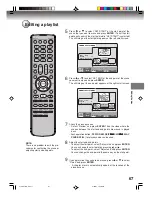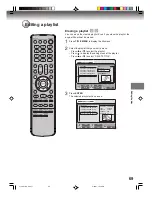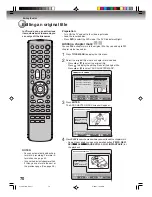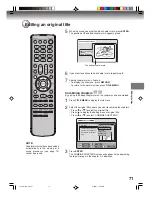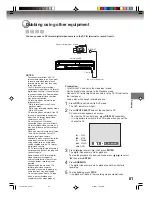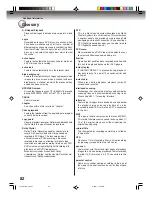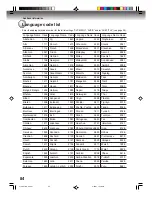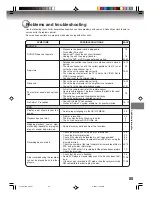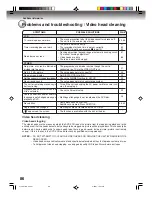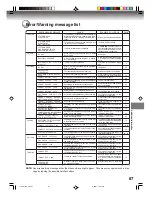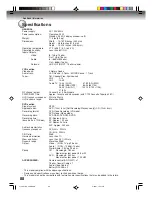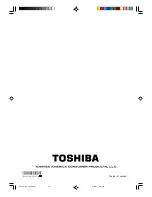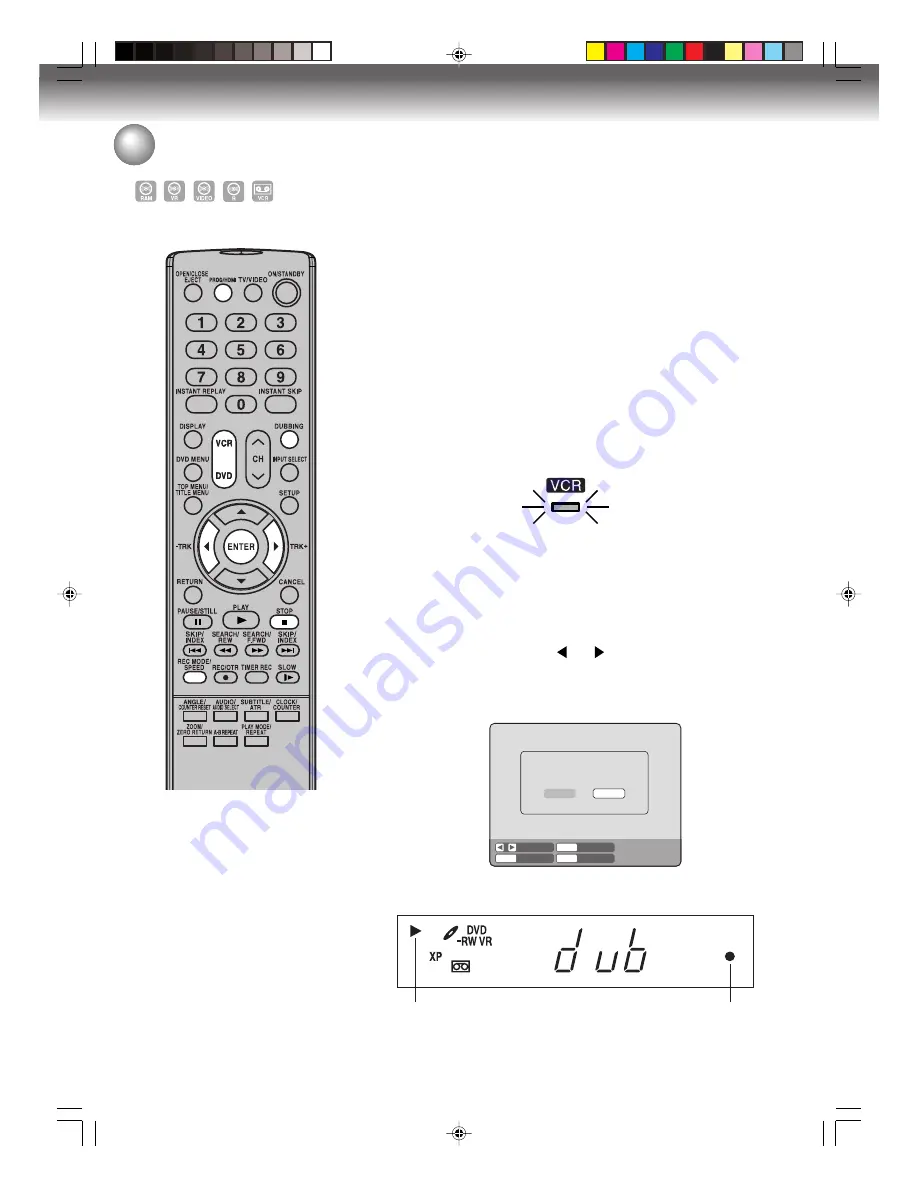
Dubbing
78
Preparation:
• Turn ON the TV and set to the video input mode.
• Load a source video tape and a disc for recording.
• Remove the erase protection tab of the source video tape to prevent
the data from accidentally being erased.
• Confirm the disc space before operation.
• Press
PROG/HDMI
repeatedly to turn OFF HDMI mode.
1
Press
DVD
to set this unit to DVD mode.
The DVD indicator will light.
2
Press
REC MODE/SPEED
and select the recording mode.
• When
REC MODE/SPEED
is pressed each time, “SP”, “LP”,
“SLP” or “XP” is selected in this order.
• The recording mode is indicated on both the TV screen and the
display window.
• For the details of the recording mode, see page 53.
3
Press
VCR
and set the unit to VCR mode.
NOTE:
Confirm that the VCR indicator lights.
Dubbing a tape onto a disc
You can record video or audio on
a video tape onto a disc.
NOTES:
• Dubbing cannot be accomplished
when
- a copy protected tape is used.
- disc protection is set.
- disc has no recording space.
- HDMI mode is active.
• Dubbing stops when
- the video tape is played back to
the end and stops.
- recording space becomes full.
• The videos recorded from TV pro-
grams or movies can be used only
for your personal enjoyment with-
out permission of the copyright
holder.
4
Press
DUBBING
.
• The unit is changed to DVD mode automatically.
• The VCR is waiting for playback and the DVD is waiting for re-
cording. Then the following message will appear.
5
Press
DUBBING
, or press
or
to select “YES” and press
ENTER
.
Dubbing starts.
• To cancel dubbing, press
STOP
or select “NO” and press
ENTER
.
During dubbing, VCR playback, DVD recording and “dub” (dub-
bing) indicator appear on the display window.
Video playback
DVD recording
STOP
ENTER
ENTER
NO
YES
SELECT
DUBBING
CONFIRM DUBBING FROM VCR TO DVD
YES
NO
6
To stop dubbing, press
STOP
.
2J41101B_E P72-81
5/28/07, 12:06 PM
78