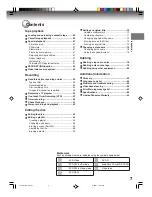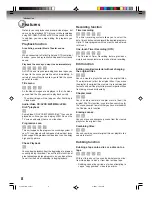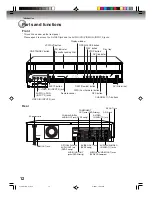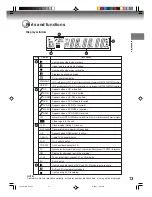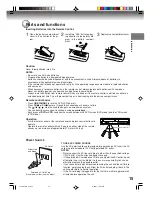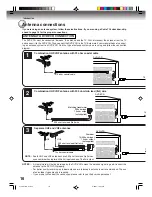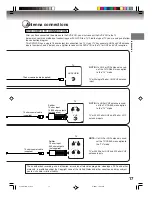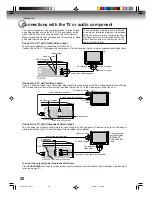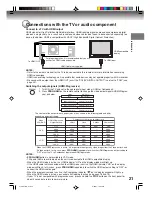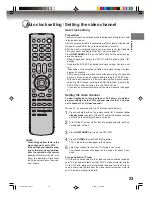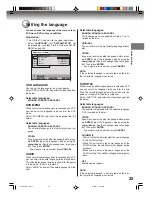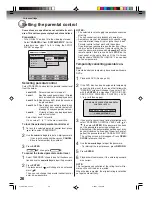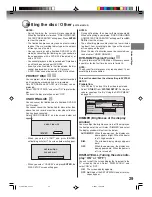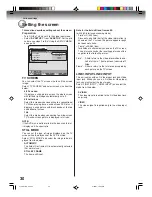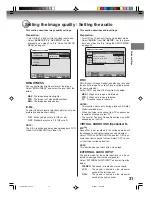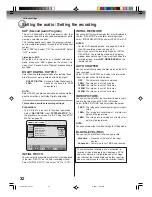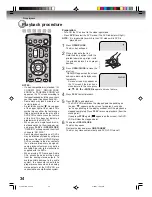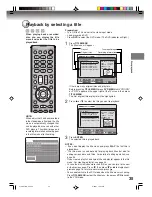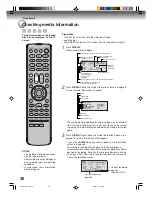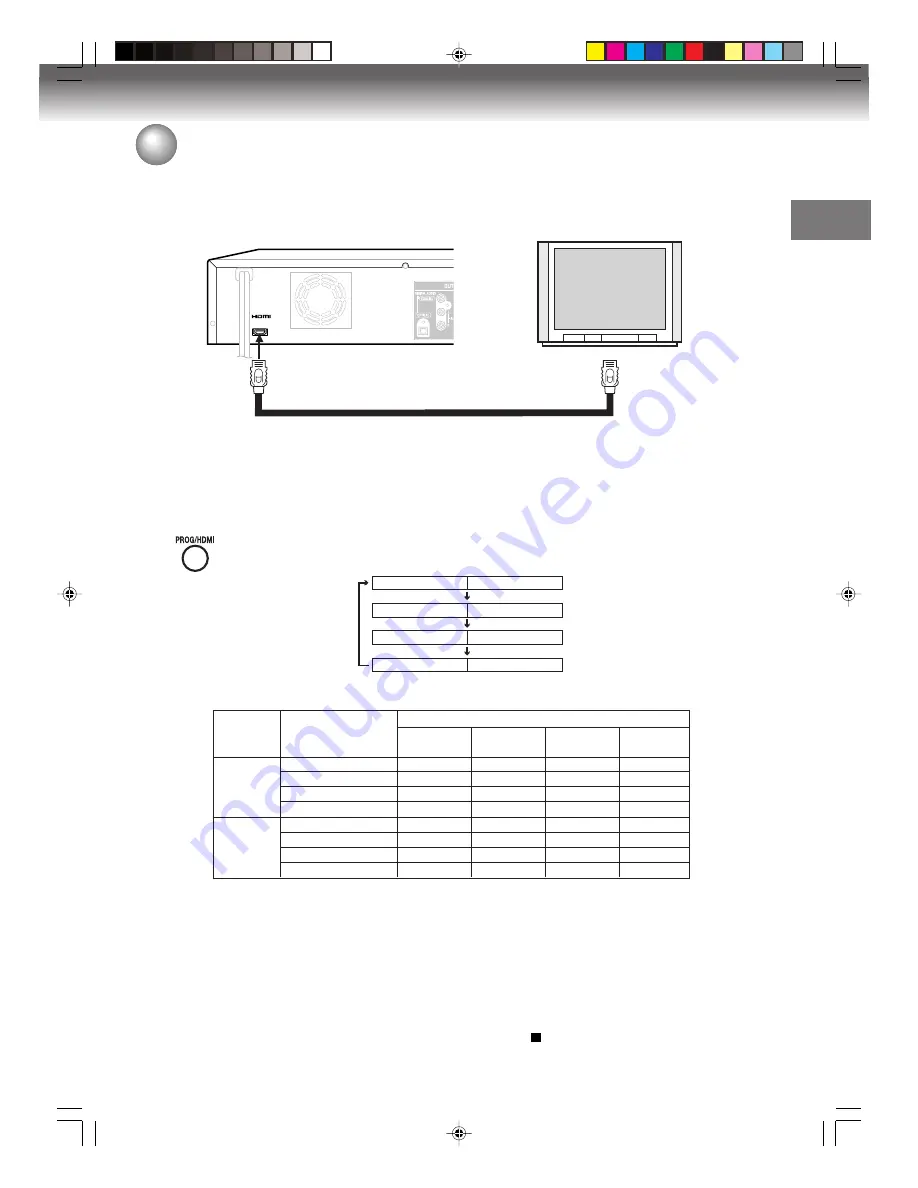
Introduction
21
Connect to a TV with HDMI output
HDMI stands for High Definition Multimedia Interface. HDMI transfers digital audio and uncompressed digital
video on a single cable. As a result, audio cables and video cables don’t need to be connected separately to a
device. In addition, HDMI is compatible with HDCP (High Bandwidth Digital Content Protection).
HDMI Cable (not supplied)
HDMI-compatible
display
To HDMI input
To HDMI OUT
Connections with the TV or audio component
For proper operation, it is recommended that you use
as short an HDMI cable as possible.
NOTES:
• Refer to the owner’s manual for the TV to be connected to this recorder for more information concerning
HDMI connections.
• HDMI is an evolving technology, so it is possible that some devices may not operate properly with this recorder.
• No sound will be output from the HDMI OUT jack if the “DOLBY DIGITAL OUTPUT” is not set to “PCM” (see
page 32).
Switching the output signals (HDMI/Progressive)
1. Turn ON the TV and set to the appropriate input mode (HDMI or Component).
2. Press
PROG/HDMI
on the remote control to change the video output signals (HDMI/Progres-
sive) as below.
The content of the output for each ouput jacks are as shown in the following table and differ
depending on output setting.
* When the HDMI/Progressive is active, it is impossible to output any video images from the Video out jack and
S-Video out jack. In this case, press
PROG/HDMI
repeatedly to switch the HDMI/Progressive output setting to
“OFF” or set the TV to Component input mode/HDMI input mode.
!" # !$
%&''(
'&
NOTES:
•
PROG/HDMI
button is not available in VCR mode.
• 720p and 1080i are available when the unit is connected to the HDMI-compatible display.
• When the HDMI mode is active, the HDMI indicator “HD” on the display window will light up.
• If the HDMI cable is disconnected when the HDMI mode is active, the HDMI indicator “HD” on the display
window will flash. In this case, press
PROG/HDMI
repeatedly to switch the HDMI output setting to “OFF”, or
connect the HDMI cable again.
• When the progressive mode is active, the Progressive indicator “
P
” on the display window will light up.
• When the HDMI mode is active, you cannot use Dubbing function (see pages 78 and 79).
• If your TV is not compatible with progressive scan, press and hold the
STOP
button on the front panel for
about 3 seconds to return to normal picture.
HDMI
Component
OFF
480i (Interlace)
480p (Progressive)
480p (Progressive)
720p (Progressive)
480p (Progressive)
1080i (Interlace)
480p (Progressive)
2J41101B_E P12-22
5/28/07, 12:03 PM
21