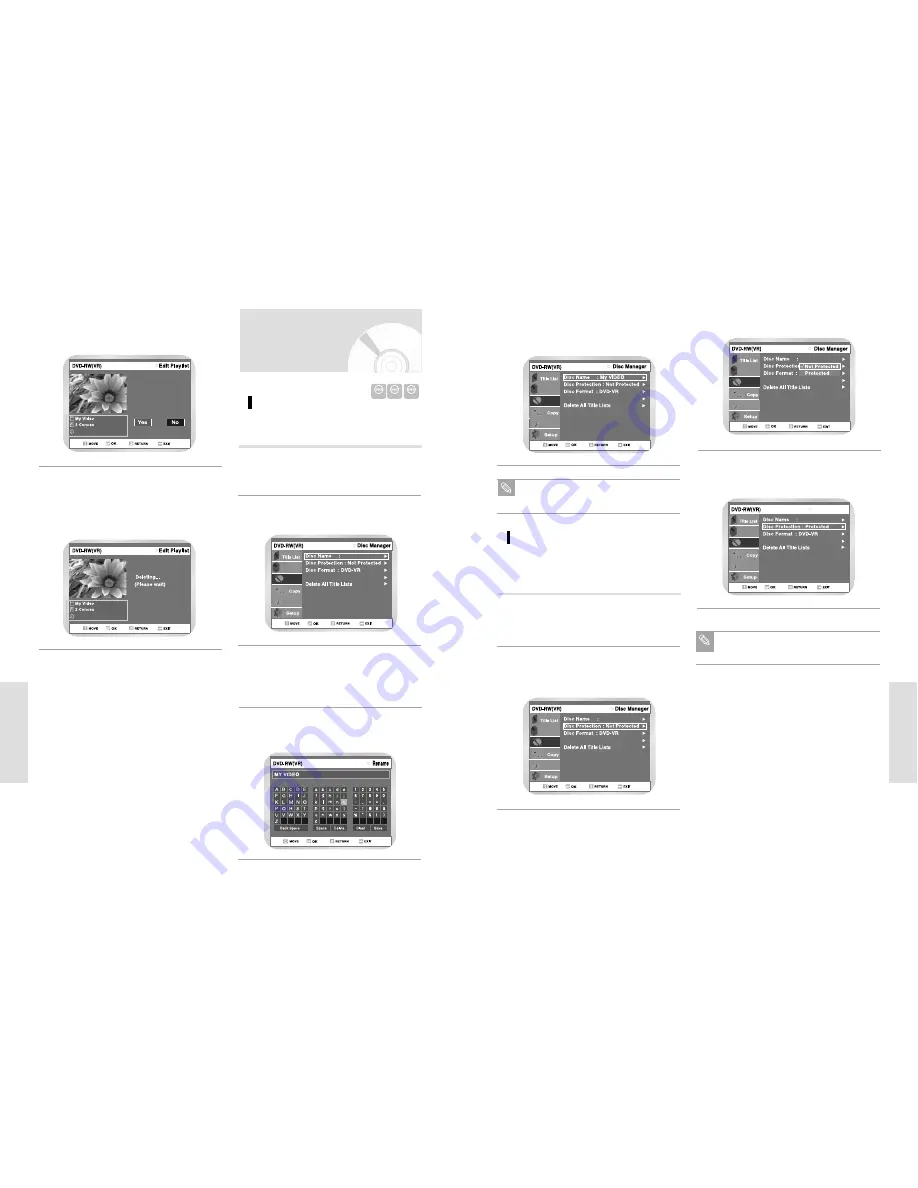
English
-
101
E
diting
Disc Manager
Programme
Disc Finalise
Playlist
Press
¥
buttons to select Save, and then
press the OK button.
• A disc name is given to the disc.
5
You may need to clear cartridge protection or
unlock the protect before beginning editing.
Note
Disc Manager
Programme
Disc Finalise
Playlist
Disc Protection
Press the MENU button when the disc is
stopped.
1
Press the
buttons to select Disc Manager,
and then press the
or OK button.
2
Disc Manager
Programme
Disc Finalise
Playlist
Press the
buttons to select Disc Protection,
and then press the
or OK button.
3
Disc Protection allows you to protect your discs from
disc format and program deletion due to unintended
operations.
Disc Manager
Programme
Disc Finalise
Playlist
Disc Manager
Press the
buttons to select Protected, and
then press the OK button.
4
Disc Protection will operate only if cartridge
protect is cleared.
Note
100
-
English
E
diting
Enter the desired characters using the arrow
buttons.
4
Press the
buttons to select Delete, and
then press the OK button.
• You will be prompted with the delete confirma-
tion message “Do you want to delete?”.
5
Do you want to delete?
01/JAN/2004 12:00
Disc Manager
Programme
Disc Finalise
Playlist
Press the
¥
buttons to select Yes, and then
press the OK button.
• The screen returns to the Edit Playlist screen
automatically after the delete operation finished.
6
01/JAN/2004 12:00
Editing Disc Name
Insert the disc.
Press the MENU button when the disc is
stopped.
1
Press the
buttons to select Disc Name, and
then press the
or OK button.
• The Edit Name screen is displayed.
3
Press the
buttons to select Disc Manager,
and then press the
or OK button.
2
Follow these directions to give a name to a disc
Disc Manager
DVD-RAM DVD-RW
DVD-R






































