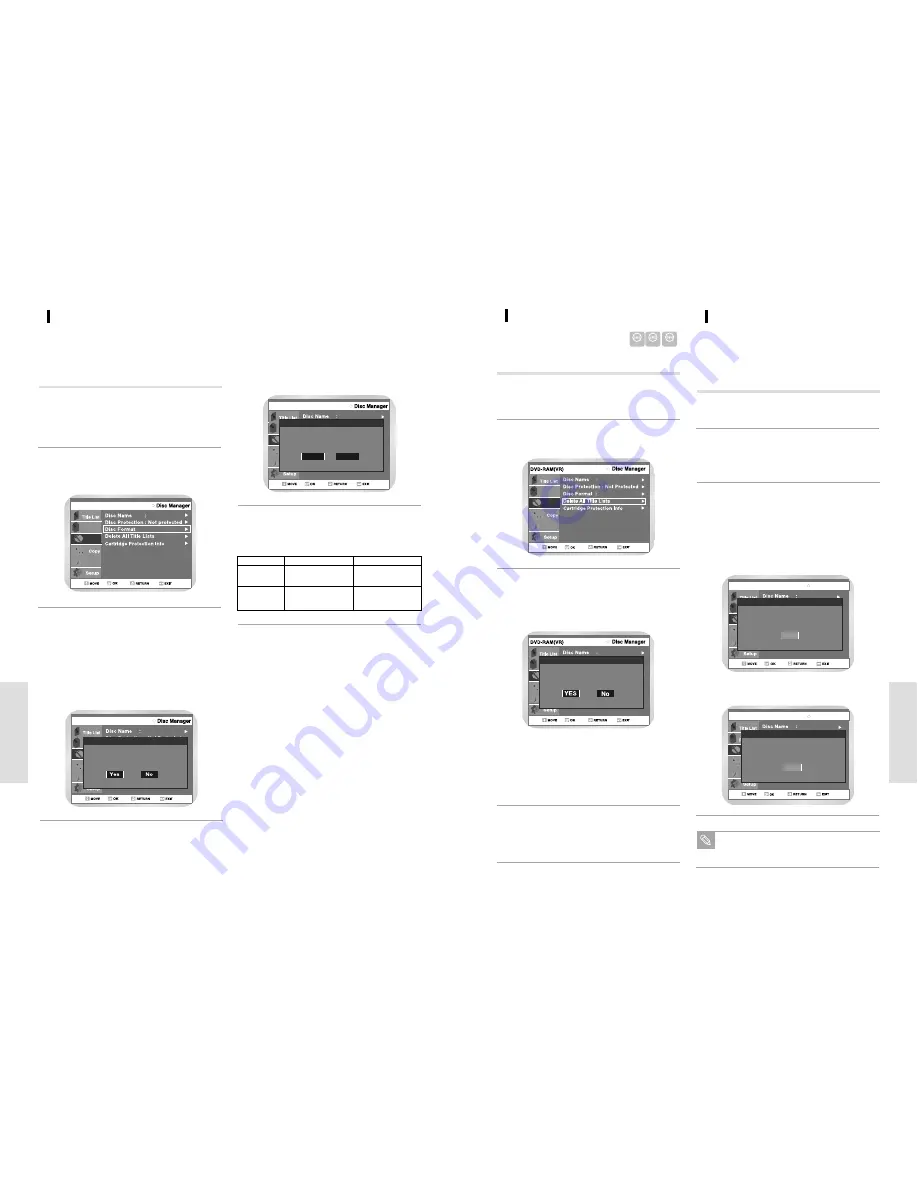
English
-
103
E
diting
Disc Manager
Programme
Playlist
Press the
buttons to select Disc Manager,
and then press the
or OK the button.
2
Press the
buttons to select Delete All Title
Lists, and then press the
or OK button.
• You will be prompted with the confirmation
message 'Do you want to delete all title lists?'.
• You cannot delete a protected entry.
If you want to delete a protected entry, disable
Protection for it on the Lock item.
• Disc Protection: When Protected or Cartridge
Protection has been set, or when a DVD-RAM
is used, data cannot be deleted from a disc.
3
Press the
¥
buttons to select Yes, and then
press the OK button.
• The disc is deleted.
4
Delete All Title Lists
Insert the recorded disc.
Press the MENU button with the disc stopped.
1
Follow these instructions to delete all title lists.
Disc Manager
Program
Cartridge Protection Info
Do you want to delete all title lists?
DVD-RAM DVD-RW
DVD-R
Cartridge Protect Info (DVD-RAM)
Press the MENU button with the disc stopped.
1
Disc Protect allows you to protect discs from disc format-
ting and program deletion due to unintended operations.
The cartridge write protect tab should be set to the
unprotect position to be able to make a recording to a
DVD-RAM disc.
Press the
buttons to select Disc Manager,
and then press the
or OK button.
2
Disc Manager
Disc Manager
Program
DVD-RAM(VR)
Disc cartridge is protected.
Open tray and check disc.
OK
Disc Manager
Disc Manager
Program
Disc cartridge is not protected.
Open tray and check disc.
OK
DVD-RAM(VR)
Press the
buttons to select Cartridge
Protection Info, and then press the
or OK
button.
• The cartridge protection info for the disc is dis-
played.
If the disc cartridge is protected, open the disc
tray and check the disc.
3
If the disc cartridge is not protected, proceed with
recording to the disc.
Disc Protection will operate only if cartridge
protect is set to Not Protected.
Note
102
-
English
E
diting
Disc Manager
Program
Choose the recording format fot DVD-RW.
DVD-VR
DVD-V
DVD-RW(VR)
Press the
¥
buttons to select Yes, and then
press the OK button.
• The disc is formatted.
DVD-RW
You will be prompted with the confirmation message
“Choose the recording format for DVD-RW”.
DVD-VR and DVD-V are defined according to their
recording format
4
DVD-VR
DVD-V
Editing
Possible
Inconvenience
(Partial editing is possible)
DISC
DVD-RAM
DVD-RW
DVD-RW
DVD-R
Disc Manager
Programme
DVD-RAM(VR)
Playlist
Disc Manager
Program
All data will be deleted.
Do you want to continue?
DVD-RAM(VR)
Formatting a DVD-RAM/DVD-RW Disc
Insert a disc to be formatted.
Press the MENU button with the disc stopped.
1
Press the
buttons to select Disc Manager,
and then press the
or OK button.
2
Press the
buttons to select Disc Format,
and then press the
or OK button.
• You will be prompted with the confirmation
message 'Do you want to format disc?'.
• If you select “Yes” you will be prompted with the
confirmation message 'All data will be deleted.
Do you want to continue?'.
3
Use these instructions to format a disc. The cartridge
write protect tab should be set to the unprotect position.
The disc protection should also be cleared.





































