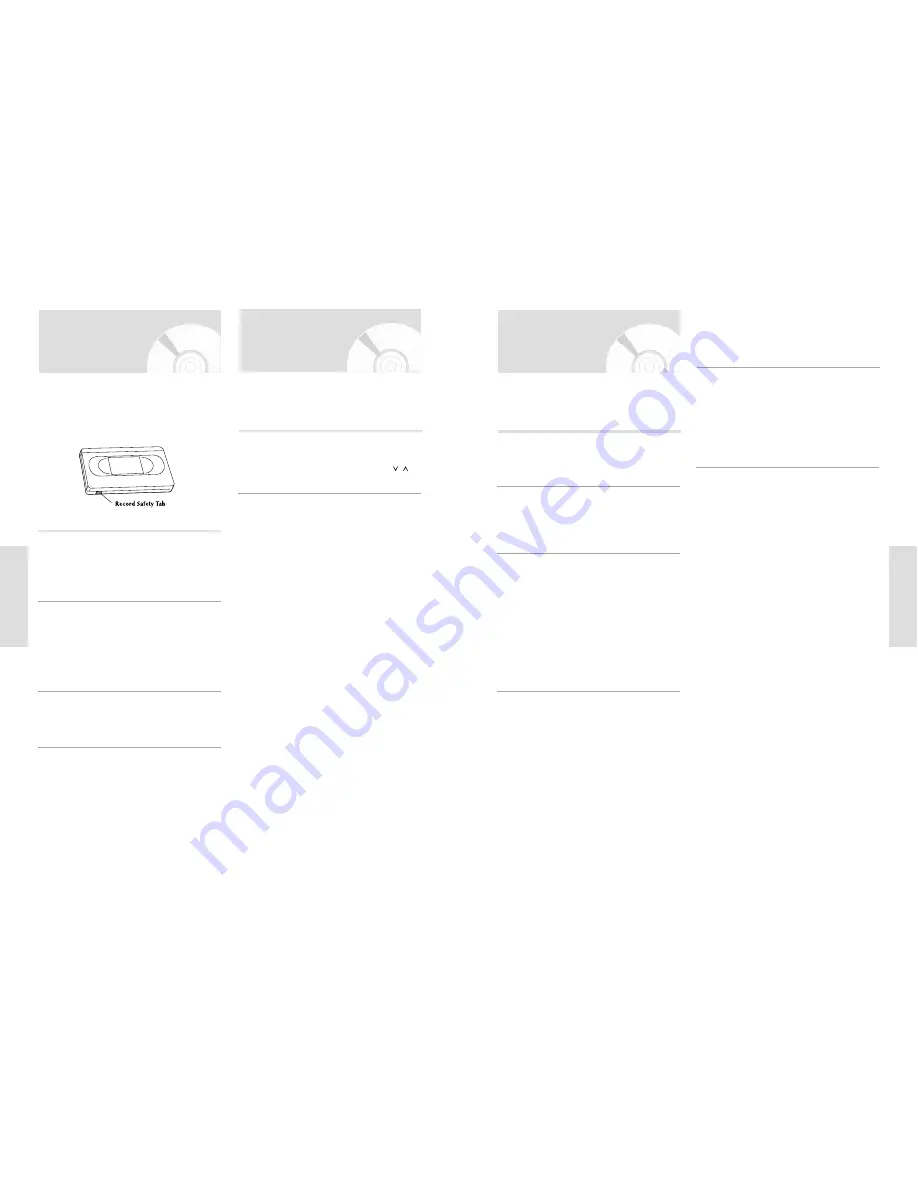
English
-
67
P
layback
Special VCR Playback
Features
While a videotape is playing, you can enjoy a variety of
special playback features, including Still, Frame
Advance, Skip, Slow motion, and more. Press the Play
button again to resume normal playback.
Still
In Play mode, press
II
(PLAY/PAUSE) to still a
single frame.
1
Frame Advance
In the pause mode, press F.ADV/SKIP to
advance to the next frame.
2
Skip
In Play mode, press F.ADV/SKIP to cue ahead
exactly 30 seconds. Press F.ADV/SKIP repeated-
ly up to 4 times to cue ahead 2 minutes.
4
Slow motion
In pause mode, press
button for slow
motion. Press the press
button repeatedly to
vary slow motion speed from 1/5 to 1/30 of nor-
mal playback. Press the
II
(PLAY/PAUSE) but-
ton twice to resume normal viewing.
5
Cue/Review
In Play mode, press Forward (
) or
Rewind (
¥¥
) to Cue/review at two speeds:
• Picture Search — Press and release to
advance the tape forward or backward at 5
times normal speed.
• Jet Search — Press and hold to advance the
tape forward or backward at 7 times normal
speed.
3
66
-
English
P
layback
Insert VHS Video tape
Insert a standard VHS Video tape into the VCR
deck.
• When a videotape is inserted, power will turn
on automatically.
1
Adjust Tracking Manually
During playback, press the PROG/TRK /
buttons to remove white lines from the picture.
1
Play Tape
Press the
II
(PLAY/PAUSE) button on the
remote control or on the front panel of the unit.
The videotape will begin to play automatically if it
is missing the Record Safety Tab and Auto Play
is turned on. See pages 42~43.
2
Stop Playback
Press the
(STOP) button on the remote control
or on the front panel of the unit.
3
To play a standard VHS Video tape, videotape, just
insert it into the VCR deck and press the PLAY button.
You can turn on the Auto Play to enable the VCR deck
to play automatically when you insert a videotape that is
missing the Record Safety Tab. See pages 42~43.
Playing the VCR
The Tracking adjustment removes the white lines that
sometimes appear during playback because of slight dif-
ferences in recording decks. You may also set tracking
manually.
Tracking
















































