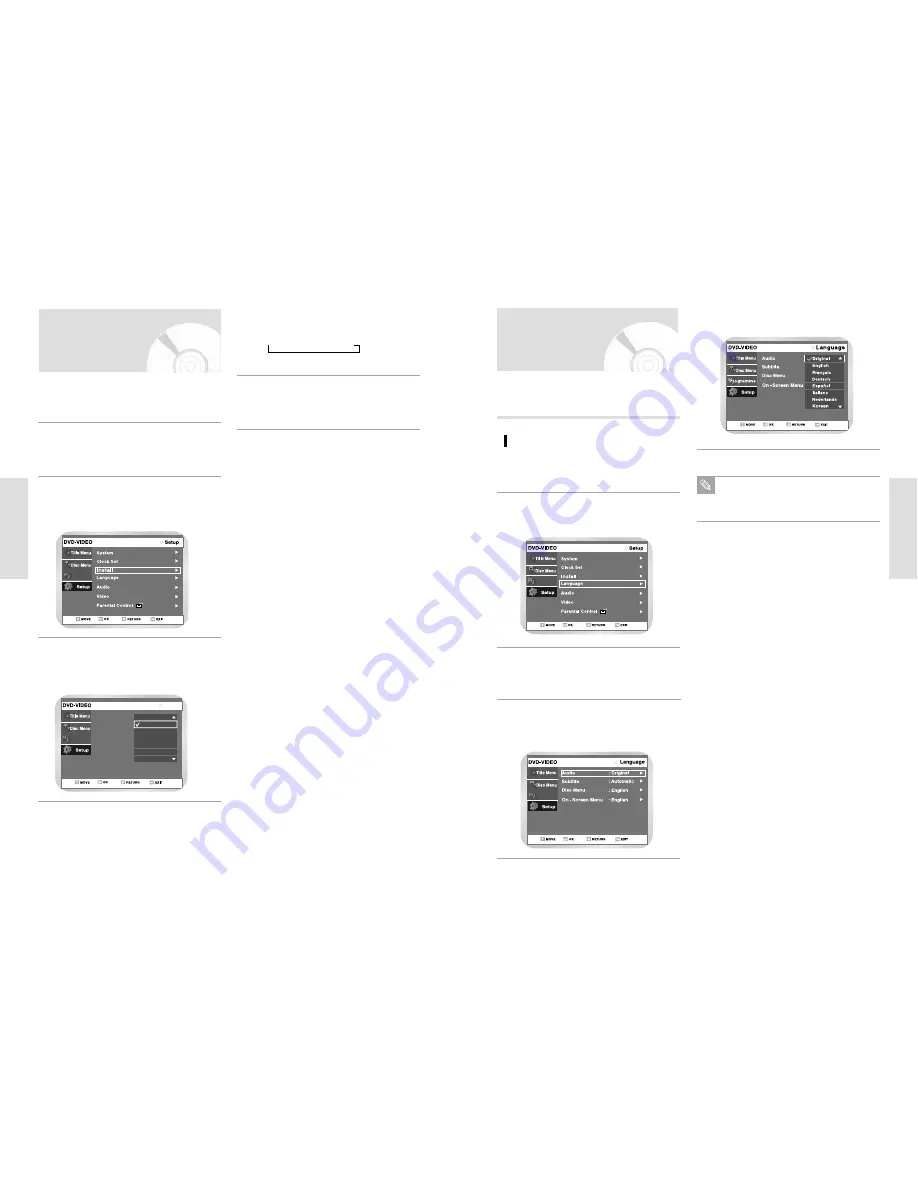
English
-
35
Setting Up the
Language Features
If you set the player menu, disc menu, audio and subtitle
language in advance, they will come up automatically
every time you watch a movie.
With the DVD in Stop mode, press the MENU
button on the remote control.
1
Select “Setup” using
buttons, then press
the
or OK button.
Select “Language” using
buttons, then
press the
or OK button.
Language setup menu will be displayed.
3
Programme
2
Audio
Programme
Use
buttons to select the “Audio” and press
the
or OK button.
4
Select the desired Language using
buttons,
then press the
or OK button.
Press the RETURN or
¥
button to return to
the previous menu. Press the MENU button to
exit the menu.
5
Note
34
-
English
Setting the VCR Output
Channel
Open “MENU”
With the DVD in Stop press the MENU button.
1
Select “Setup”
Using the
buttons, move the selection bar
to “Setup” then press OK to select.
2
Select “Install”
Using the
buttons, move the selection bar
to “Install”, then press OK to select.
3
Select “VCR Output CH”
Move the selection bar to “VCR Output CH”
using the
buttons then press OK to select.
4
Programme
Select the required output channel (Ch21~Ch69)
by pressing the
or
button then press OK to
Select.
Æ
Ch21
Æ
..Ch36
Æ
..Ch69
5
On completion, press RETURN button four times
to exit the menu. Then tune your television again.
6
Auto Setup
Install
Manual Setup
TV System
VCR Output CH
Ch 35
Ch 36
Ch 37
Ch 38
Ch 39
Ch 40
Ch 41
Programme
S
ystem Setup
S
ystem Setup






























