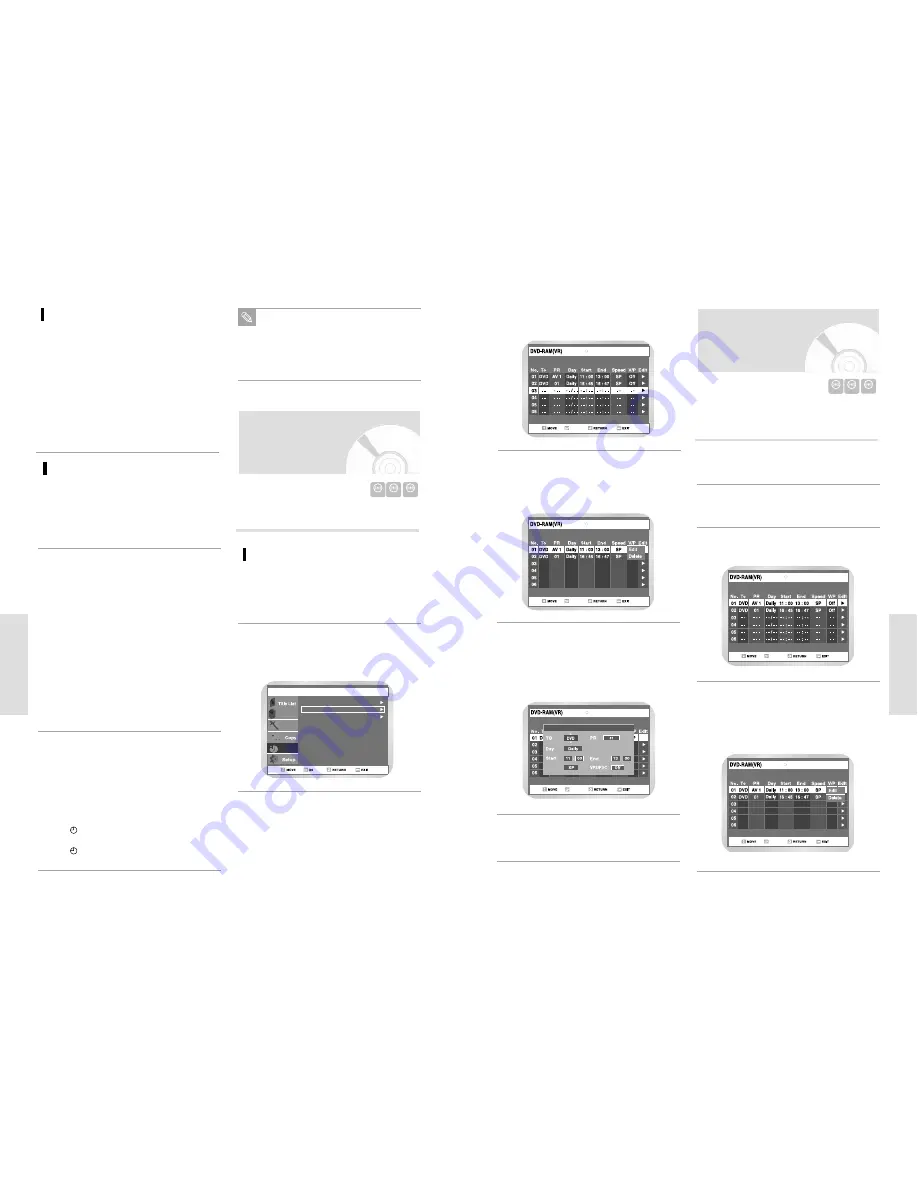
English
-
77
R
ecording
OK
Scheduled Record List
Press the
buttons to select “Standard
Timer” and then press the
or OK button.
3
Press the
buttons to select the number of
the timer programming you want to edit, and
then press the
or OK button.
• The Edit and Delete items are displayed.
4
- -
- -
- -
- -
- - -
- - / - - - - : - - - - : - -
- -
- -
- -
- - -
- - / - - - - : - - - - : - -
- -
- -
- -
- - -
- - / - - - - : - - - - : - -
- -
- -
- -
- - -
- - / - - - - : - - - - : - -
OK
Scheduled Record List
- -
- -
- -
- - -
- - / - - - - : - - - - : - -
- -
- -
- -
- - -
- - / - - - - : - - - - : - -
- -
- -
- -
- - -
- - / - - - - : - - - - : - -
- -
- -
- -
- - -
- - / - - - - : - - - - : - -
- -
- -
- -
- - -
- - / - - - - : - - - - : - -
No.01
OK
Speed
Scheduled Record List
Press the
buttons to select “Edit”, and then
press the OK button.
• The timer programming screen is displayed.
Edit the items you want to modify. See the timer
programming section for more information on
timer programming Input sources. (75 page)
5
Press the OK button to confirm the edited set-
ting.
6
DVD-RAM DVD-RW
DVD-R
Press the MENU button.
1
Press the
buttons to select Programme
and then press the
or OK button.
2
Press the
buttons to Standard Timer, and
then press the
or OK button.
3
Deleting a Timer
Programming
Follow these directions to delete an entry from the timer
record list.
OK
Scheduled Record List
- -
- -
- -
- -
- - -
- - / - - - - : - - - - : - -
- -
- -
- -
- - -
- - / - - - - : - - - - : - -
- -
- -
- -
- - -
- - / - - - - : - - - - : - -
- -
- -
- -
- - -
- - / - - - - : - - - - : - -
OK
Scheduled Record List
Press the
buttons to select the number of
the timer recording you want to delete, and then
press the OK button.
• The “Edit” and “Delete” items are displayed.
4
76
-
English
R
ecording
The Timer Programming time may differ from
the set time depending on disc status and
overall timer recording status (for example,
recording times overlapping, or when the pre-
vious recording ends within 2 minutes before
the start time of the next recording.)
Note
Press the OK button.
If you make a mistake
Press the
¥
buttons to select the item you
want to change.
If the timer settings overlap
The programs are recorded in order of priority. If
timer recording is set for the first program and
then again for the second program and both
programs overlap, the first program has priority.
After recording of the first program is complete,
the second program starts being recorded.
To exit without saving the current setting
Press the MENU or SHOW VIEW button.
To return to the previous menu
Press the RETURN button if you don’t want to
set a timer recording.
5
DVD
AUTO : Select when you want to set video quality auto-
matically. It depends on the remaining time on
the DVD.
XP (high quality) : Select when video quality is are impor-
tant. (Approx. 1 hour)
SP (standard quality) : Select to record in standard quali-
ty. (Approx. 2 hours)
LP (low quality) : Select when a long recording time is
required.(Approx. 4 hours)
EP (extended mode) : Select when a longer recording
time is required. (Approx.6 hours
about 1.2 Mbps)
VCR
AUTO : Select when you want to set video quality auto-
matically. It depends on remaining time of VCR
tape.
SP : Standard Play, for best picture quality.
LP : Long Play, for maximum recording time (3 times
SP).
Editing Timer
Programming Feature
DVD-RAM DVD-RW
DVD-R
Press the MENU button.
Follow these directions to edit the timer record list.
Editing the settings for a timer
recording
Press the
buttons to select “Programme”
and then press the
or OK button.
1
2
Turn the power off to finish the
timer recording.
Timer Recording will not work
when the power is on.
• When power is switched on, program regis-
tered for recording in Timer Recording will be
automatically cleared after the start time and
date have passed.
•
will appear on the front panel. It means that
a timer recording is registered.
•
will blink if disc or tape is not inserted.
6
Disc Manager
Playlist
Programme
ShowView
Programme
DVD-RAM(VR)
Standard Timer
ShowView Extended :Off






























