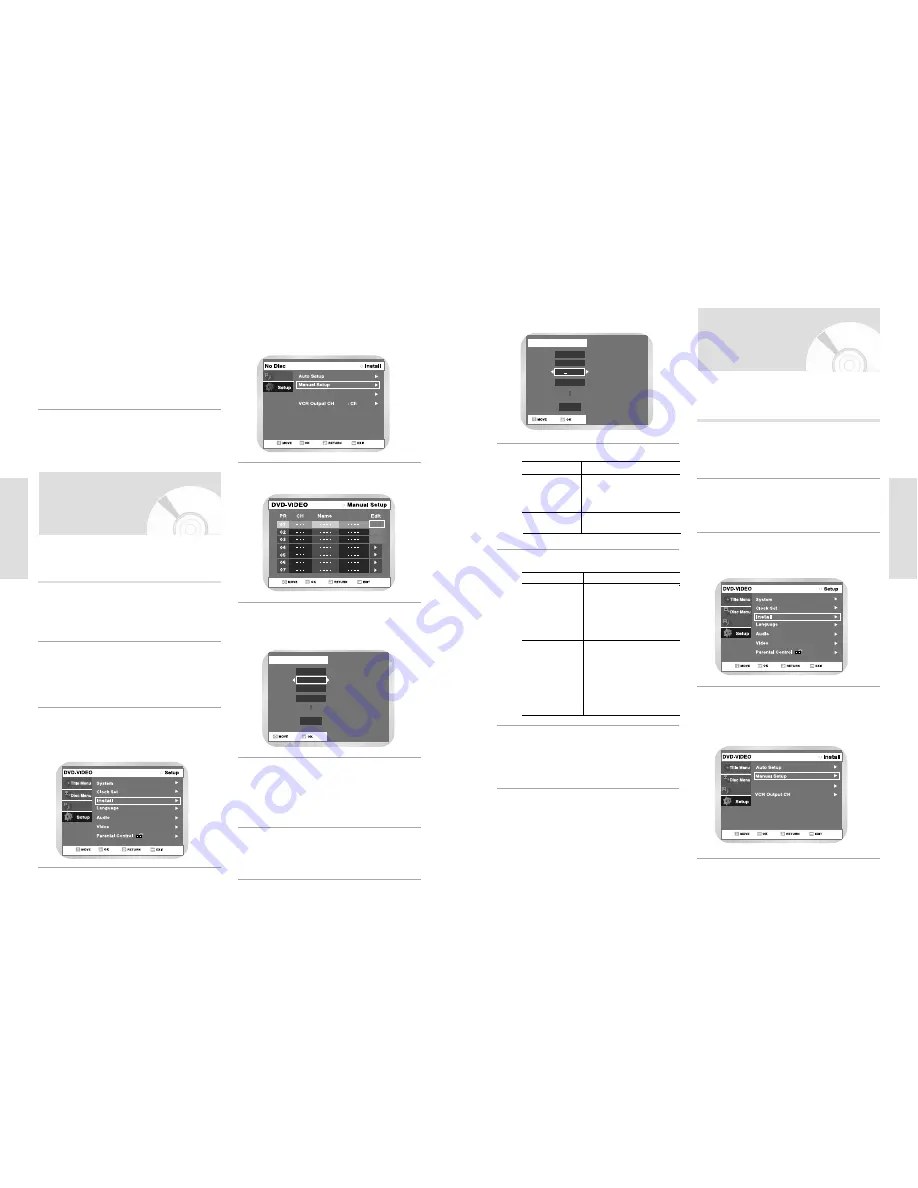
English
-
31
30
-
English
S
ystem Setup
Press the
buttons to select Done and then
press OK button to confirm manual setting.
• Repeat this procedure from step 5 onwards,
until all the required stations have been stored.
12
To... Then....
Select a Character Press the
button until
the required name character
is displayed (letters, numbers
or “ - ” character)
Move to the next or Press the
¥
buttons
previous character respectively.
10
If you..
Then....
Wish to store the
• Press the
buttons until
station displayed
the MFT is selected.
• Press the
¥
buttons to
adjust the picture, if neces-
sary.
• Select Done to store the station.
Do not wish to store • Press the
buttons until
the station displayed
the CH is selected.
• Press the
¥
buttons to
go on scanning the frequen-
cy band and display the
next station.
• Go back to the beginning of
step.
11
Clearing a Preset
Station
If you have stored a TV station:
• That you do not require
• At the wrong programme positiom you can cancel it.
Open “MENU”
With the DVD in Stop mode, press the MENU
button.
1
Select “Setup”
Using the
buttons, move the selection bar
to “Setup” then press
or OK button to select.
2
Select “Install”
Using the
buttons, move the selection bar
to “Install”, then press
or OK button to select.
3
Select “Manual Setup”
Using the
buttons, move the selection bar
to “Manual Setup” then press
or OK button to
select.
4
Programme
S
ystem Setup
To change the programme’s name, press the
button. The first letter of the name flashes.
9
Press the
buttons until the NAME is select-
ed. The station name is set automatically from
the broadcast signal.
8
Presetting the Stations
Manually
Open “MENU”
With the DVD in Stop mode, press the MENU
button.
1
Select “Setup”
Using the
buttons, move the selection bar
to “Setup” then press
or OK button to select.
2
Select “Install”
Using the
buttons, move the selection bar
to “Install”, then press
or OK button to select.
3
Select “Manual Setup”
Move the selection bar to “Manual Setup”, using
the
buttons then press
or OK button to
select.
4
Press the
buttons to select a PR number
as required then press
or OK button to select.
5
Press the
button to select Edit.
Then press
or OK button to be displayed
“Manual Setup” menu.
6
Press the
¥
buttons to start scanning the
channels.
The frequency band is scanned and the first sta-
tion found is displayed.
7
Programme
Edit
Delete
Swap
Decoder
If you have already set then automatically, you do not
need to preset the stations manually.
Manual Setup
PR
CH
Name
01
Done
- - -
- - -
- - -
- - - -
Decoder
Off
MFT
TV System : G
36
Programme
Manual Setup
PR
CH
Name
01
2
Done
- - -
- - -
A - - -
MFT
Decoder
Off
: Ch 36
TV System : G
Programme
If you wish to cancel the auto scanning before the
end, press the OK button.
• The time and date are set automatically from
the broadcast signal. If the signal is weak or
ghosting occurs, the time and date may not be
set automatically.
• Once the auto scanning procedure has finished,
some stations may have been stored more than
once; select the stations with the best reception
and delete the ones no longer required.
8






























