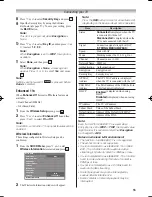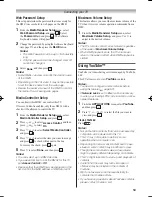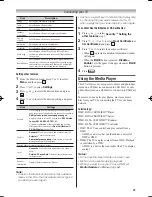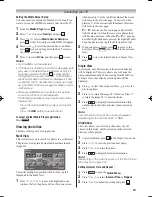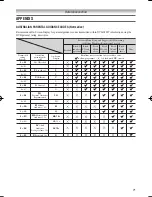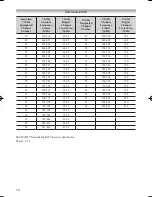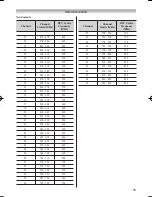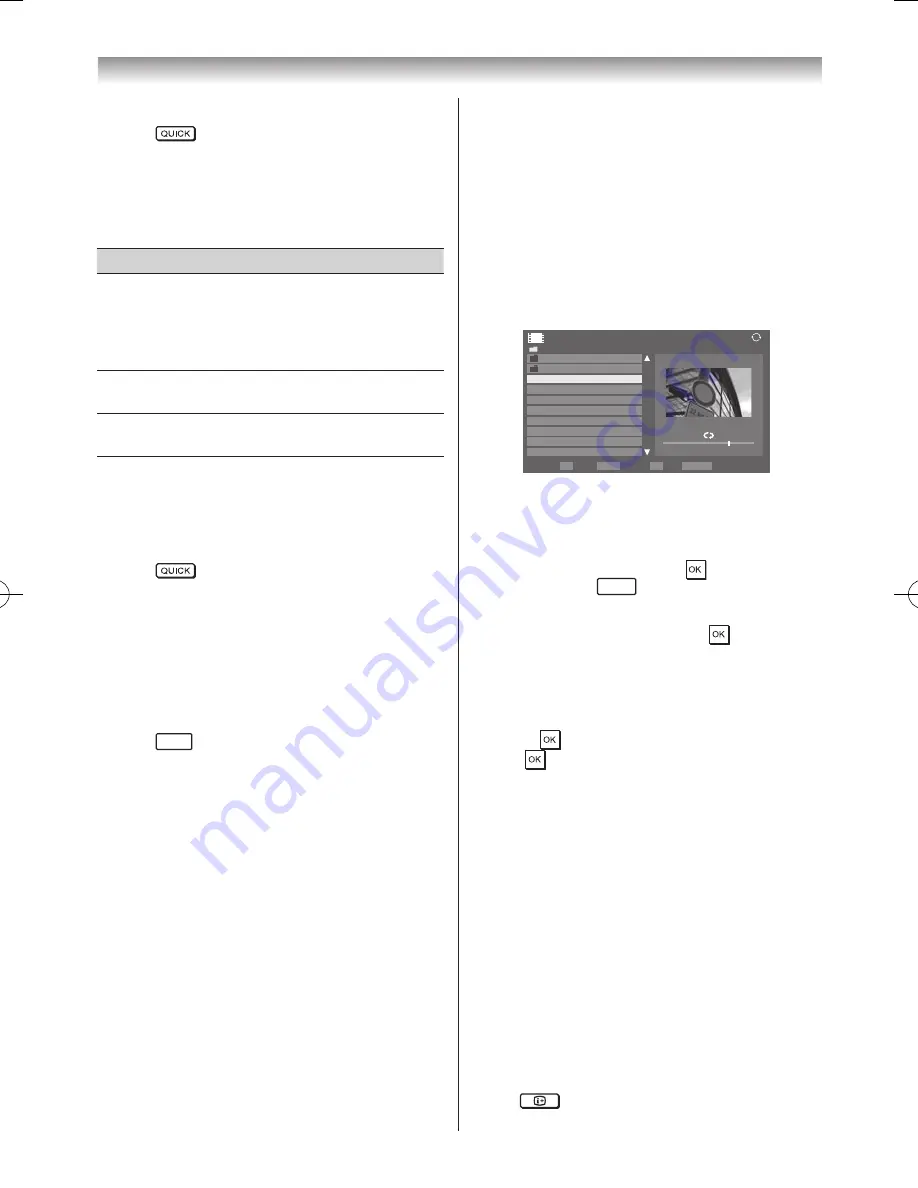
64
Connecting your TV
Sorting the folders and files
1
Press
to open the
Quick Menu
from Multi
View mode�
2
Press
s
or
r
to select
Sort
�
3
Press
v
or
w
to select
File Name
or
Title
,
New
or
Old
to set the sorting rule�
Item
Description
File Name
or
Title
File sorting rules:
1� Unicode priority
2� (0, 1, ���, 9), capital alphabet (A, B, ���, Z),
small alphabet (a, b, ..., z)
3� Increasing order
New
From new to old according to the date and
time when the picture was taken�
Old
From old to new according to the date and
time when the picture was taken�
Note:
Sorting may not be supported by some DMSs.
Displaying the device information
1
Press
to open the
Quick Menu
from Multi
View mode�
2
Press
s
or
r
to select
Device Information
�
Note:
When the photos on the USB device, or the TV is
used as a DMR, this feature is not available.
Closing the Photo Viewer
1
Press
EXIT
� The TV will return to the last viewed
channel or external input�
File Compatibility
USB device use, see page 76.
Content on DLNA CERTIFIED™ Server:
Data compatibility: JPEG EXIF Ver�1�x or later, JFIF 1�02a
File format: JPEG
Maximum viewable resolution:
4096 × 4096 pixels (DMP)
1024 × 768 pixels (DMR)
Maximum photo size: 6 MB
Maximum number of files: 2000 / folder
Viewing movie files (on a DLNA CERTIFIED™
Server or USB device)
• You can select movies from a list of available files.
• You can play the AVCHD contents stored in the device.
If you have a "PRIVATE" folder under the device directly,
"Digital Video Camera", "Other" selection screen is
displayed, when the device is selected� Select "Digital
Video Camera", and then the AVCHD contents (only) list
appear�
Note:
If you change the configuration, folder names and
file names under the "PRIVATE" folder, the list is not
display and the videos are not played.
AVCHD folder structure See page 76�
Movie screen example
Movie
/Folder
Total Time
Sort: Title
00:00:00 / 00:00:00
1
Page
Back
OK
P
RETURN
QUICK Features
Play
2/16
Movie 1
Movie 2
WWWWWWWWW
00:00:00
WWWWWWWWW
00:00:00
WWWWWWWWW
00:00:00
WWWWWWWWW
00:00:00
WWWWWWWWW
00:00:00
WWWWWWWWW
00:00:00
WWWWWWWWW
00:00:00
WWWWWWWWW
00:00:00
1
Press
s
or
r
to select a file or folder.
P
u
or
P
U
buttons can be used to page up/down the movie list
when there are more files than will fit onto one screen.
2
When you select a folder, press to move to the
next layer� Press
RETURN
to move back to the previous
layer�
3
With the desired file selected, press
or
PLAY
(
c
)
to start playback�
4
Press
v
to stop playback�
Notes:
•
From the file list view, if you select the file without
pressing
, the content is played on a preview screen.
When
is pressed, it is played in full screen mode.
•
Depending on the file size, it may take some time
to start playback.
•
If playback finishes before
v
is pressed, the
screen will return to the list of available file.
During playback:
• Press
W
/
w
to pause�
You can move to the desired replay position by pressing
v
or
w
during
PAUSE
(DMS only)�
PAUSE or operations during PAUSE may not be
available depending on the content, DMC or DMS�
• To resume normal playback, press PLAY(
c
)�
• To play in fast reverse or fast forward directions, press
CC
or
cc
during playback� Each time you press the
CC
or
cc
, the playback speed will change�
• To locate a specific file, press
Z
or
z
repeatedly�
• Press
to display the file status information.
Summary of Contents for 46WL700A
Page 80: ......