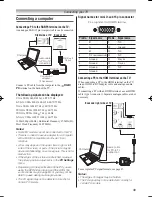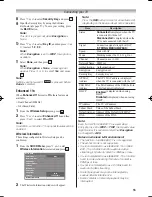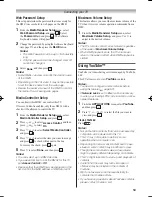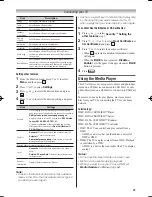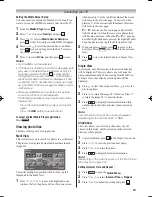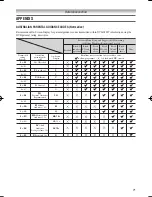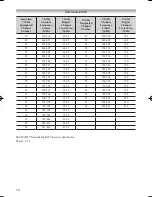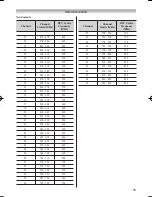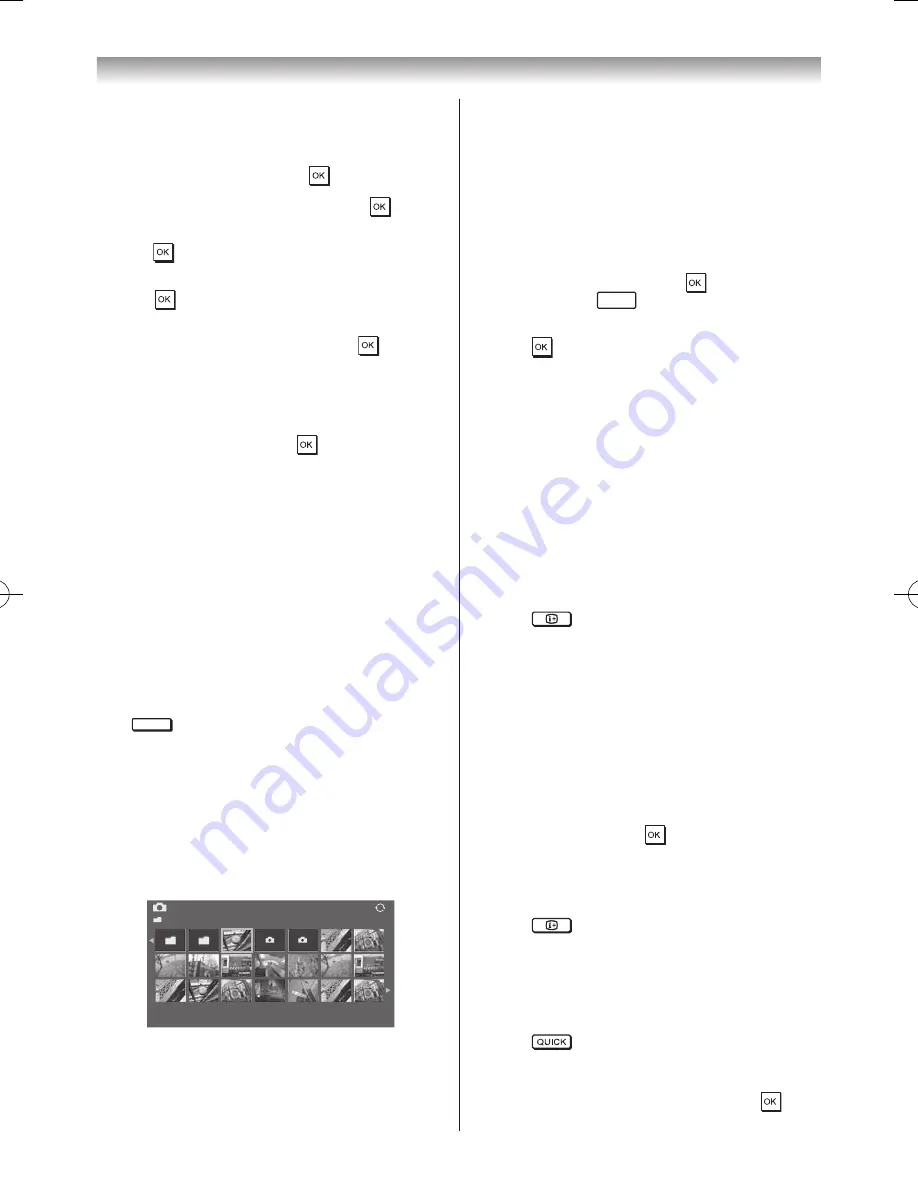
63
Connecting your TV
Setting the Media Server Setup:
You only need to complete the Media Server Setup if you
want to store a list of DMSs to activate later from the TV�
1
From the
Media Player
menu �
2
Press
s
or
r
to select
Setup
, and press �
3
Press
s
or
r
to select
Media Server Setup
, and
press � A list of currently available DMSs will appear�
4
Press
s
or
r
to select the desired device, and then
press � A check will appear in the box� To remove
the check, press again�
5
Press
w
to select
Done
, and then press to save�
Notes:
•
Up to 8 DMSs can be selected.
•
If the device is checked, it will still be displayed (with
grey out) in the Select Device window, even if it is
currently powered off. When
is pressed with
the highlight on a greyed out item, a confirmation
window for Wake-on-LAN will be displayed. If Yes
is selected, the TV will attempt to power up (“wake
up”) the DMS. If the server supports Wake-on-LAN,
it will start up.
•
When several DMSs are connected, it may take
some time for the list to be displayed.
The following operations may help to improve the
display time.
- Close the device selection window, and open it
again.
- Press the
RED
button to update the list.
To select another Media Player application:
Press
MEDIA PLAYER
�
Viewing photo files
There are three types of viewing modes�
Multi View
This view allows you to search for photos in a grid format�
The pictures are displayed using thumbnail data in each
image file.
Photo
/Folder
Sort: Title
1/54
E05265464.jpg
10:00 Fri, 21 Feb 2010
1920x1080
The initial highlighted position will be on the top left
thumbnail in the Multi View�
1
Press
s
,
r
,
v
or
w
to move the highlight in one
window. If all of the photos will not fit in one screen,
when pressing
v
at the top left thumbnail, the screen
will move to the previous page� Conversely, when
pressing
w
at the bottom right thumbnail, the screen
will move to the next page�
P
U
/
P
u
buttons can be used to page up/down/left/
right the photo list when there are more photos than
will fit onto one screen. When the
P
U
/
P
u
/ page up/
down/left/right buttons are pressed, the highlight shall
be on the photo at the top left of Previous/Next list�
2
When you select a folder, press to move to the
next layer� Press
RETURN
to move back to the previous
layer�
3
Press to view the selected photo in Single View
mode�
Single View
In this mode, only files located in the selected directory
will be displayed� This view allows you to change the
photo content manually� When moving from Multi View
to Single View, the currently selected photo will be
displayed�
1
Press
w
to view the next photo� Press
v
to view the
previous photo�
2
Press
r
to rotate the image 90° clockwise� Press
s
to rotate the image 90° counterclockwise�
3
Press
to display file status information (file
number, photo title, date and time taken, resolution
etc�)�
Note:
The information may not be correctly displayed
depending on the content, DMC or DMS.
Slide Show
This view allows you to watch a slide show of your
photos. In this mode, only files located in the selected
directory will be played�
1
To start slideshow, press in the Single View mode�
2
Press
v
/
w
to view the previous/next photo�
3
Press
s
or
r
to rotate the photo�
4
Press
to display file status information.
Note:
Depending on the video resolution of the file, Picture
Size may not be grey out.
Settings Interval Time and Repeat :
1
Press
to open the
Quick Menu
�
2
Press
s
or
r
to select
Interval Time
or
Repeat
�
3
Press
v
or
w
to adjust the setting and press �
Summary of Contents for 46WL700A
Page 80: ......