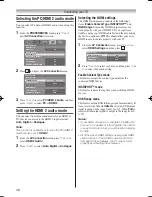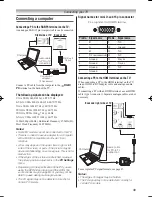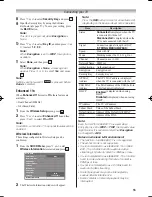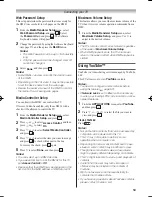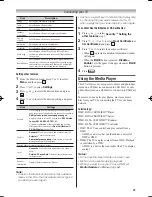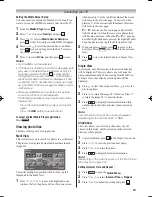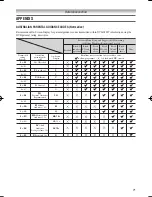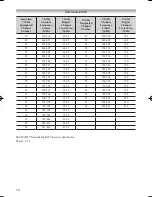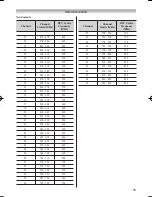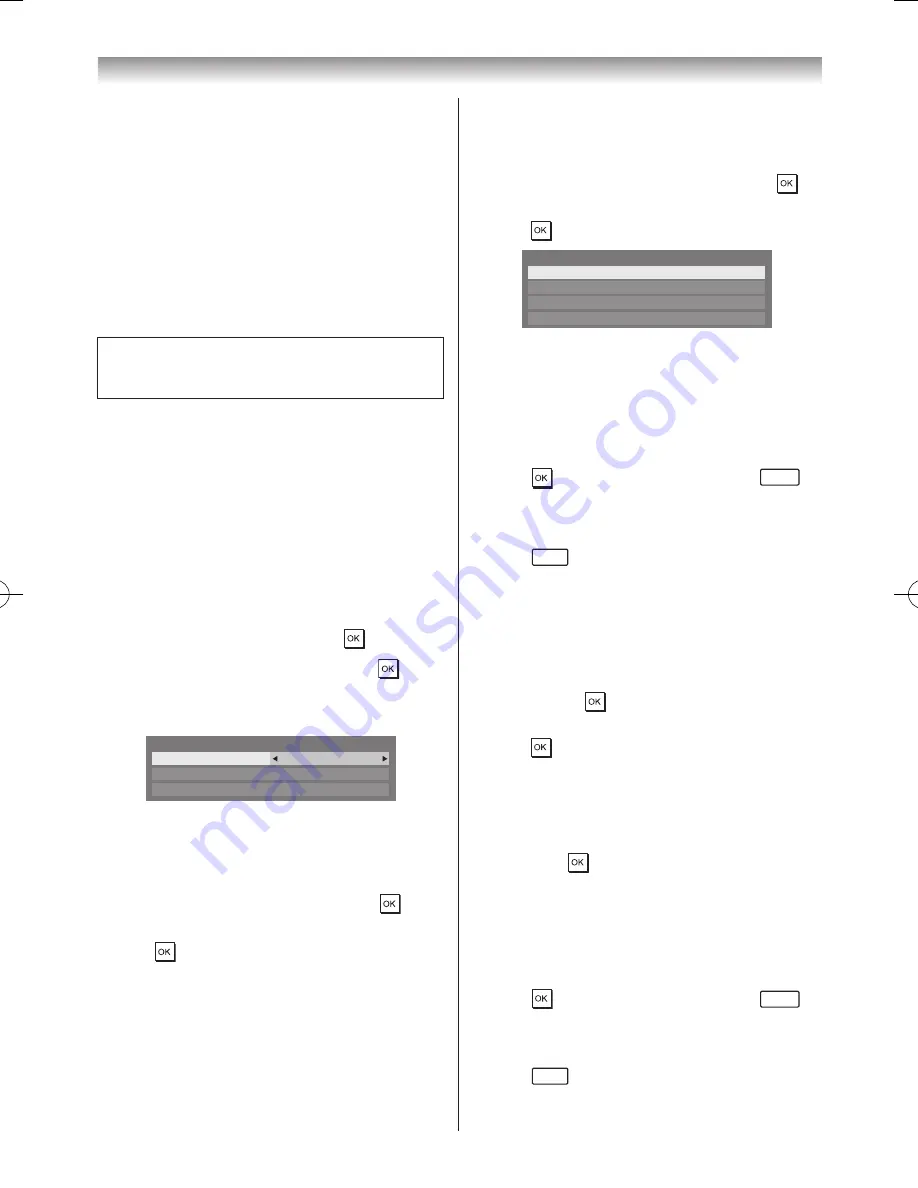
62
Connecting your TV
Media Player Specifications
USB basic device
Interface version: USB 2�0 HS
USB class: Mass Storage
File System: FAT12, FAT16, FAT32 and NTFS
Maximum memory size: Unlimited
Notes:
•
Connectivity is not guaranteed for all devices.
•
USB Hub will not be properly operated.
DLNA CERTIFIED™ Server:
Your PC (for example)
You must obtain any required permission from copyright
owners to download or use copyrighted content�
TOSHIBA cannot and does not grant such permission�
Basic operation
Using Media Player with a USB
When Auto Start is enabled, you will be asked if you
want to start the Media Player whenever a USB device
is inserted� If Auto Start is disabled (or if you want to
connect to a DMS on the network), you must manually
start the Media Player from the menu�
Setting the Auto Start:
1
From the
APPLICATIONS
menu, press
s
or
r
to
select
Media Player
, and then press �
2
Press
s
or
r
to select
SETUP
, and press �
3
Press
s
or
r
to select
USB Auto Start
, and then
press
v
or
w
to select
On
or
Off
�
USB Auto Start
On
DivX
®
VOD
Media Server Setup
Setup
Auto Start:
1
Insert USB device into the USB socket on the right
side of the TV� A prompt will appear�
2
Press
v
or
w
to select
Yes
, and then press �
3
Press
s
or
r
to select
Photo
, Movie or Music and
press �
4
Press
s
or
r
to select
USB
if the selection window
is displayed�
Note:
If
Auto Start
is set to
Off
, you can start the Media
Player manually.
Manual Start:
1
Insert USB device into the USB socket on the right
side of the TV�
2
From the
Media Player
menu, and then press �
3
Press
s
or
r
to select
Photo
,
Movie
or
Music
and
press �
Photo
Movie
Music
Setup
Media Player
Note:
If the selection window is displayed, press
s
or
r
to select
USB
.
Selecting a file in the list of contents:
1
Press
s
,
r
,
v
or
w
to select a file or folder.
2
Press to move to the next layer, or press
RETURN
to
return to the previous layer�
Closing the Media Player:
1
Press
EXIT
�
Using the Media Player with a DLNA
CERTIFIED™ Server
You need to configure a home network before using this
feature (
-
page 47)�
1
Select
Media Player
from
APPLICATIONS
menu,
and then press �
2
Press
s
or
r
to select
Photo
,
Movie
, or
Music
and
press
. The thumbnail (for Photo) or list of files (for
Movie and Music) will appear�
Note:
If there is more than one media server on
the network, a list of all media servers will be
displayed. Select the server you want to use,
and press
.
3
Press
s
or
r
to select a DMS if the selection
window is displayed�
Selecting a file in the list of contents:
1
Press
s
or
r
to select a file or folder.
2
Press to move to the next layer, or press
RETURN
to
return to the previous layer�
Closing the Media Player:
1
Press
EXIT
�
Summary of Contents for 46WL700A
Page 80: ......