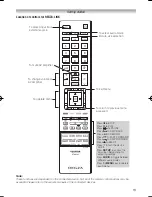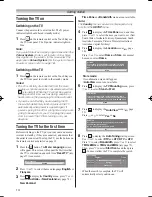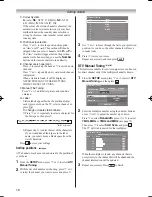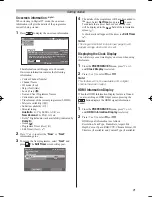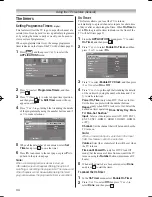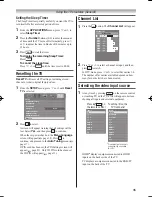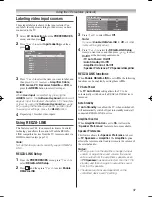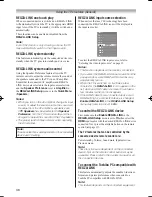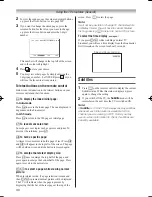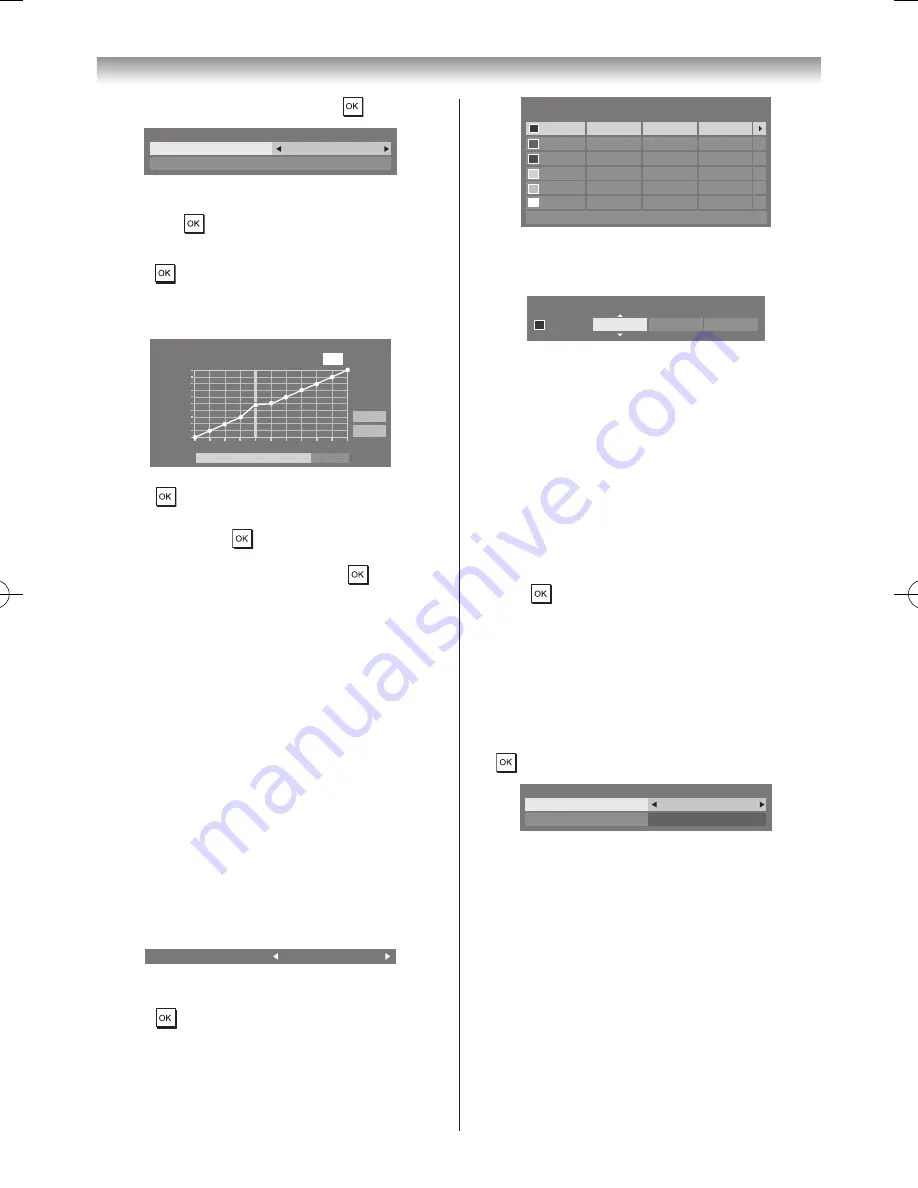
25
Using the TV’s features (General)
2
Press
v
or
w
to select
On
and press �
Auto Brightness Sensor Settings
Backlight Adjustment Pro
Auto Brightness Sensor
On
3
Press
s
to select
Backlight Adjustment Pro
, and
then press �
4
The
Backlight Adjustment Pro
window will appear�
Press again to display the adjustment window�
5
Press
v
or
w
to select a point and press
s
or
r
to
adjust the level�
48
100
0
Backlight Adjustment Pro
Backlight Control Level
Control
Level
Ambient Light
Cancel
Reset
6
Press
to confirm the adjustment.
To cancel the adjustment when selecting a point, select
Cancel
and press �
To return the settings of all points to the factory
defaults, select
Reset
, and then press �
Selecting Active Backlight Control
When
Active Backlight Control
is activated, it will
automatically optimise the backlighting levels for dark
scenes�
1
From the
Advanced Picture Settings
menu, press
s
or
r
to select
Active Backlight Control
�
2
Press
v
or
w
to select
On
or
Off
�
Adjusting 3D Colour Management
You can adjust picture colour quality by selecting from 6
base
colour adjustments :
Red
,
Green
,
Blue
,
Yellow
,
Magenta
and
Cyan
�
1
From the
Advanced
Picture Settings
menu, press
s
or
r
to select
3D Colour Management
, and
then press
v
or
w
to select
On
�
3D Colour Management
On
2
Press
s
or
r
to select
Base Colour Adjustment
�
3
Press , and then press
s
or
r
to select the item
you want to adjust�
Hue
Saturation
Reset
Brightness
0
Red
Green
Blue
Yellow
Magenta
Cyan
0
0
0
0
0
0
0
0
0
0
0
0
0
0
0
0
0
Base Colour Adjustment
4
Press
w
, and then press
s
or
r
to select
Hue
,
Saturation
or
Brightness
�
Hue
Saturation
Brightness
0
Red
0
0
5
Press
s
or
r
to adjust the settings as required�
Note:
If you set
3D Colour Management
to
Off
,
Base
Colour Adjustment
will not be available.
Resetting Base Colour Adjustment
The reset function returns base colour adjustment to the
factory settings�
1
From the
Base Colour Adjustment
menu, press
s
or
r
to select
Reset
�
2
Press �
Activating MPEG NR (Noise Reduction)
If the incoming MPEG signal exhibits noise (is grainy),
depending on the compression and conversion, the noise
may be reduced when using this function�
1
From the
Advanced
Picture Settings
menu, press
s
or
r
to select
Noise Reduction
, and then press
�
Noise Reduction
DNR
MPEG NR
Low
Auto
2
Press
v
or
w
to select
Off
,
Low
,
Middle
or
High
�
Activating DNR (Digital Noise Reduction)
If the incoming signal is weak and the picture is blurry, the
picture may be improved when using this function�
1
From the
Noise Reduction
menu, press
s
or
r
to
select
DNR
�
2
Press
v
or
w
to select
Auto
,
Off
,
Low
,
Middle
or
High
�
Summary of Contents for 46WL700A
Page 80: ......