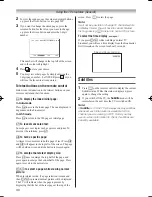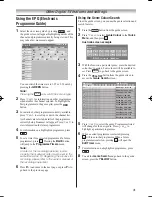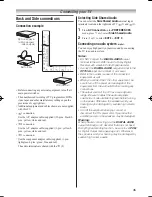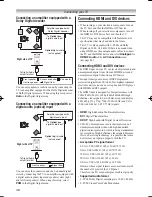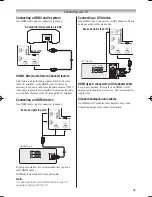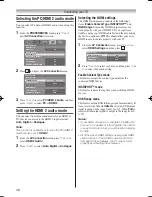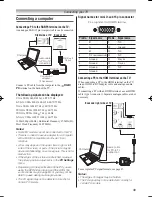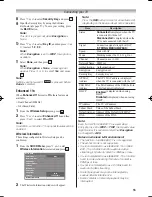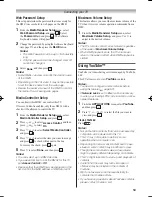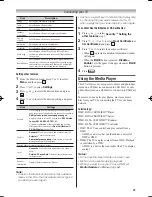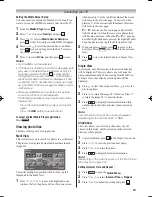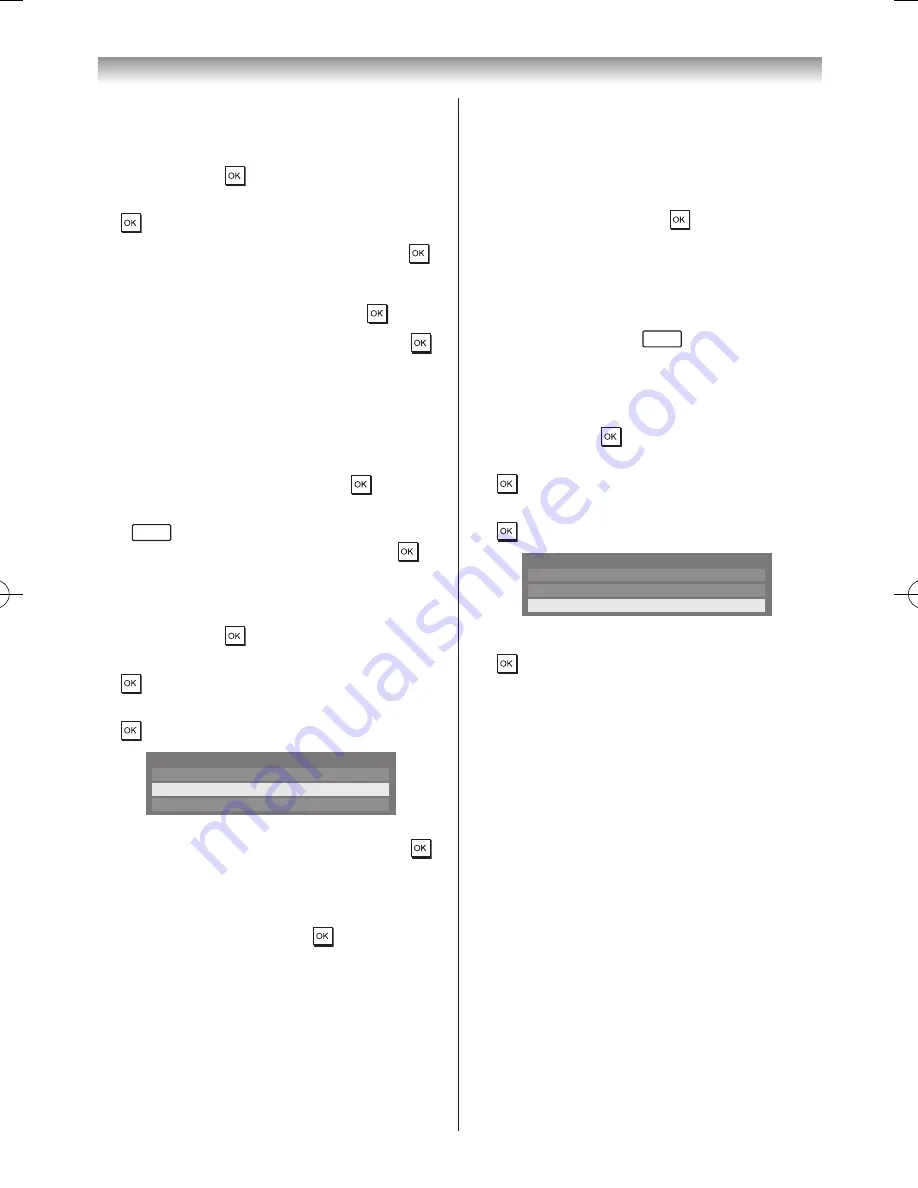
54
Connecting your TV
Easy Setup using PIN (Personal Identification
Number)
1
From the
PREFERENCES
menu, select
Network
Setup
and press �
2
Press
s
or
r
to select
Wireless Setup
, and press
�
3
Press
s
or
r
to select
Easy Setup
, and press �
4
Press
v
or
w
to select
PIN
�
5
Press
s
to select
Start Scan
, and press �
6
Press
s
or
r
to select the desired AP and press �
Note:
Check the MAC address on the label of the AP
or in the manual, and select your AP.
7
When the PIN code window appears, enter the
displayed PIN into your AP, and then press Next to
continue the PIN Setup� When a message displays to
report that the setup is complete, press �
To cancel searching for the AP:
Press
RETURN
while searching for the AP� A message will
appear, then press
v
or
w
to select
Yes
and press �
Assisted Setup
1
From the
PREFERENCES
menu, select
Network
Setup
and press �
2
Press
s
or
r
to select
Wireless Setup
, and press
�
3
Press
s
or
r
to select
Assisted Setup
, and press
�
Easy Setup
On
Manual Setup
Wireless Setup
Assisted Setup
4
Press
s
or
r
to select the desired AP and press �
Note:
Check the MAC address on the label of the AP
or in the manual, and select your AP.
5
Select
Security Key
and press � The Software
Keyboard window will appear�
6
Input the Security Key by using the Software
Keyboard (
-
page 57)� To save your setting, press
the
BLUE
button�
Note:
The Security Key must adhere to these
conditions:
- TKIP/AES: 8-63 ASCII or 64 Hex characters
- WEP: 5 or 13 ASCII or 10 or 26 Hex characters
7
Press
s
or
r
to select
Key ID
, and then press
v
or
w
to select
1
,
2
,
3
,
4
�
Note:
When
Encryption
is set to
WEP
, this option is
available.
8
Select
Done
, and then press �
Note:
If
Network Name
is not displayed, see step 4
and 5 in
Manual Setup
below to set
Network
Name
before pressing
Done
.
Note:
Settings are not saved if
RETURN
is pressed before
Done
is selected.
Manual Setup
1
From the
PREFERENCES
menu, select
Network
Setup
and press �
2
Press
s
or
r
to select
Wireless Setup
, and press
�
3
Press
s
or
r
to select
Manual Setup
, and press
�
Easy Setup
On
Manual Setup
Wireless Setup
Assisted Setup
4
Press
s
or
r
to select
Network Name
, and press
� The Software Keyboard window will appear�
5
Input the Network Name by using the Software
Keyboard (
-
page 57)� To save your setting, press
the
BLUE
button�
6
Press
s
or
r
to select
Authentication
, and then
press
v
or
w
to select
Open System
,
Shared Key
,
WPA-PSK
or
WPA2-PSK
�
7
Press
s
or
r
to select
Encryption
, and then press
v
or
w
to select
None
,
WEP
,
TKIP
or
AES
�
Notes:
•
Certain encryption types are only compatible with
specific authentication types.
- When Authentication is Open System, only WEP
or None is compatible.
- When Authentication is Shared Key, only WEP is
compatible.
- When Authentication is WPA-PSK or WPA2-PSK,
only TKIP or AES is compatible.
•
When incompatible Authentication/Encryption
pairings are detected, a warning message will be
displayed, and no connection attempt will be made
until the incompatibility is resolved.
•
There is only one key ID to set for WEP encryption.
Summary of Contents for 46WL700A
Page 80: ......