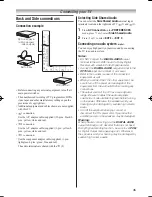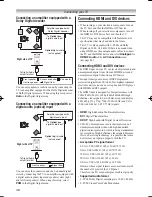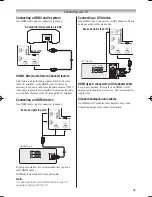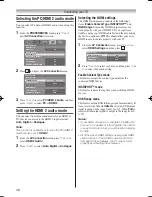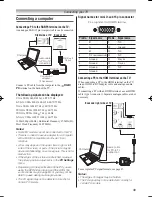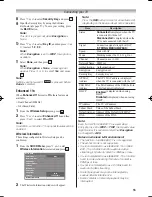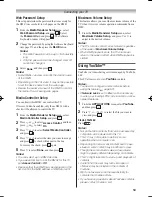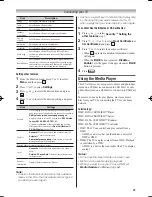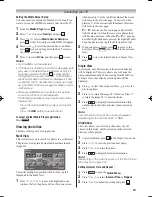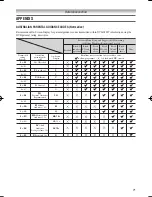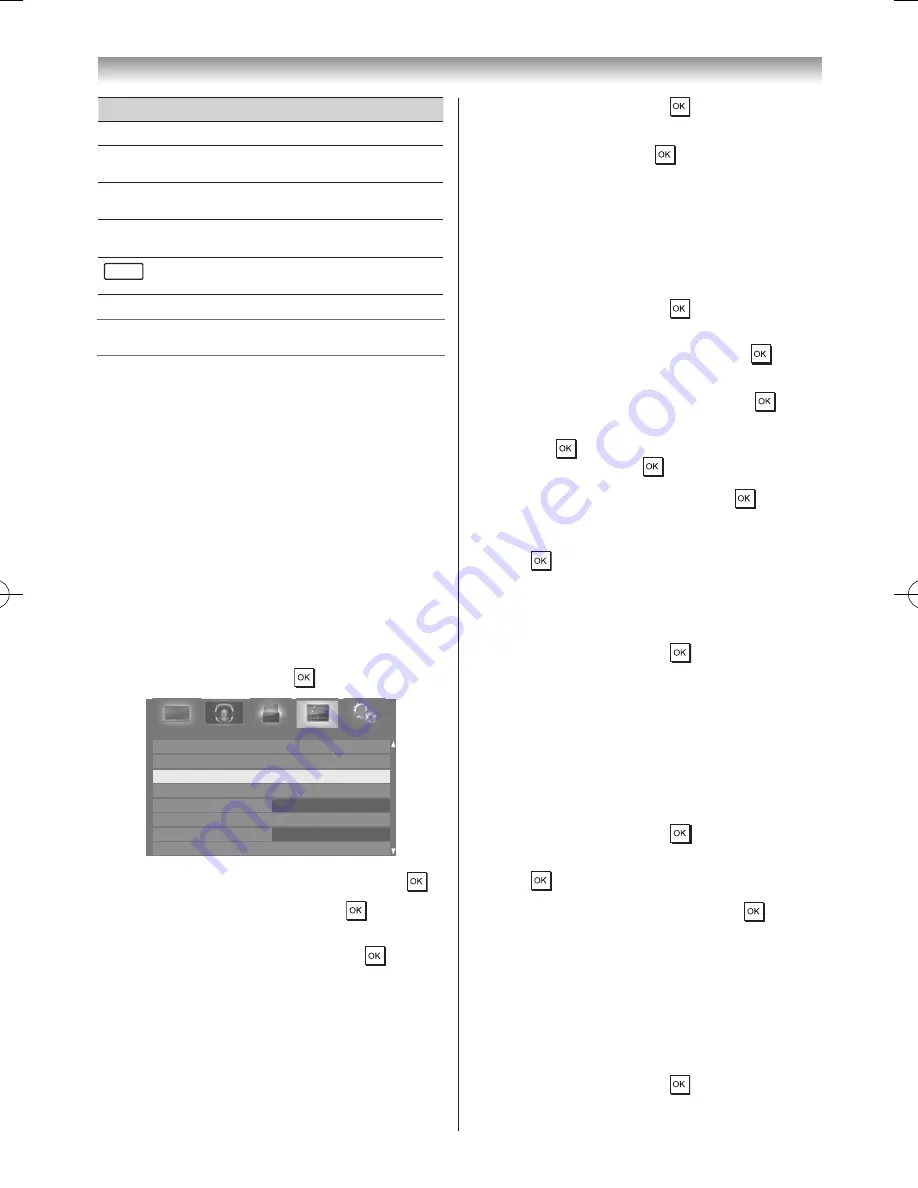
58
Connecting your TV
Button
Description
RED
Deletes 1 character to the left of the cursor�
GREEN
Cycles through upper case, lower case, numbers,
and symbols, if available�
YELLOW Chooses an accented version of the current letter, if
applicable�
BLUE
Saves changes and closes the Software Keyboard
window�
RETURN
Closes the Software Keyboard window without
saving changes�
Setting up the Media Renderer feature
Terminology:
DMS: DLNA CERTIFIED™ Server
DMR: DLNA CERTIFIED™ Renderer
DMC: DLNA CERTIFIED™ Controller
The TV can be configured as a DMR. When operating as
a DMR, the TV displays content provided by a DMS� The
selection of the media is done by the DMC - the TV does
not select the input� The TV can play photo, movie, or
audio files when operating as a DMR.
Installation
You can configure the DMR settings individually, or use
Installation mode to be prompted for each setting in order�
1
From the
PREFERENCES
menu, select
Media
Renderer Setup
and press �
REGZA-LINK Setup
Network Setup
Media Renderer Setup
Photo Frame Setup
Teletext
Panel Lock
Network Lock
Off
Auto
Off
Display Settings
PREFERENCES
2
Press
s
or
r
to select
Installation
, and press �
3
Press
v
or
w
to select
On
, and press �
4
If you want to change the device name as a Renderer,
select the
Device Name
field and press
� The
Software Keyboard window will appear�
5
Input the Device Name by using the Software
Keyboard� To save your setting, press the
BLUE
button�
Note:
The Device Name can be up to 127 characters
long.
6
Select
Done
, and then press �
7
If you want to change the password, press
v
or
w
to
select
Yes
, and then press �
8
Change the Web Password by using the Software
Keyboard (
-
page 57), and then press the
BLUE
button�
Note:
The Web Password can be up to 15 characters
long.
9
Select
Done
, and then press �
10
If you want to limit access from unexpected DMCs,
press
v
or
w
to select
On
, and then press �
11
If you want to proceed with registration of DMCs,
press
v
or
w
to select
Yes
, and then press �
12
Press
s
or
r
to select the item you want to accept,
and press � A check will appear in the box� To
remove the check, press again�
13
Press
w
to select
Done
, and then press �
14
The
Maximum
Volume Setup
window appears�
Press
v
or
w
to adjust to the desired volume� Then,
press �
Media Renderer
1
From the
PREFERENCES
menu, select
Media
Renderer Setup
and press �
2
Press
s
or
r
to select
Media Renderer
, and then
press
v
or
w
to select
On
or
Off
�
Device Name Setup
The TV’s device name as a DMR can change� The device
name can be confirmed from the DMC.
1
From the
PREFERENCES
menu, select
Media
Renderer Setup
and press �
2
Press
s
or
r
to select
Device Name Setup
, and
press �
3
Select the
Device Name
field and press
� The
Software Keyboard window will appear�
4
Input the Device Name by using the Software
Keyboard (
-
page 57)� To save your setting, press
the
BLUE
button�
Note:
The Device Name can be up to 127 characters
long.
5
Select
Done
, and then press �
Summary of Contents for 46WL700A
Page 80: ......