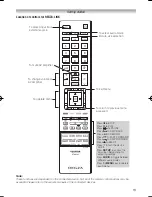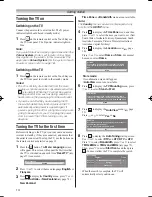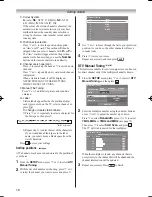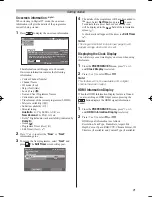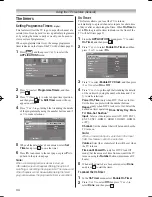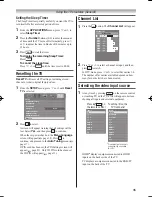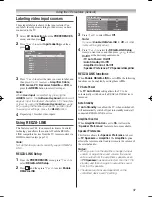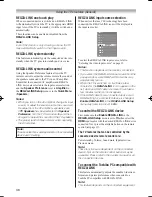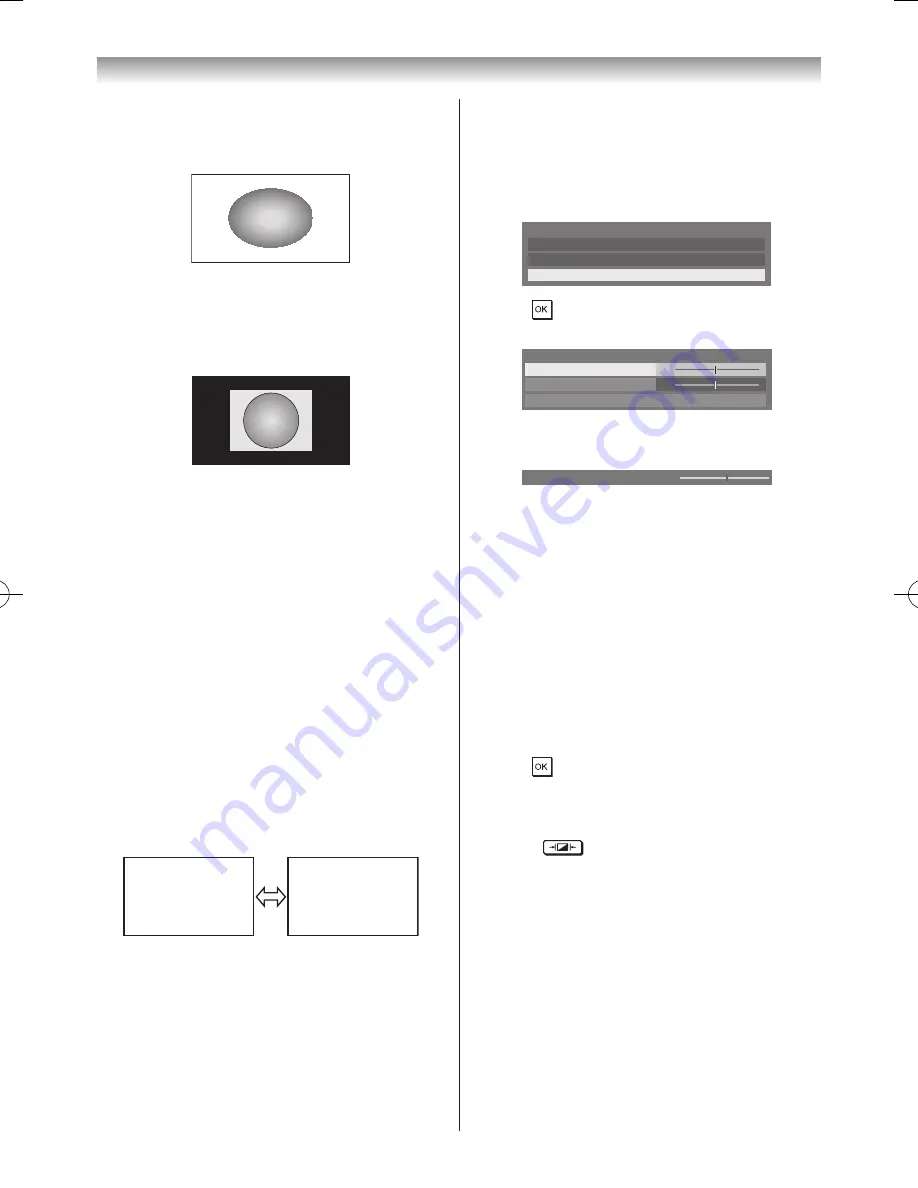
23
Using the TV’s features (General)
PC Wide
Use this setting for a PC connected via HDMI or RGB/
PC terminal when receiving PC signal format� This setting
will display the image without picture clipping�
Dot by Dot
“Dot by Dot” is a non-scaling display� Depending on the
input signal format, the picture is displayed with side
panels and/or bars at the top and bottom (i�e� VGA input
source)�
Notes:
•
Using the special functions to change the size of
the displayed image (e.g. changing the height/
width ratio) for the purpose of public display or
commercial gain may infringe on copyright laws.
•
If the aspect ratio of the selected format is different
from the one of the TV transmission or video
programme, it can cause a difference in display.
Change to the correct aspect ratio picture size to
fix this.
•
When using a PC connected via HDMI or RGB/PC
terminal, moving image quality may deteriorate.
Using the picture still feature
• Press
r
to freeze the picture.
Even if an image is frozen on the TV screen, the pictures
are still running on the input source� Audio continues to be
output as well�
To return to a moving picture, press
r
again�
(Moving)
(Still)
Note:
If you use this function except for the purpose of
your private viewing and listening, it may infringe
upon copyrights protected by copyright laws.
Adjusting the Picture Position
- analogue -
Adjustment to the position of the picture may be made to
suit your viewing preferences�
1
From the
Display Settings
in the
PREFERENCES
menu, press
s
or
r
to select
Picture Position
�
Auto Format
On
4:3 Stretch
Off
Picture Position
Display Settings
2
Press , and then press
s
or
r
to select the item
you want to adjust�
0
0
Picture Position
Horizontal Position
Reset
Vertical Position
3
Press
v
or
w
to adjust the settings as desired�
Horizontal Position
0
Notes:
•
When the picture size is in
Wide
or
4:3
mode, only
the Horizontal Position can be adjusted.
•
When the picture size is in
Native
,
PC Wide
,
PC
Normal
or
Dot by Dot
mode, this function will not
be available.
Resetting the Picture Position
This function resets your picture position settings to the
factory settings�
1
From the
Picture Position
menu, press
s
or
r
to
select
Reset
�
2
Press �
Activating the Picture Mode
This TV offers the choice of personalising the picture
style� Press
to view the different modes available�
AutoView
,
Dynamic
,
Standard
,
Movie 1, Movie 2
,
Store
,
Game
and
PC
are preset options and affect many
features/settings within the TV�
Notes:
•
The
Picture Mode
menu can also be displayed at
any time from the
PICTURE
menu.
•
Because the
AutoView
mode automatically adjusts
picture settings based on ambient light conditions
and input signal content, the
Auto Brightness
Sensor
and
Expert Picture Settings
menus are
greyed out when it is selected.
•
Store
mode is only available when
Location
is set
to
Store
.
Summary of Contents for 46WL700A
Page 80: ......