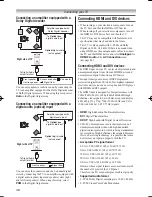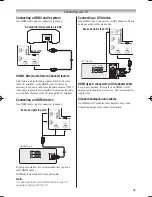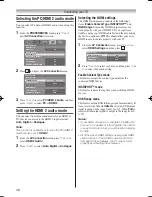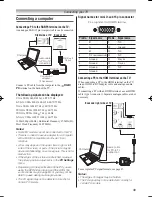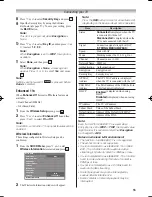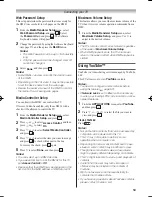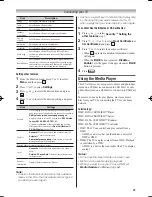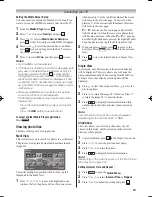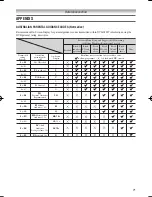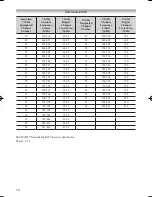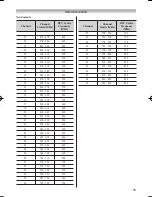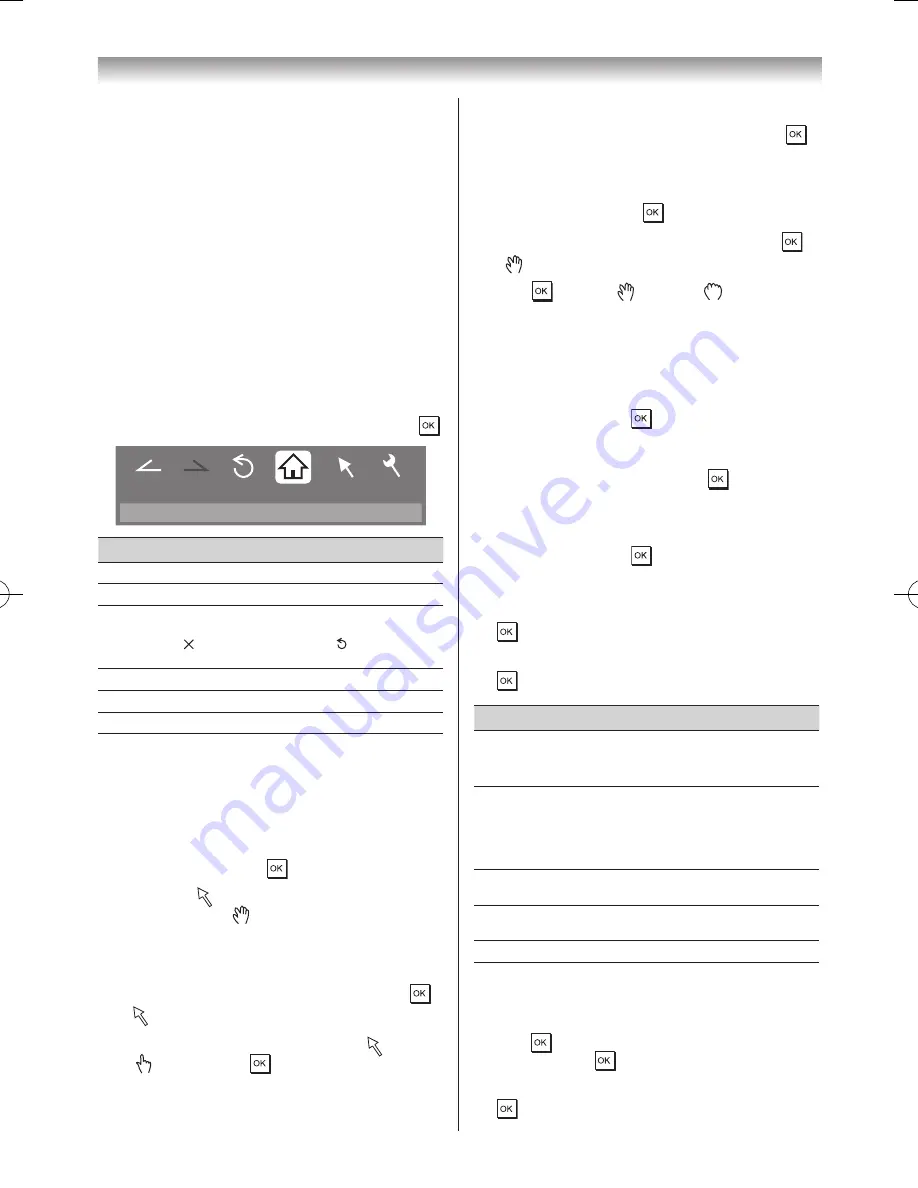
60
Connecting your TV
•
The content of service and the screen that can be
used may be changed without previous notice.
•
You cannot post videos to YouTube from this TV.
Please use a PC to post videos.
•
Not all contents can be viewed normally when you
access websites other than YouTube XL through
this TV.
•
YouTube contents are independently managed by
YouTube, LLC.
Using the Function Menu
The Function menu provides easy access to functions that
are often used�
1
Press the
BLUE
button while displaying YouTube�
The Function menu window will appear�
2
Press
v
or
w
to select the desired icon, and press �
http://www.youtube.com/xl
Back
Forward
Pointer
Menu
Reload
Home
Item
Description
Back
Returns to the previous page�
Forward
Moves to the next page�
Reload/
Abort
Updates the displayed page�/
Aborts update
( is displayed while reading, and is displayed in other
case�)
Home
Returns to the top page of YouTube�
Pointer
Switches the pointer On/Off or drag mode�
Menu
Switches the frame or sets various settings�
Switching the pointer
The tool that operates the screen can be changed to the
pointer or the drag mode�
1
From the
Function
menu, press
v
or
w
to select
Pointer
, and then press �
2
If you select , see "To use the Pointer: ON" on this
page� If you select , see “To use the Drag Mode"
on this page�
To use the Pointer: ON:
1
Press
s
or
r
to select
Pointer: ON
, and press �
•
will appear�
2
Press
s
,
r
,
v
or
w
to the place where changes
to , and then press �
Note:
When
Pointer: OFF
is selected and
s
,
r
,
v
or
w
is pressed, the highlight moves to linked areas.
To use the Drag Mode:
1
Press
s
or
r
to select
Pointer: ON
, and press �
2
Press the
BLUE
button�
3
From the
Function
menu, press
v
or
w
to select
Pointer
, and then press �
4
Press
s
or
r
to select
Drag Mode
, and press �
•
will appear�
5
Press , and then changes to �
6
Press
s
,
r
,
v
or
w
to move the selected item in the
desired place�
Switching the frame
1
From the
Function
menu, press
v
or
w
to select
Menu
, and then press �
2
Press
v
or
w
to select
Page Tasks
�
3
Select
Switch Frames
, and press �
Setting the view feature
1
From the
Function
menu, press
v
or
w
to select
Menu
, and then press �
2
Press
v
or
w
to select
View
�
3
Press
s
or
r
to select the desired item, and press
�
4
Press
s
or
r
to select the desired setting, and press
�
Item
Settings
Display Mode
Normal
: Displays YouTube page with the size as it is.
Just-Fit Rendering
: Displays YouTube with a size
adjusted to exactly fit the suitable width for this TV.
Text Size
Changes the font size of the screen.
Select from
Largest
,
Large
,
Medium
,
Small
or
Smallest
�
Note:
This font size is effective only for the page.
Advanced
Settings
See the next column�
Page
Information
Displays the information of the page you are viewing�
Server
Certificates Displays the server certification.
To setup the Advanced Settings:
1
Press
s
,
r
,
v
or
w
to select the setting items, and
press � A check will appear in the box� To remove
the check, press again�
2
Press
s
,
r
,
v
or
w
to select OK field, and press
�
Summary of Contents for 46WL700A
Page 80: ......