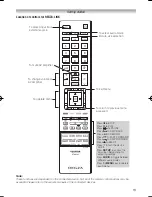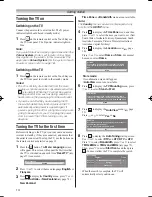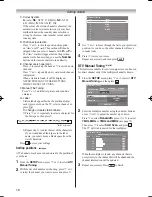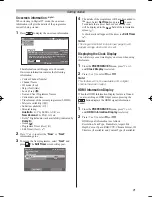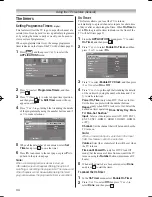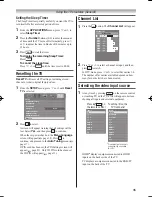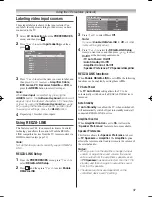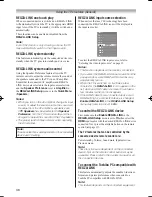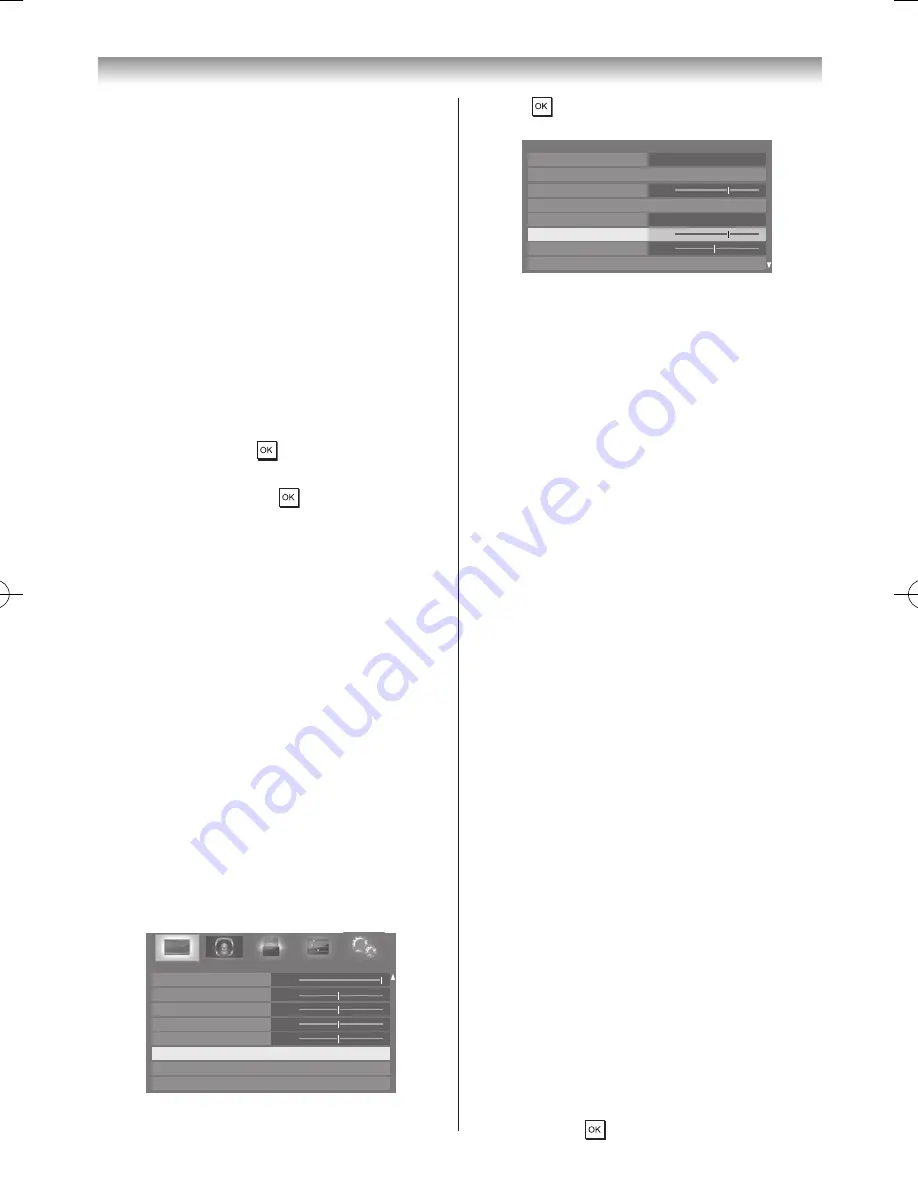
24
Using the TV’s features (General)
•
Game
mode is available in external input mode
(other than aerial input). When you select
Game
mode, suitable widescreen formats will be
selected.
•
PC
mode is available in RGB/PC input mode or
HDMI input mode.
•
The
Picture mode
you select affects the current
input only. You can select a different picture mode
for each input.
Resetting the Picture Mode
This feature resets all picture settings to the factory
settings
Picture Mode
�
Note:
If no picture settings have been changed,
Reset
is
not available.
1
From the
PICTURE
menu, press
s
or
r
to select
Reset
, and then press �
2
A confi rmation message will appear. Press
v
or
w
to
select
Yes
, and then press �
Activating the picture preferences
You can customise current
Picture Mode
settings as
desired� For example, while selecting "
Dynamic
," if
you change the following items, such as
Backlight
,
Contrast
,
Brightness
,
Colour
,
Tint
,
Sharpness
and the
Advanced Picture Settings
items, your new
setting are saved for "
Dynamic
"
Picture Mode
�
1
From the
PICTURE
menu, press
s
or
r
to select
either
Backlight
,
Contrast
,
Brightness
,
Colour
,
Tint
or
Sharpness
�
2
Press
v
or
w
to adjust the settings as desired�
Note:
Contrast
are not available when
Picture Mode
is
set to
AutoView
.
Adjusting Black/White Level
Black/White Level
improves the contrast of the picture�
1
From the
PICTURE
menu, press
s
or
r
until
Advanced Picture Settings
is selected�
0
0
0
0
100
Contrast
Brightness
Colour
Tint
Advanced Picture Settings
Sharpness
Control Visualization
Expert Picture Settings
PICTURE
2
Press , and then press
s
or
r
to select
Black/
White Level
�
7
0
7
PICTURE
Base Colour Adjustment
Colour Temperature
Auto Brightness Sensor Settings
Active Backlight Control
Black/White Level
Noise Reduction
Static Gamma
3D Colour Management
Advanced Picture Settings
Off
On
3
Press
v
or
w
to adjust the settings as desired�
Note:
If Picture Mode is set to
AutoView
, the range will be
-5 to +5.
Using ClearFrame 200Hz
The ClearFrame 200Hz anti-blur technology doubles the
frame rate from 50 frames per second to 200 frames per
second, virtually eliminating motion blur without adding
fl icker or reducing image brightness.
1
From the
Advanced Picture Settings
menu, press
s
or
r
until
ClearFrame 200Hz
is selected�
2
Press
v
or
w
to select
On
or
Off
�
Adjusting Film Stabilization
The
Film Stabilization
function improves motion
smoothness�
1
From the
Advanced
Picture Settings
menu, press
s
or
r
until
Film Stabilization
is selected�
2
Press
v
or
w
to select
High
,
Middle
,
Standard
or
Off
�
Adjusting the Colour Temperature
Colour Temperature
increases the ‘warmth’ or
‘coolness’ of the picture by increasing the red or blue tint�
1
From the
Advanced Picture Settings
menu, press
s
or
r
to select
Colour Temperature
�
2
Press
v
or
w
to adjust the settings as desired (0 (warm)
- 10 (cool))�
Note:
If
Picture
Mode
is set to
AutoView
, the range will
be -5 to +5.
Adjusting the Auto Brightness Sensor
When the
Auto Brightness Sensor
is activated, it
will automatically optimise the backlighting levels to suit
ambient light conditions�
1
From the
Advanced Picture Settings
menu, press
s
to select
Auto Brightness Sensor Settings
,
and then press �
Summary of Contents for 46WL700A
Page 80: ......