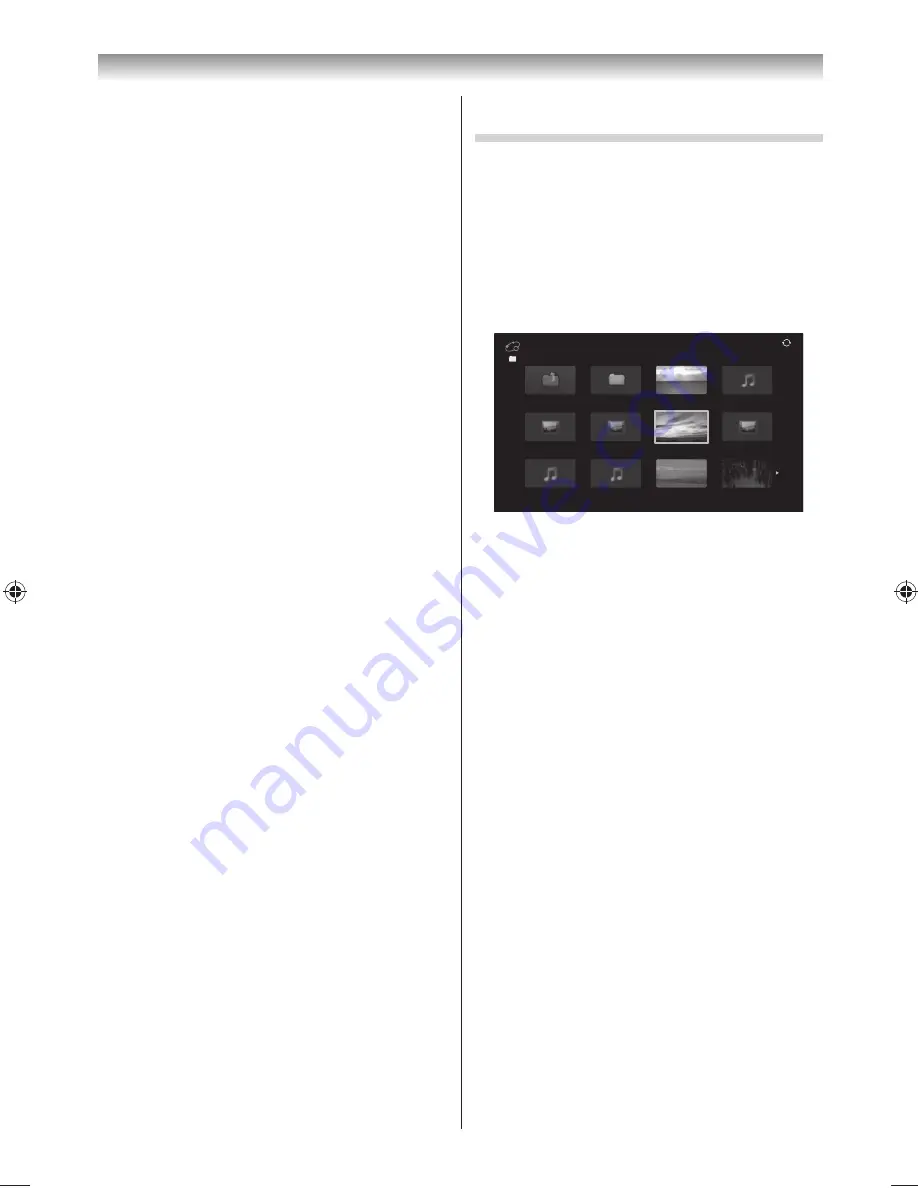
45
To change the Auto Start setting:
1
From the
APPLICATIONS
menu, press
or
to select
USB Media Player
and press
OK
.
2
Press
or
to select
Setup
.
3
Press
or
to select
USB Auto Start
and
press
or
to select
On
or
Off
.
Auto Start:
1
Insert USB device into the USB socket on the left
side of the TV. A prompt will appear.
2
Press
or
to select
Yes
and press
OK
.
3
Press
or
to select
Photo
,
Movie
or
Music
and press
OK
.
4
Select the connected USB device and press
OK
.
Multi View
will appear.
Notes:
•
The Media Player may not be started automatically
depending on the TV status.
•
If
USB
Auto Start
is set to
Off
, you can start the
Media Player manually.
Manual Start:
1
Insert USB device into the USB socket on the left
side of the TV.
2
From the
APPLICATIONS
menu, press
or
to select
USB Media Player
and press
OK
.
3
Press
or
to select
Photo
,
Movie
or
Music
and press
OK
.
4
Select the connected USB device and press
OK
.
Multi View
will appear.
To select a fi le in the Multi View:
1
Press
,
,
or
to select a fi le or folder.
2
Press
OK
to move to the next layer, or press
BACK
to return to the previous layer.
Note:
You can also return to the previous layer by selecting
the icon at the top left of the
Multi View
screen and
pressing
OK
.
To close the Media Player:
1
Press
EXIT
.
Using the Media Player with a DLNA CERTIFIED™
Server
You need to confi gure a home network before using
this feature (
-
page 37).
1
From the
APPLICATIONS
menu, press
or
to select
Network Media Player
and press
OK
.
2
Select the server you want to use and press
OK
.
Multi View
will appear.
Multi View (DMS)
///Folder name
5/100
Back
xxxxxxxxx.mp3
xxxxxxxxx
xxxxxxxxx.mp3
xxxxxxxxx.mp3
Network Media Player
xxxxxxxxx.jpg
xxxxxxxxx.jpg
xxxxxxxxx.jpg
xxxxxxxxx.jpg
xxxxxxxxx.mpg
xxxxxxxxx.mpg
xxxxxxxxx.mpg
Photo, Movie and Music fi les and folders are
displayed in the
Multi View
(DMS).
To select a fi le in the Multi View:
1
Press
,
,
or
to select a fi le or folder.
2
Press
OK
to move to the next layer, or press
BACK
to return to the previous layer.
Note:
You can also return to the previous layer by selecting
the icon at the top left of the
Multi View
screen and
pressing
OK
.
Files are displayed according to the type fi rst
selected (
Photo
,
Movie
or
Music
).
e.g. If you fi rst selected a Photo fi le, only Photo fi les
will be displayed.
To close the Media Player:
1
Press
EXIT
.
Connecting your TV
324046PX200̲Series̲En.indd 45
2012/06/04 13:21:52
Summary of Contents for 32PX200 series
Page 59: ......





























