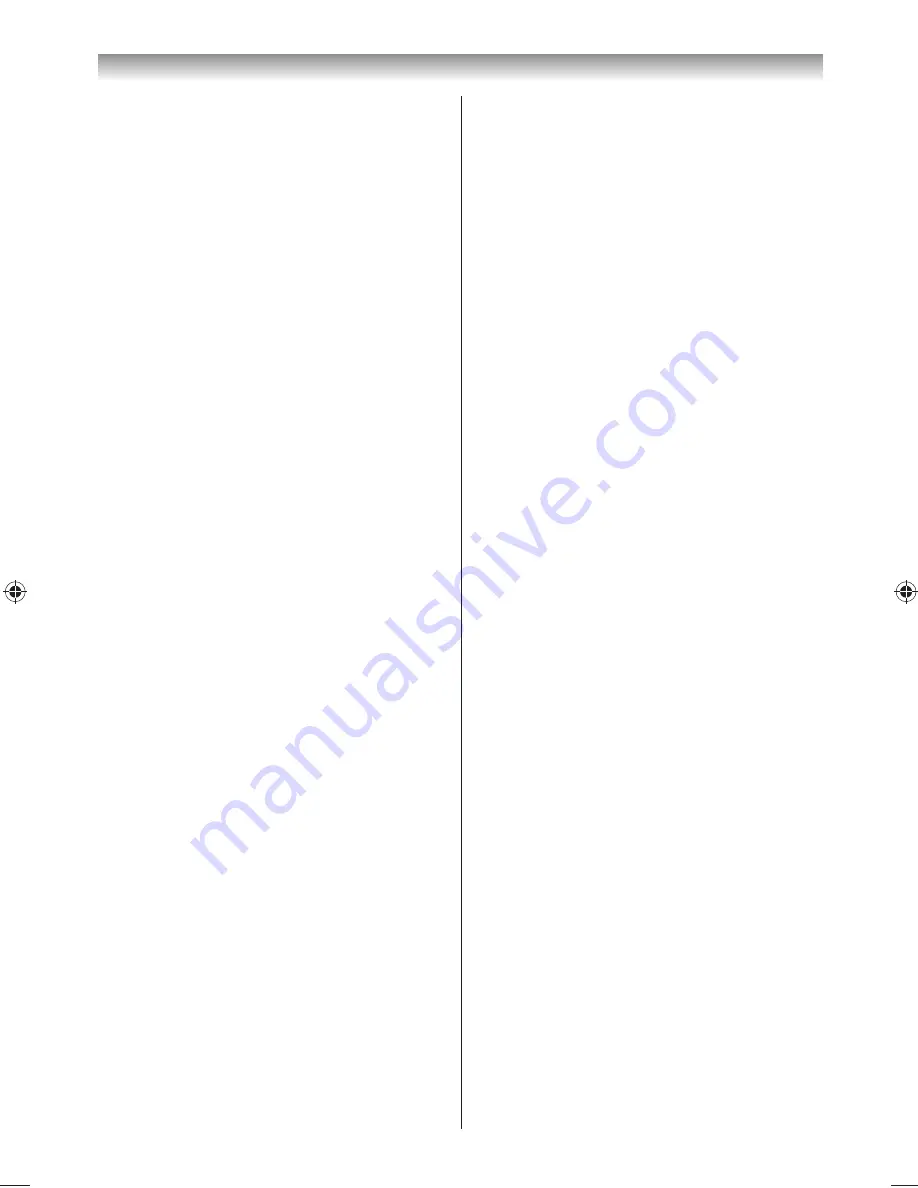
39
Note:
Check the Network Name and/or MAC address
on the label of the AP or in the manual, and select
your AP.
7
When the PIN code window appears, enter the
displayed PIN into your AP, and then press
Next
to continue the PIN Setup. When a message
displays to report that the setup is complete,
press
OK
.
To cancel searching for the AP:
Press
BACK
while searching for the AP. A message
will appear; then, press
or
to select
Yes
and
press
OK
.
Assisted Setup
1
From the
PREFERENCES
menu, select
Network
Setup
and press
OK
.
2
Press
or
to select
Wireless Setup
and
press
OK
.
3
Press
or
to select
Assisted Setup
and
press
OK
.
4
Press
or
to select the desired AP and press
OK
.
Note:
Check the MAC address on the label of the AP or in
the manual, and select your AP.
5
Press
or
to select
Security Key
and press
OK
.
The Software Keyboard window will appear.
6
Input the Security Key by using the Software
Keyboard (
-
page 42).
To save your setting, press the
BLUE
button.
Notes:
•
The Security Key must adhere to these
conditions:
- TKIP/AES: 8-63 ASCII or 64 Hex characters
- WEP: 5 or 13 ASCII or 10 or 26 Hex characters
•
There is only one key ID to set for WEP
encryption.
7
Highlight
Done
and press
OK
.
Note:
If
Network Name
is not displayed, see step 4 and
5 in
Manual Setup
below to set
Network Name
before pressing
Done
.
Note:
Settings are not saved if
BACK
is pressed before
Done
is selected.
Manual Setup
1
From the
PREFERENCES
menu, select
Network
Setup
and press
OK
.
2
Press
or
to select
Wireless Setup
and
press
OK
.
3
Press
or
to select
Manual Setup
and press
OK
.
4
Press
or
to select
Network Name
and
press
OK
.
The Software Keyboard window will appear.
5
Input the Network Name by using the Software
Keyboard (
-
page 42).
To save your setting, press the
BLUE
button.
6
Press
or
to select
Authentication
and
press
or
to select
Open System
,
Shared
Key
,
WPA-PSK
or
WPA2-PSK
.
7
Press
or
to select
Encryption
and press
or
to select
None
,
WEP
,
TKIP
or
AES
.
Notes:
•
Certain encryption types are only compatible
with specifi c authentication types.
- When Authentication is Open System, only
WEP or None is compatible.
- When Authentication is Shared Key, only WEP
is compatible.
- When Authentication is WPA-PSK or WPA2-
PSK, only TKIP or AES is compatible.
•
When incompatible Authentication/Encryption
pairings are detected, a warning message will
be displayed, and no connection attempt will be
made until the incompatibility is resolved.
•
There is only one key ID to set for WEP
encryption.
8
Press
or
to select
Security Key
and press
OK
.
9
Input the Security Key by using the Software
Keyboard (
-
page 42).
To save your setting, press the
BLUE
button.
Note:
This item is greyed out when
Encryption
is
None
.
10
Highlight
Done
and press
OK
.
Note:
When
Encryption
is
None
, a message will
appear. Press
or
to select
Yes
and press
OK
.
Note:
Settings are not saved if
BACK
is pressed before
Done
is selected.
Connecting your TV
324046PX200̲Series̲En.indd 39
2012/06/04 13:21:52
Summary of Contents for 32PX200 series
Page 59: ......






























