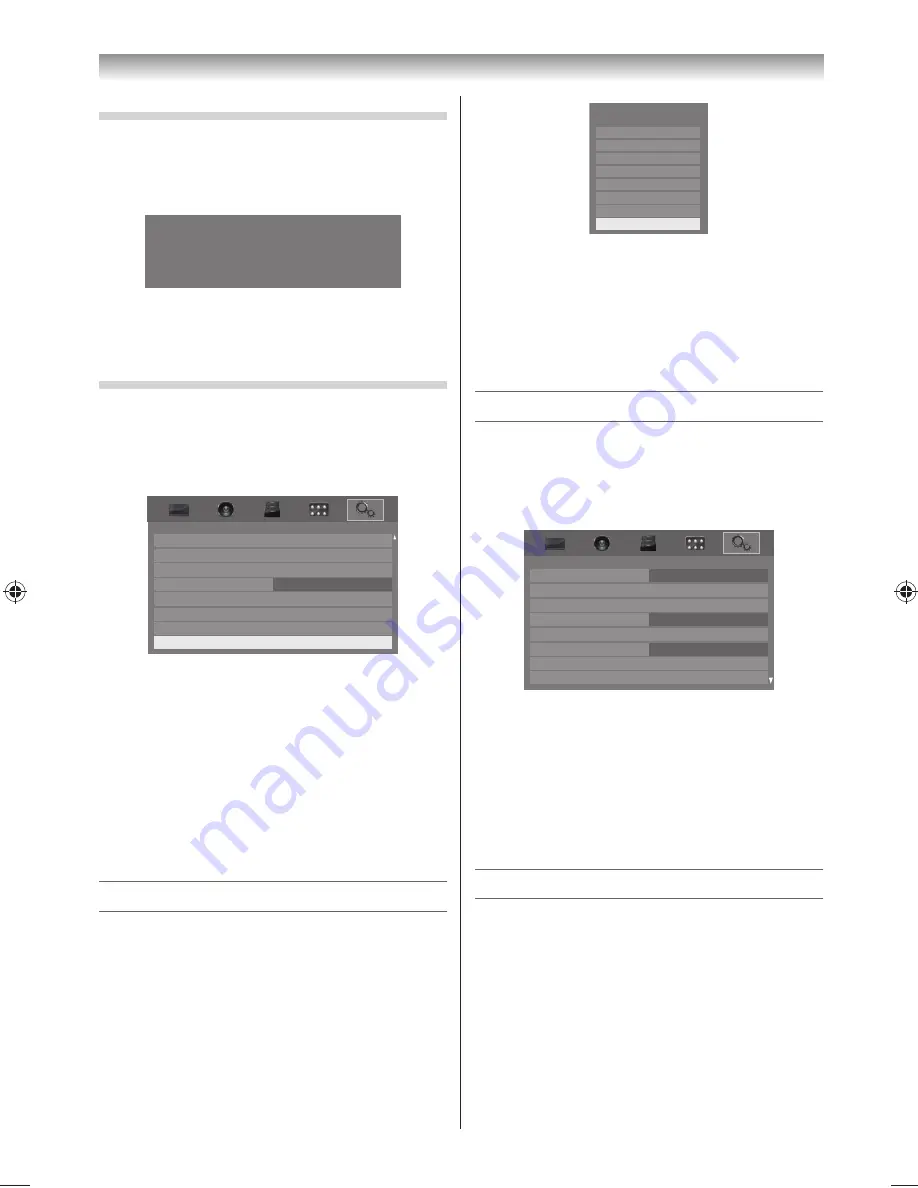
26
Using the TV’s features
Confi rming software version
1
From the
SETUP
menu, press
or
to select
System Information
.
2
Press
OK
to display the software version.
System Information
TOSHIBA
2012
X.X.X.X.XX Xxx XX 2012 - XXXXXX
MBOOT Version : XXXXXXXX
Note:
The software version displayed is just for the
illustration.
Resetting the TV
Reset TV will reset all TV settings, including stored
channels, to their original factory values.
1
From the
SETUP
menu, press
or
to select
Reset TV
.
Auto Tuning
Location
Quick Setup
Software Licences
Manual Tuning
System Information
Reset TV
Home
Auto Tuning
Location
Quick Setup
Software Upgrade
Manual Tuning
Home
SETUP
2
Press
OK
to select.
A screen will appear warning that all settings
will be lost. Select
Yes
, and then press
OK
to
continue.
When the set powers back on, the fi rst time
screen will appear (
-
page 14). Press
OK
to
continue, and proceed to the
Auto Tuning
menu (
-
page 17).
If Network PIN code has been set, the PIN input
screen will appear (
-
page 42).
Selecting the video input source to view
1
Press
o
on the remote control until the video
input mode list appears on the screen, then
press
,
or
o
to select appropriate input
source (or touch
p
/
o
and
U
or
u
on the TV
left side panel to select required input source
directly).
TV
Inputs
VIDEO1
VIDEO2
HDMI 1
HDMI 2
HDMI 3
HDMI 4
PC
2
Press
OK
.
VIDEO1 (
o
(1), COMPONENT/VIDEO INPUT,
standard or component video input) ,
VIDEO2 (
o
(2), standard video input),
HDMI1, HDMI2, HDMI3, HDMI4 (HDMI input),
PC (
o
RGB/PC, PC input)
Setting the Colour System
This feature is available in Standard video
(composite) inputs mode.
1
Press
MENU
, and then press
or
to display
the
SETUP
menu.
Menu Language
Auto Tuning
Manual Tuning
Colour System
Quick Setup
Software Upgrade
Location
Antenna
Software Licences
English
Auto
Home
SETUP
2
Press
or
to select
Colour System
, and
then press
or
to select
Auto
,
PAL
,
SECAM
,
NTSC 4.43
or
NTSC 3.58
.
3
Press
OK
to store your settings.
Note:
Confi rm that
Colour System
is set to “
Auto
”. If not,
select “
Auto
” with
or
.
Labeling video input sources
These input labels are shown in the input selector.
You can label video inputs according to the devices
you have connected to the TV.
1
From the
PREFERENCES
menu, press
or
to select
AV Connection
and press
OK
.
2
Press
or
to select
Input Labeling
and
press
OK
.
324046PX200̲Series̲En.indd 26
2012/06/04 13:21:49
Summary of Contents for 32PX200 series
Page 59: ......






























