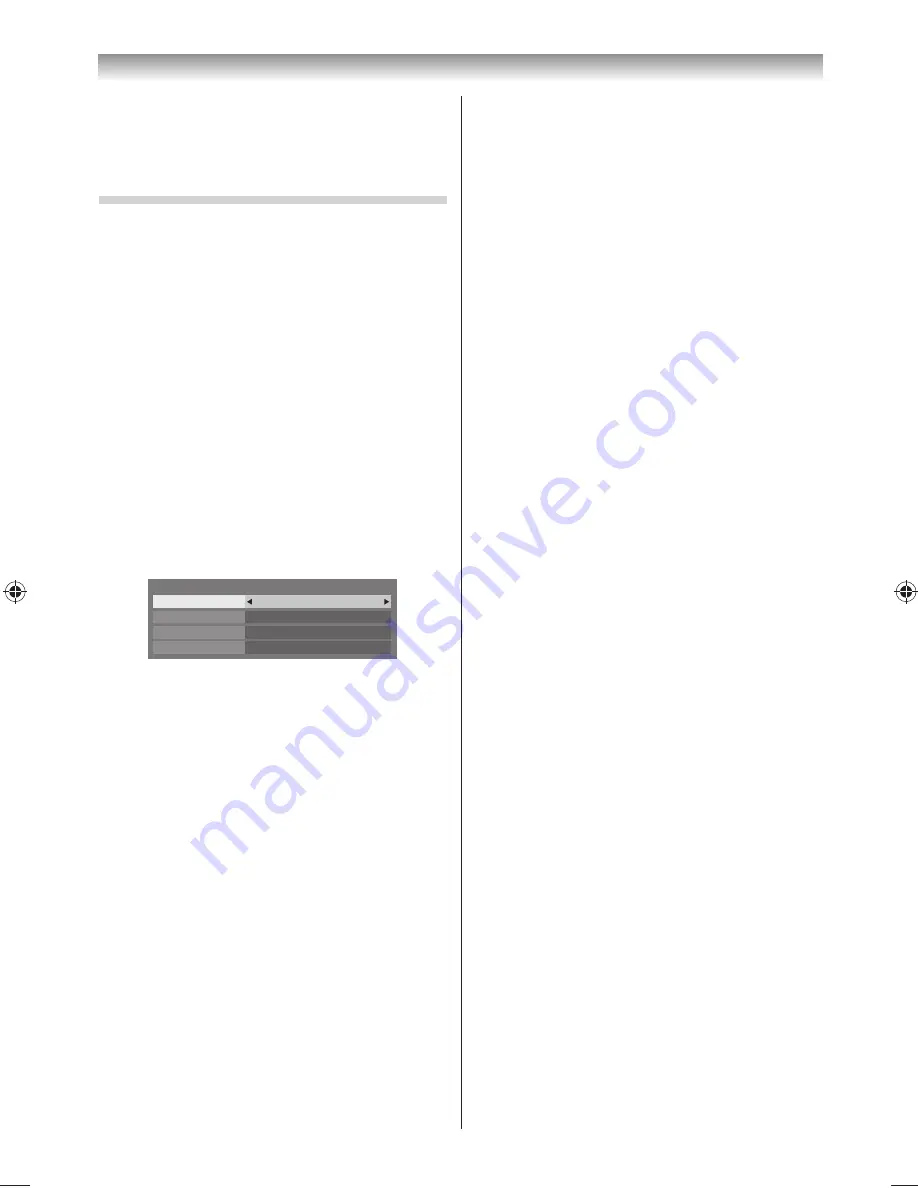
41
•
It is not recommended to use 2.4 GHz for audio
and video streaming.
•
Content playback may be interrupted by various
surrounding interference.
Advanced Network Setup
Notes:
•
When the DHCP function of the router connected
with this TV is On, you can set
Auto Setup
to
On
or
Off
. (This should usually be set to On.)
•
When the DHCP function of the router is Off , set
Auto Setup
to
Off
, and set the IP Address manually.
IP Address Setup
Auto Setup:
1
From the
PREFERENCES
menu, select
Network
Setup
and press
OK
.
2
Press
or
to select
Advanced Network
Setup
, and press
OK
.
3
Press
or
to select
IP Address Setup
, and
press
OK
.
4
Select
Auto Setup
, and then press
or
to
select
On
.
Auto Setup
On
Subnet Mask
IP Address Setup
IP Address
Default Gateway
Note:
Other items will be greyed out when
Auto Setup
is set
to
On
.
Manual Setup:
1
From the
PREFERENCES
menu, select
Network
Setup
and press
OK
.
2
Press
or
to select
Advanced Network
Setup
, and press
OK
.
3
Press
or
to select
IP Address Setup
, and
press
OK
.
4
Select
Auto Setup
, and then press
or
to
select
Off
.
5
Press
or
to select
IP Address
.
6
Press
or
to select the fi eld you want to
change, and then use the
Number
buttons to
input the IP address. To save the setting, press
OK
.
Note:
IP address fi eld numbers must be between 0 and
255. After each fi eld number has been set, press
OK
to store the entire address. If the entire IP
Address is invalid, a warning message will appear
after
OK
is pressed.
7
Press
or
to select
Subnet Mask
, and edit
in the same way as IP Address.
8
Press
or
to select
Default Gateway
, and
edit in the same way as IP Address.
Note:
If you manually set the IP address, you must not use the
same IP address for any other device. The IP address
you use should be a private address.
DNS Setup
Auto Setup:
1
From the
PREFERENCES
menu, select
Network
Setup
and press
OK
.
2
Press
or
to select
Advanced Network
Setup
, and press
OK
.
3
Press
or
to select
DNS Setup
, and press
OK
.
4
Select
Auto Setup
, and then press
or
to
select
On
.
Note:
Other items will be greyed out when
Auto Setup
is set
to
On
.
Manual Setup:
1
From the
PREFERENCES
menu, select
Network
Setup
and press
OK
.
2
Press
or
to select
Advanced Network
Setup
, and press
OK
.
3
Press
or
to select
DNS Setup
, and press
OK
.
4
Select
Auto Setup
, and then press
or
to
select
Off
.
5
Press
or
to select
Primary DNS Address
.
6
Press
or
to highlight the fi eld you want
to change, and then use the number buttons
to input the Primary DNS Address. To save the
setting, press
OK
.
Note:
DNS address fi eld numbers must be between 0
and 255. If you input an incompatible number
and press
OK
, the fi eld number will reset to the
previous value.
Connecting your TV
324046PX200̲Series̲En.indd 41
2012/06/04 13:21:52
Summary of Contents for 32PX200 series
Page 59: ......






























