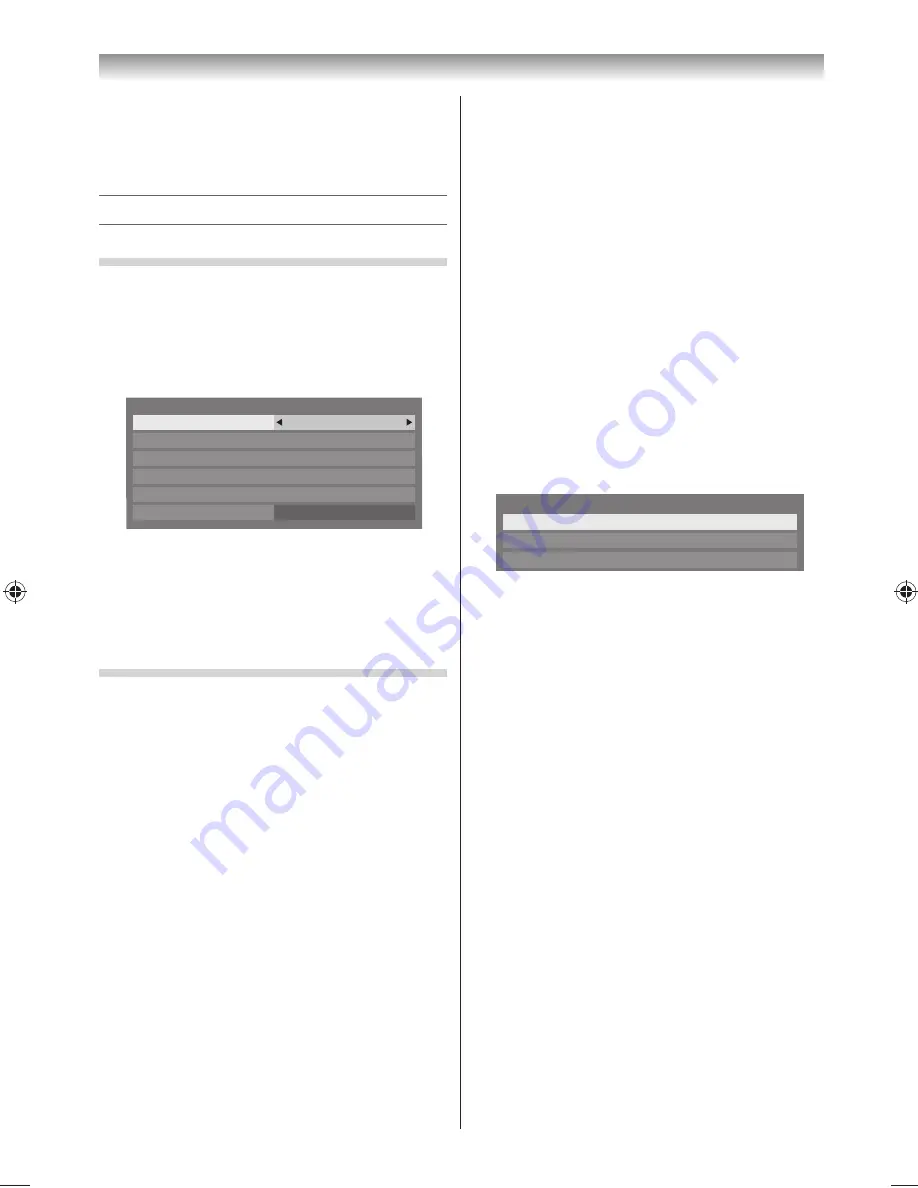
38
How to use this Dual Band Wireless LAN Adaptor
•
If this device is going to be operated in the
frequency range of 5.15 GHz to 5.35 GHz, it is
restricted to indoor use.
Setting up the Network
To select the Network Type
(except for PX200EE/E5/V5 models)
1
From the
PREFERENCES
menu, press
or
to
select
Network Setup
and press
OK
.
2
Press
or
to select
Network Type
, and then
press
or
to select
Wired
or
Wireless
.
d
e
r
i
W
e
p
y
T
k
r
o
w
t
e
N
Network Connection Test
Advanced Network Setup
Network PIN Setup
Network Lock
Network Setup
Wireless Setup
Off
Note:
If the Dual Band WLAN Adaptor is not connected,
Wireless
cannot be selected.
3
If you selected
Wired
, see “Advanced Network
Setup” (
-
page 41).
Wireless Setup
(except for PX200EE/E5/V5 models)
Notes:
•
This feature is grayed out when the Dual Band WLAN
Adaptor is not connected or Network Type is set to
Wired.
•
When you insert or remove the wireless LAN adaptor,
you must turn off your TV and unplug the power
cord, and then plug and turn on again.
•
Continued connection of AP (Access Point) is not
guaranteed. The connection may be disconnected
while watching TV.
•
Do not remove the Dual Band WLAN Adaptor
when Network Type is set to Wireless or wireless
communication is active.
There are 3 methods for Wireless Setup:
Easy Setup (WPS)
If the AP supports WPS, this method can be used.
•
WPS is an industry standard designed to make
connection of wireless LAN equipment and
security setup easy. WPS will automatically
confi gure all wireless settings.
Note:
WEP encryption may not be able to confi gured by easy
setup.
Assisted setup by using the Wireless Routers
notifi cation information.
Network name, Authentication and Encryption
are decided based on information sent from the
Wireless router. Security key to be set manually.
Manual setup
Network name, Authentication, Encryption and
Security Key all to be inputted manually.
Easy Setup using PBC (Push Button Confi guration)
1
From the
PREFERENCES
menu, select
Network
Setup
and press
OK
.
2
Press
or
to select
Wireless Setup
and
press
OK
.
3
Press
or
to select
Easy Setup
and press
OK
.
Wireless Setup
Easy Setup
Assisted Setup
Manual Setup
4
Press
or
to select
PBC
.
5
Press
to highlight
Start Scan
and press
OK
.
6
Following the on-screen instructions, push the
appropriate button on your AP.
7
When a window reporting that the setup is
complete appears, press
OK
.
To cancel searching for the AP:
Press
BACK
while searching for the AP. A message
will appear, and then press
or
to select
Yes
and
press
OK
.
Easy Setup using PIN (Personal Identifi cation Number)
1
From the
PREFERENCES
menu, select
Network
Setup
and press
OK
.
2
Press
or
to select
Wireless Setup
and
press
OK
.
3
Press
or
to select
Easy Setup
and press
OK
.
4
Press
or
to select
PIN
.
5
Press
to select
Start Scan
and press
OK
.
6
Press
or
to select the desired AP and press
OK
.
Connecting your TV
324046PX200̲Series̲En.indd 38
2012/06/04 13:21:51
Summary of Contents for 32PX200 series
Page 59: ......






























